best way to clean laptop screen at home + clean my MacBook screen

Over time, you will see an increase in the dirtiness of the laptop, and this issue can cause severe damage to the computer. Although getting the laptop dirty will happen quickly, remember that cleaning it can be difficult. In this article from helpbestlife, we will teach laptop cleaning methods. Even if you have a question about how to clean the MacBook screen, you can find your answer in this article. Apart from these issues, a specialist can also do laptop servicing.
What tools will you need to clean the laptop?
Cleaning the matte laptop screen
As mentioned, cleaning the laptop has its own steps, and it is only possible to do this with the right tools. You can clean the computer with a special cloth, alcohol, alcohol pads, air blowers, and cotton swabs. Air blowers are usually used for cameras, but this method can also be used to clean laptops. Remember not to use hair dryers or devices that produce hot air.
Important note: You should not use different solutions to clean the laptop. For example, Apple has directly stated that it will not use aerosol sprays, solvents, or cleaners containing hydrogen peroxide for cleaning; these materials will significantly destroy the body coating of Apple products. Also, some items and tools will cause you to lose money and capital without being able to have a significant impact on meeting your needs.
First, turn off the laptop.
Before cleaning the laptop, turn off the device. Also, the device is not connected to electricity; you must completely disconnect it.
1: Cleaning the laptop body
In this article, we directly refer to the methods of cleaning laptops with plastic and aluminum bodies. For example, most HP or Dell laptops are available with plastic bodies, and MacBooks have aluminum bodies.
Start the cleaning process by closing the laptop door. Then, wipe the device’s exterior with a clean, damp microfiber cloth. Remember that wet means just taking the fabric and spraying it with water twice. Make sure that the moisture level of the material is manageable.

Do not pull the fabric from top to bottom or left to right. The correct way to clean the laptop body is circular motion. Doing this prevents lines from forming and doesn’t put too much pressure on the edges.
Important note: Do not use your hand to apply pressure. You will damage the device’s body if you unintentionally apply too much pressure. You can instead use your fingers to apply pressure and move in circular patterns.
Do the same on the bottom and sides of the laptop. Next, you should avoid entering open ports and charging ports. Consider not bringing your wet cloth close to the mentioned parts.

Next, use a cotton ball to clean the corners and crevices without microfiber cloth. You will need it for each of the grooves or corners.
2: Clean your keyboard
You should take a new microfiber cloth and clean the touchpad in a circular pattern. The most challenging part of the work is erasing the keyboard. It is better to know that the dirtiest part of a laptop should be called the keyboard, which is why you will need disinfectant wipes. First, use the pressure blower on the keyboard. You must ensure the air blower faces the keyboard in the best direction. Doing this incorrectly can damage the device’s keyboard.

Next, you must take another clean cloth and run it over all the keys to remove the dust. Then, clean each legend with a disinfectant wipe and replace the wipes as they become dirty.
Important note: do this calmly. The keyboard does not require much force from you.
After disinfecting, take a new microfiber cloth. As with the laptop body, you should moisten it with some water and clean the keys. It is necessary to do this again calmly and consider several things.
3: Clean the ports
For the open ports of the laptop, first use a pressure blower to remove the dust in them. Be careful, and there is no need to do this with violence and anger.

In the next step, use a special cotton pad and clean the inside of the port as much as possible. Note that you should not apply pressure to the port; this part of the laptop is usually fragile, and the most minor stress can affect its small pins. After the blower and special pad have removed a significant amount of dust, you can use the air blower for final cleaning. Remember to hold the blower at the right angle towards the keyboard and do this.
4: How to clean the computer screen
This part is one of the most essential parts of laptop cleaning. Before starting work, consider an important point: do not put too much pressure on the panel. By doing this, you may lose some screen pixels. Some laptops have TN or IPS panels for display. TN panels will be slightly more fragile, while IPS panels usually have a protective glass panel.
Important: To clean the laptop screen, turn it upside down. Also, find a flat and stable surface and place the back of the laptop on it so the keyboard faces up. Doing this allows you to apply gentle pressure to the screen without the screen falling back with hand pressure.
When you succeed in the mentioned state, you can clean the dust using a special cloth. You should not twist the fabric at the edges and continue along the path.

As in the previous actions, you should moisten a new microfiber cloth with some distilled water spray and clean the screen again in the next step. In 90% of cases, you can clean up by doing this. Now, you have learned how to wipe the laptop monitor.
5: Cleaning the fans and inside the laptop
Carrying out the various measures mentioned above can protect the external part of the device. Still, you may also need to clean the inside of the machine. No matter what happens, you must clean the dust from the fans or heat channels. This is an excellent way to shut down noisy fans and repair laptops suffering from overheating. Some laptops have a bottom panel that opens. You can remove some screws to get into the hardware section. If your computer allows it, it is better to use its manual. This is the same procedure when upgrading your laptop’s RAM.
Warning: Doing this can void your laptop’s warranty.

When the laptop is open, you should use air blowers to remove dust, but you should do this carefully. Cleaning will be easier if your computer opens differently than most MacBooks. You have to take the air outlet to the vents and clean it. Remember to avoid direct contact, but you should get as much air as possible. In fact, cleaning the laptop fan with a hair dryer is a professional task that requires a lot of precision.
Conclusion
Now you have managed to clean the laptop well. It is a good idea to wear unique clothes, and it is better to wash them quickly. Suppose the duration of periodic cleaning is long. In that case, the intensity of the dirt may be greater than the size. For this reason, we recommend cleaning the device quickly so you can enjoy using it.
Frequently Asked Questions
Can paper towels be used to wipe the laptop screen?
No, It is better not to use paper towels to scratch on the laptop screen or stains on the monitor due to its poor quality.
Can we pour alcohol or other detergents on the screen or laptop body?
No, This is one of the most dangerous actions seen by users. You can only spray some monitor cleaning solution on a special cloth and gently clean the screen.


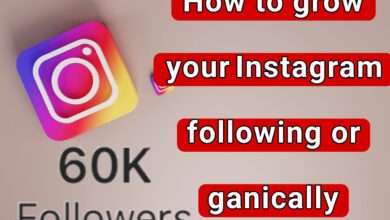
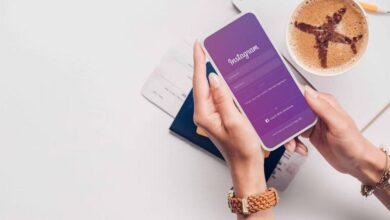
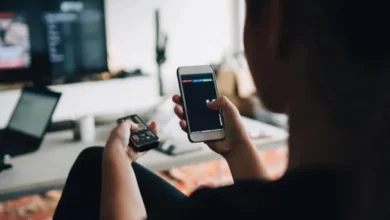




I loved you even more than you’ll say here. The picture is nice and your writing is stylish, but you read it quickly. I think you should give it another chance soon. I’ll likely do that again and again if you keep this walk safe.
Wow wonderful blog layout How long have you been blogging for you make blogging look easy The overall look of your site is great as well as the content