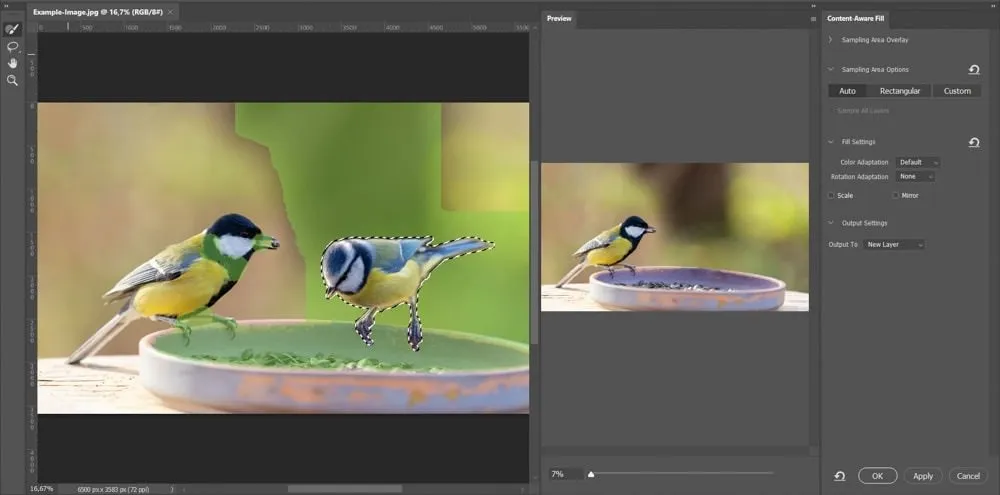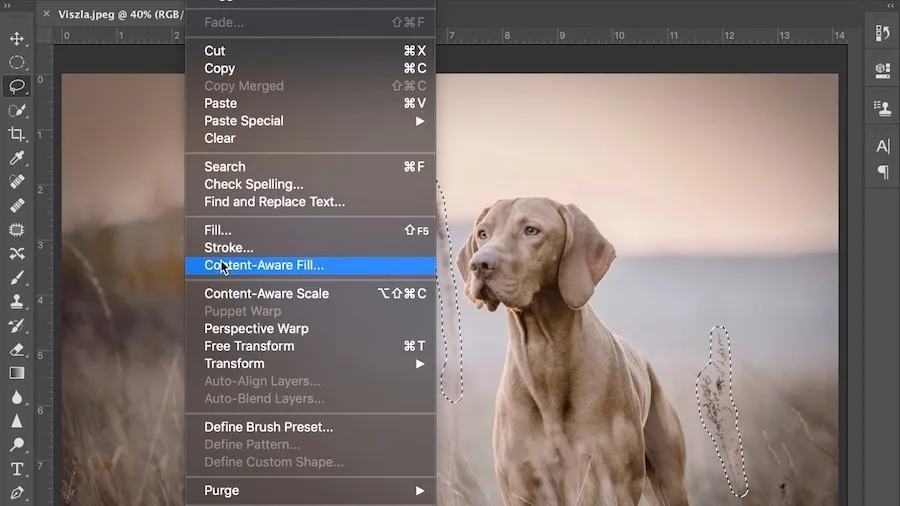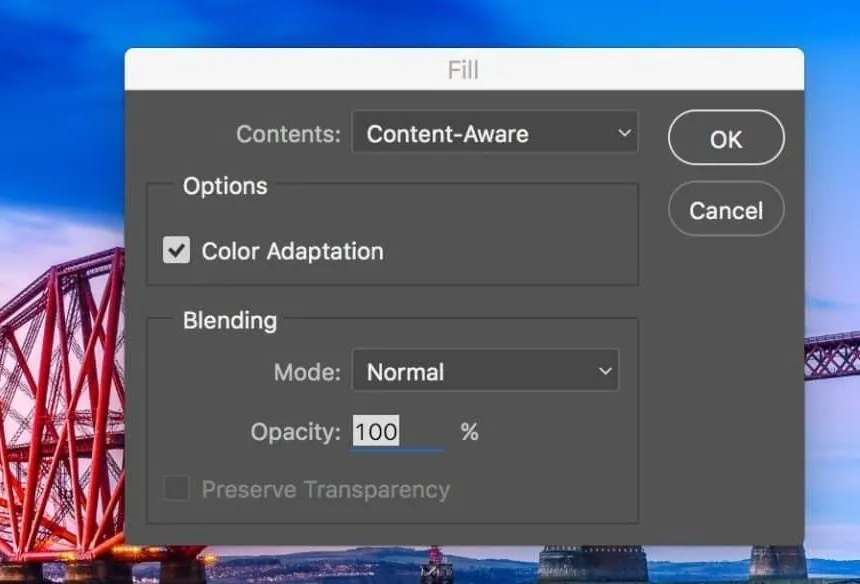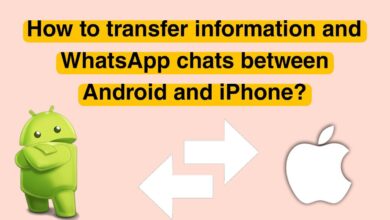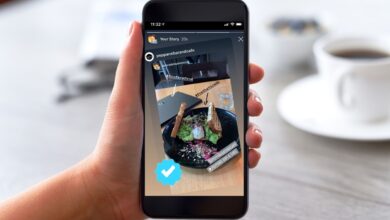Create and edit images with Photoshop’s Content-Aware Fill artificial intelligence.
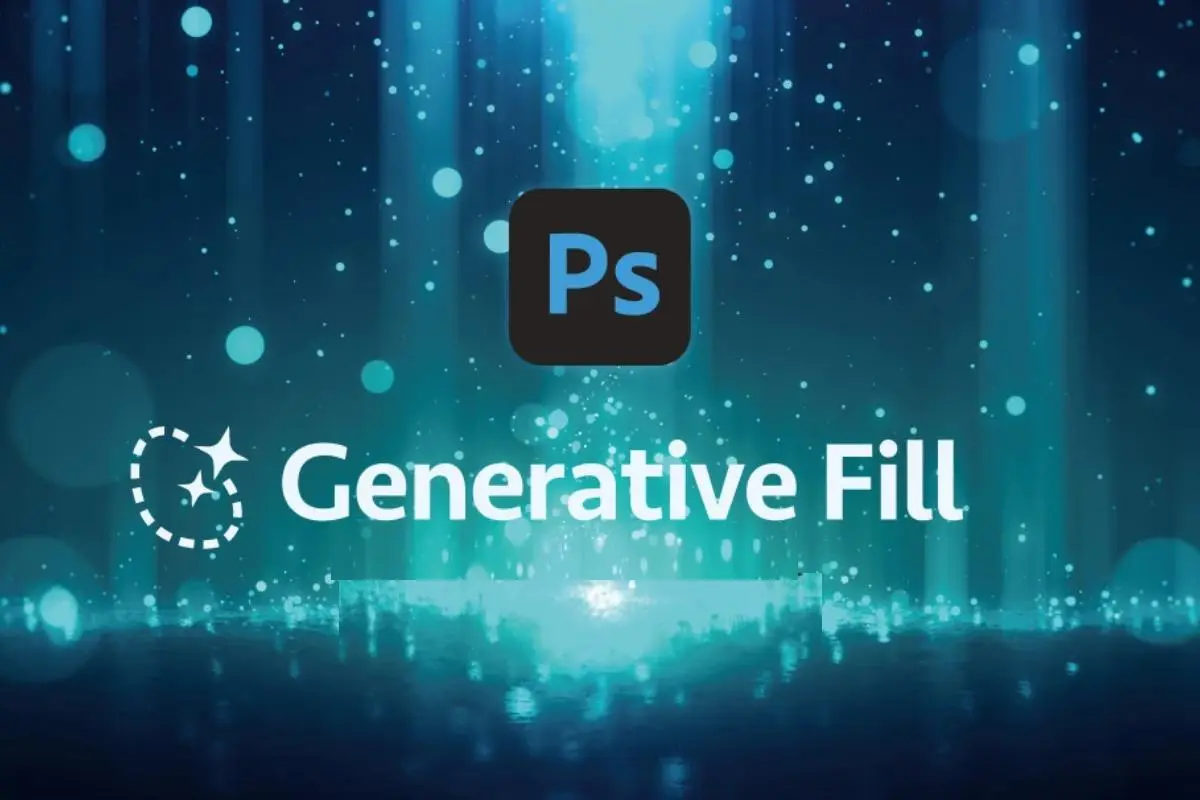
This article will teach you how to use Content-Aware Fill artificial intelligence to produce or edit your photos in Photoshop.
Content-Aware Fill is a powerful feature in the new version of Photoshop that allows you to remove unwanted objects or elements from your photos. You can replace them with the environment or anything else you like. Also, this feature can be used to remove distractions, fill gaps, change the background of your images, and start editing your photo at will.
What are the uses of artificial intelligence in Photoshop?
These days, when the artificial intelligence market is scorching in all fields, Photoshop software also tries to help users achieve excellent results with less effort and time using artificial intelligence technologies.
In addition to the Content-Aware Fill feature, which we will fully explain how to use in this article, before its introduction, Photoshop subtly used artificial intelligence to help its customers.
For example, one of the fantastic applications of artificial intelligence in Photoshop is Sky Replacement. This feature intelligently separates the sky from the foreground and allows you to replace it with a different atmosphere in just a few clicks. Sky Replacement uses artificial intelligence to analyze the image’s colors, light, and perspective and automatically adjusts the new sky accordingly.
You can choose from predefined sky types like blue, cloudy, sunset, or night sky. Also, you can import your sky images into the app and save them as presets for future use.
Sky Replacement is a great way to change the mood of your images without spending hours on manual editing. You can access this feature from the Edit menu or the Properties panel in Photoshop.
Another valuable application of artificial intelligence in Photoshop is the Discover panel, A new tool that helps you work faster and wiser. The Discover panel uses artificial intelligence to make recommendations based on you and your work and includes one-click actions to speed up results.
For example, from the Discover panel, search for the tools, commands, tutorials, and tips you need in Photoshop to access recent files, cloud documents preset, libraries, etc., and to apply quick actions such as cropping, resizing, rotating, or exporting. Use your image.
The Discover panel is designed to help you learn new skills, find what you need, and get things done faster. You can access it from the Window menu or the main screen in Photoshop.
Is it possible to create a new photo with Content-Aware Fill artificial intelligence?
Content-Aware Fill uses machine learning technologies to analyze the pixels in your photo and generate new pixels that blend in with the rest of the image. Also, it can recognize the scene’s perspective, light, texture, and color and fill in the blanks accordingly.
You can use Content-Aware Fill to remove anything from your photos, Such as people, animals, vehicles, wires, logos, watermarks, and stains. Also, you can use it to expand or crop your photo by adding more content to the edges, which is an exciting feature for old torn photos.
What are the benefits of Content-Aware Fill?
Content-Aware Fill is a powerful and convenient tool that can help you create new photos. Some of the advantages of Content-Aware Fill are:
- It saves you time and effort by automating a complex task that requires manual simulation or patching.
- This artificial intelligence allows you to remove or add any element to your photo without leaving a trace or a gap.
- It improves the quality of your photo by creating realistic and natural effects according to your original image.
However, remember that this technology is newer than you might think, So if it doesn’t meet your expectations in some parts, it’s too early to get angry. This feature may not work on low-quality or complex photos as advertised.
How to use Content-Aware Fill in Photoshop?
First, you must install the latest Adobe Photoshop version on your system. Due to the lack of international portals for payment and purchase of the program, you must activate its license through existing means. After doing this, there are two ways to use Content-Aware Fill in Photoshop: the Edit menu and the Content-Aware Fill workspace.
Edit menu
- To use Content-Aware Fill from the Edit menu, you must select around the object you want to delete using any of the selection tools, such as the Lasso Tool,e Quick Selection Tool, or the Object Selection Tool.
- Then click on the Fill option in the Edit menu so Photoshop will automatically fill the selected area with details appropriate to the surrounding areas.
Content-Aware Fill workspace
- To use Content-Aware Fill from the Content-Aware Fill workspace, select the object you want to delete using any selection tools.
- Then select the Content-Aware Fill option from the Edit section or press the Shift + Delete buttons. This will open a new workspace where you can see a preview of the result on the left and the sampled area on the right. The sampled area is marked with a green overlay and shows where Photoshop will pull the details of the image to fill the selection.
- To fine-tune the result, you can use the Sampling Brush tool to add or remove areas from the sampled site and make color matching, rotation matching, scale, and mirror adjustments. When happy with the result, click OK, and Photoshop will apply it to your image.
Frequently Asked Questions
Is this new feature of Photoshop suitable for editing images?
- You can easily remove any object and person you want from your desired photo with Content-Aware Fill.