Teaching how to connect iPhone wirelessly and cable to TV
You can use the AirPlay feature or its special cable to connect the iPhone to the TV.

Although today’s mobile phones have bigger screens than ever before, they are only sometimes ideal for streaming video. Sometimes, you need to connect your phone to a TV or a bigger screen. In this article, we will teach you how to connect your iPhone to a TV wirelessly.
How to connect iPhone wirelessly and cable to TV
Connecting the iPhone to the TV can improve the experience of watching movies, photos, and games. One common method for wireless connection is using AirPlay technology. Using this technology, users can easily transfer their content from iPhones to smart TVs that support AirPlay. It is enough that both devices are connected to a Wi-Fi network and then select the “Screen Mirroring” option in the iPhone settings to view their screen on the TV.
On the other hand, cable connection is also a reliable option without delay. For this, users can use a Lightning to HDMI adapter. By connecting the adapter to the phone and the HDMI cable to the TV, the image and sound of the iPhone are transferred to the TV. This method is especially suitable for playing video games or watching high-quality videos because there is no delay in data transfer, and the image quality will be very high.
Ultimately, the choice between wireless and wired connection depends on the user’s needs and requirements. If the user is looking for convenience and ease of use, a wireless connection will be a good option. However, if the quality of the image and sound is more important to the user or if he is in an environment with a weak Wi-Fi signal, using a cable connection is recommended. According to these two methods, users can experience watching digital content more pleasantly and efficiently.
Connect iPhone to TV with AirPlay.
The easiest way to wirelessly connect your iPhone to your TV is to use the AirPlay feature that comes with your mobile operating system. AirPlay lets you stream content from your iPhone or iPad to AirPlay-compatible smart TVs, Apple TVs, or certain Roku devices.
To use this feature, your smart TV and iPhone or iPad must be connected to a home Wi-Fi network. Then, select Screen Mirroring by swiping your finger on the screen. Lists of supported TVs will be displayed. It would help if you chose your desired option.
In addition, you can also display your photos and images separately on the TV. To do this, first open your photo or video and tap the Share option. Select AirPlay from the displayed options to display the list of supported TVs.
This method of connecting the iPhone to the TV has the disadvantage that due to the connection via Wi-Fi, the content on the TV may not be displayed properly in crowded environments.
How to connect iPhone to TV with cable
You can also use a cable to connect an iPhone to a TV. Of course, to use this method, you need to buy a digital AV adapter for your devices with USB-C and Lightning ports, which connect to the TV’s HDMI port. Actually, from one side of this cable, which is visible in the picture above, it is connected to the phone and from the other side to the TV’s HDMI port.
Apple sells this USB-C or Lightning to HDMI converter, but you can also buy it from reputable third-party manufacturers.
After connecting the iPhone and TV through the phone, you need to change the input of your TV to HDMI to view the contents of your iPhone on the TV.
The advantages of each method of connecting iPhone to TV
Using AirPlay to connect an iPhone to a TV is much easier. For example, you can charge the phone while playing a video and reply to messages.
You also need a separate adapter to connect the iPhone to the TV with a cable. Still, this method does not prevent you from connecting to the Internet.
Frequently asked questions
How to wirelessly connect an iPhone to a TV?
iPhones have a feature called AirPlay that sends content to TVs.
Can an iPhone be connected to a non-smart TV?
Yes, you can connect your phone to the TV by purchasing a USB-C or Lightning to HDMI adapter.
What cable is needed to connect the iPhone to the TV?
Depending on your phone’s port, you’ll need to purchase a USB-C or Lightning to HDMI converter to do this.
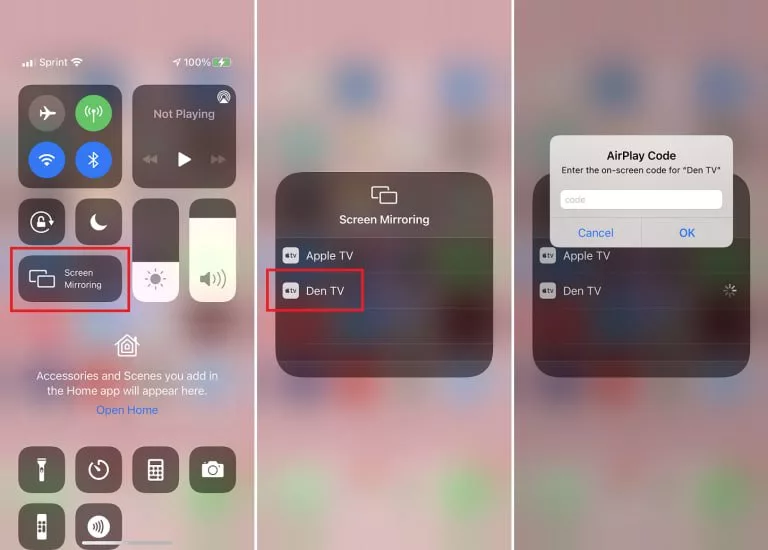
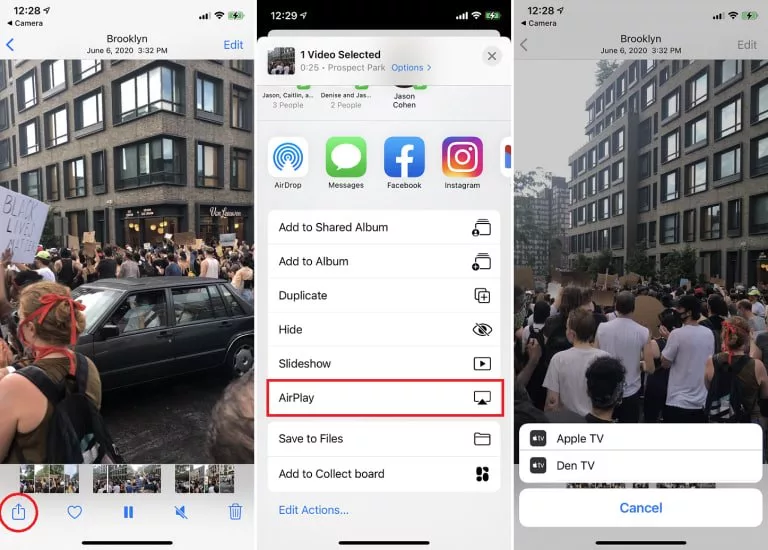

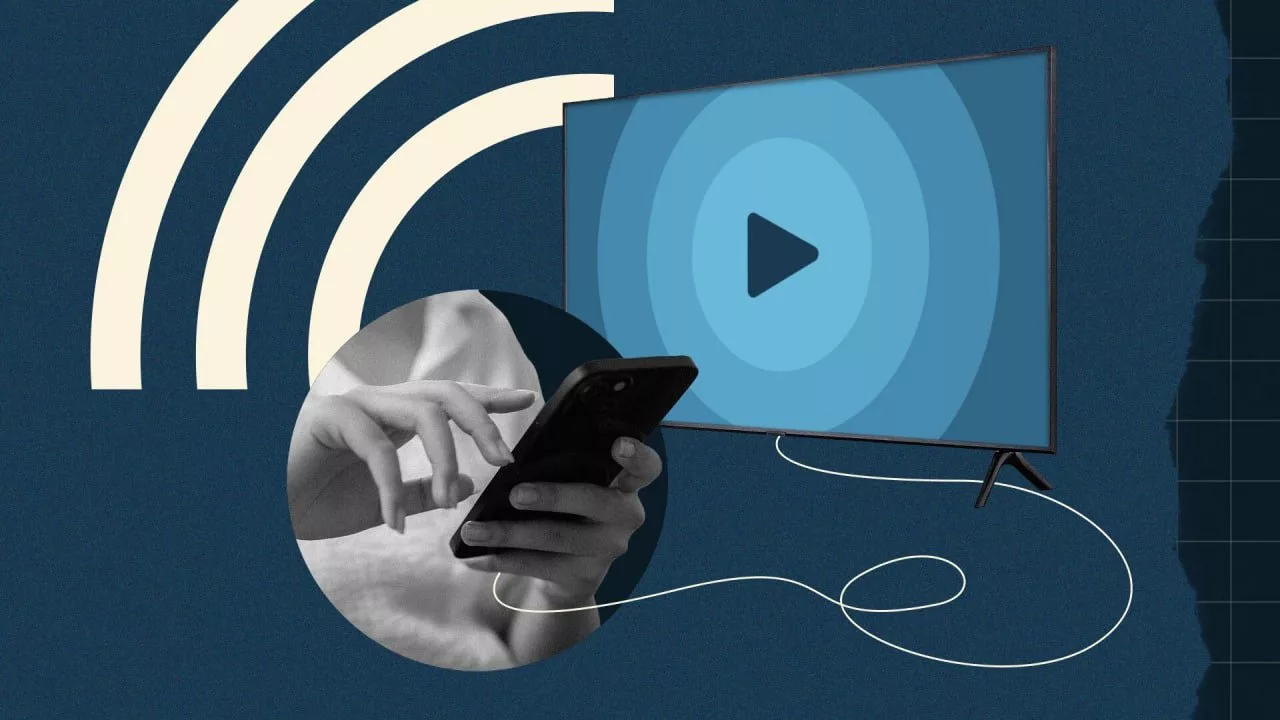
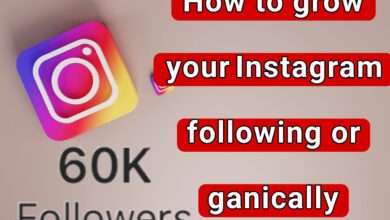
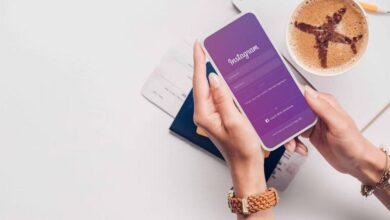





Your blog is a true hidden gem on the internet. Your thoughtful analysis and engaging writing style set you apart from the crowd. Keep up the excellent work!
Wonderful beat I wish to apprentice while you amend your web site how could i subscribe for a blog web site The account aided me a acceptable deal I had been a little bit acquainted of this your broadcast provided bright clear idea
“What a gem I’ve discovered! The thoroughness of your research combined with your engaging writing style makes this post exceptional. You’ve earned a new regular reader!”
“Standing ovation! 🌠 This post perfectly balances depth with accessibility. Your thorough research and expert explanations make this an invaluable resource. Keep up the amazing work!”
“I can’t express how valuable this post is! The level of detail and thoughtful explanations demonstrate your mastery of the subject. Truly a goldmine of information.”