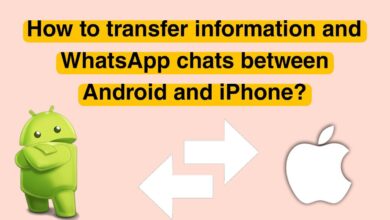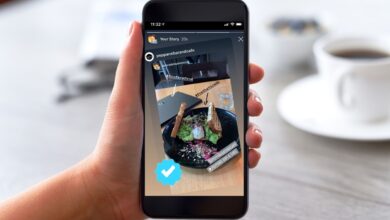How to Create an Instagram Account
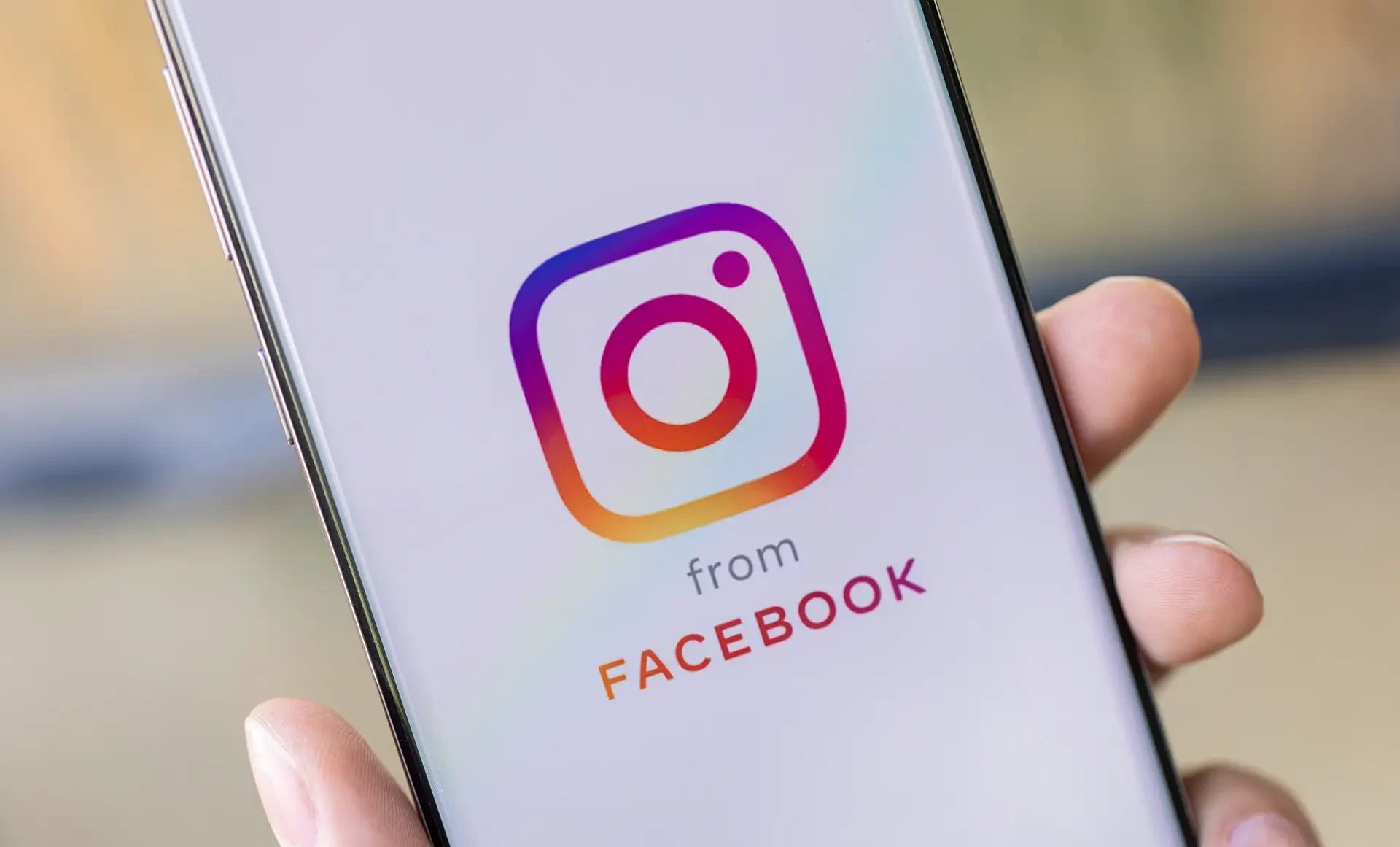
In this article, you will learn about the steps of creating an Instagram account with the help of a smartphone.
Creating an account on Instagram is a straightforward task that can be done in a few short steps. The steps to create an Instagram account are the same on Android and iPhone phones. If you have yet to experience creating a new version on Instagram, follow the simple steps below. Stay with helpbestlife.
Creating an Instagram account with a phone
After downloading and installing the Instagram app, run it. The initial page will have two options: Create a New Account and Log In. The Login option is used when you want to enter a pre-created Instagram account. To create a new account, you need to tap on the Create New Account option.
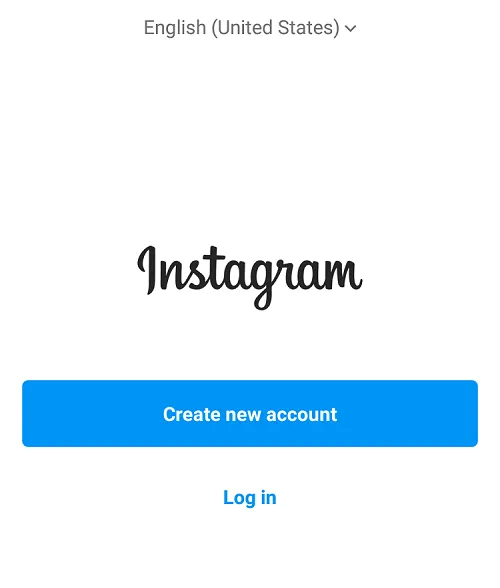
You can create a new account on the next page using your mobile phone number or email. To secure the account and recover it more quickly in the future, depending on the chosen method (number or email), it is better to enter your email or mobile phone number after creating the account. That is, if you created an account using a phone number, add your email address after creating an account.
After entering the mobile number or email, tap Next.
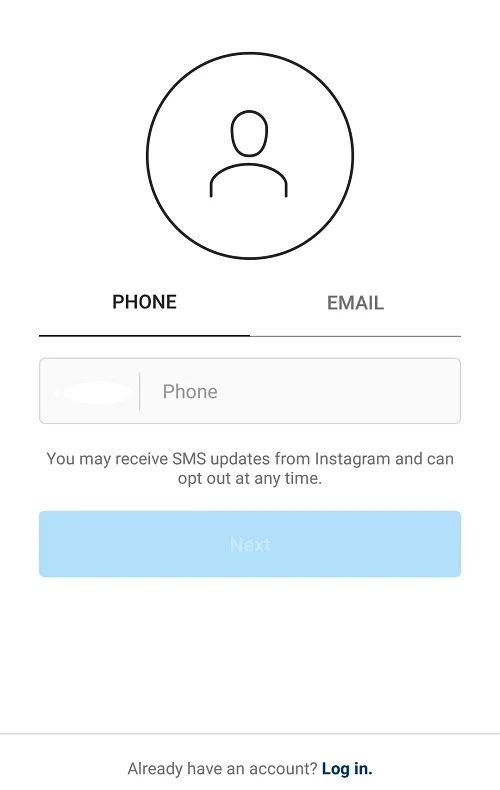
Instagram will now ask you to enter the verification code sent to your mobile number or email. After entering the code, tap Next. If you have not received a code, click Resend Code to have the code sent to you again.
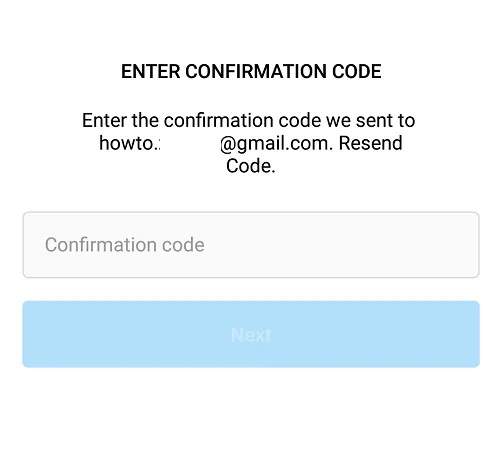
In the next step, you need to enter your username and password. To save the password, you can check the Remember Password option. If you want your contacts to sync with the Instagram account, tap the Continue and Sync Contacts button; Otherwise, select the Continue without Syncing Contacts button.
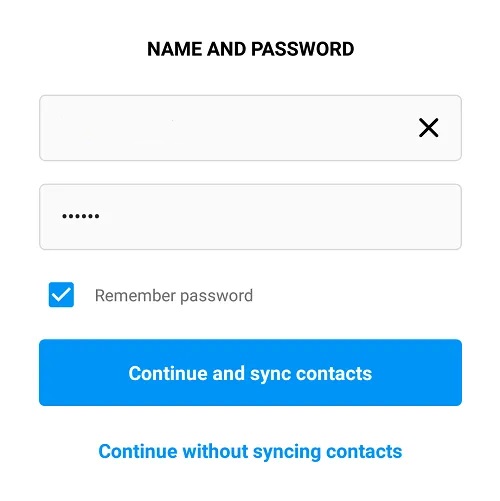
Next, Instagram will ask you to enter your date of birth. After entering the date, tap Next.
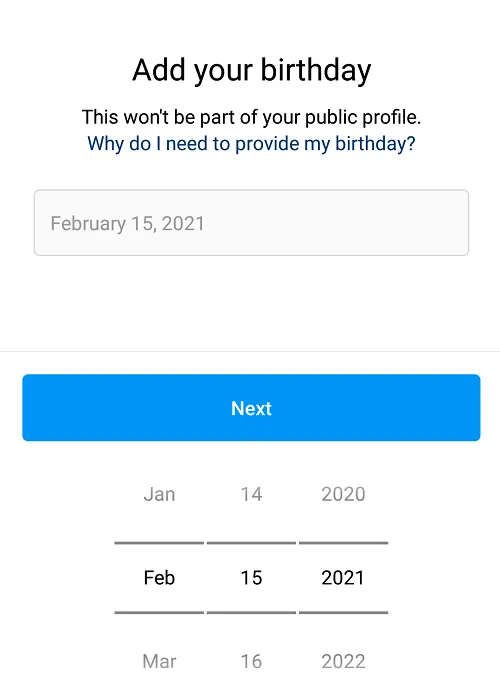
On the next page, Instagram will ask if you want to sign in to your new account. To log in, select the Sign-Up option and to change the username, select the Change Username option.
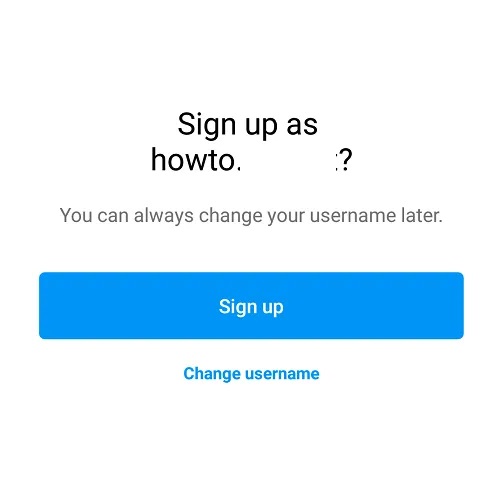
Then, Instagram allows you to find your Facebook friends on Instagram by connecting your Instagram account to Facebook. If you don’t want to do this, select the Skip option, and otherwise, select the Connect to Facebook button.
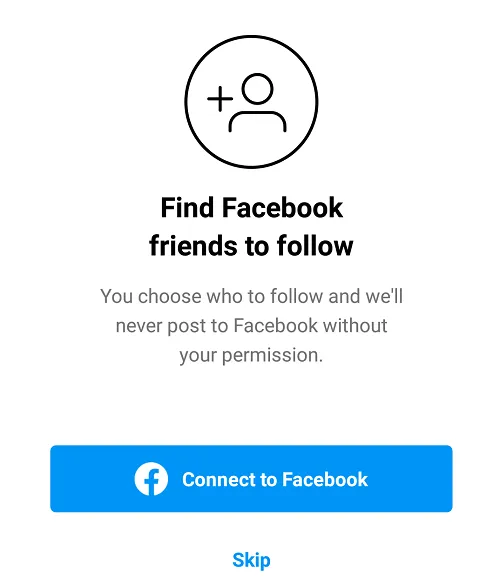
In the next step, you can select an image for your profile by selecting the Add a Photo option. If you don’t want to do this, select the Skip option. You can change your profile picture and username later through your account settings.
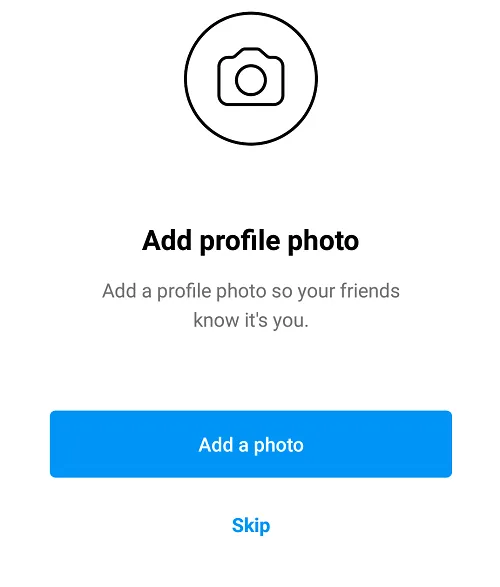
If you choose a profile picture at this stage, you can share it as your first Instagram post. If you don’t want the profile picture posted, uncheck the Also share this photo as a post option. Finally, tap on Next.
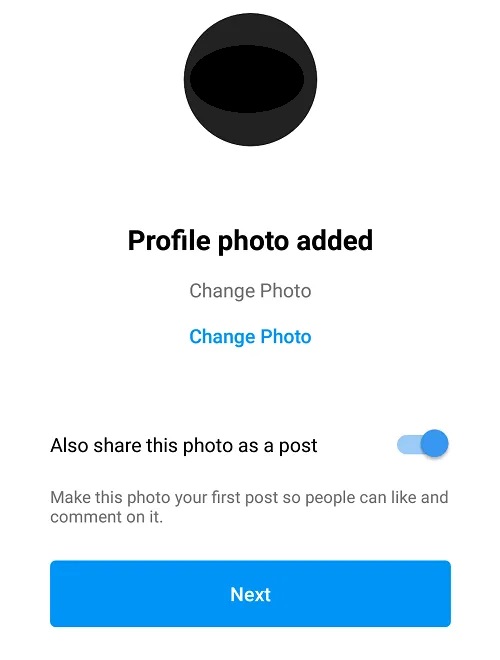
In the next step, Instagram will suggest many popular Instagram accounts to follow. You can track your favourite accounts from this People suggestions page or connect your Facebook audience and friends to your Instagram account.
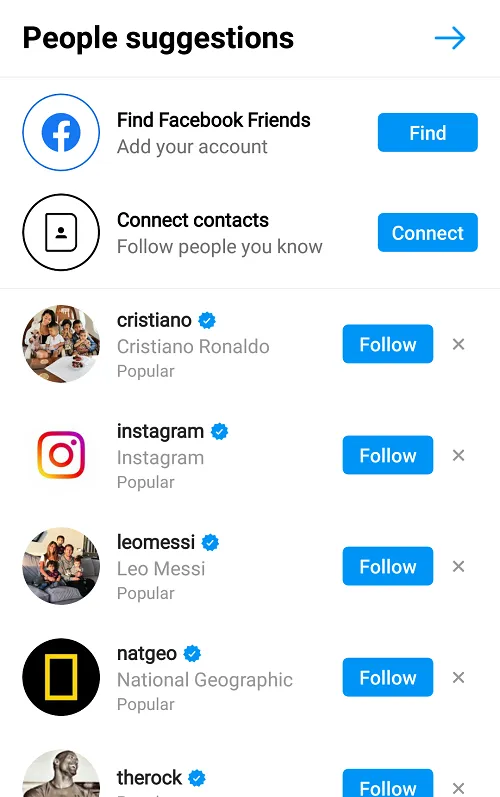
Now, your Instagram account is ready to use. You can edit your user information in the profile section by touching the Edit profile button.
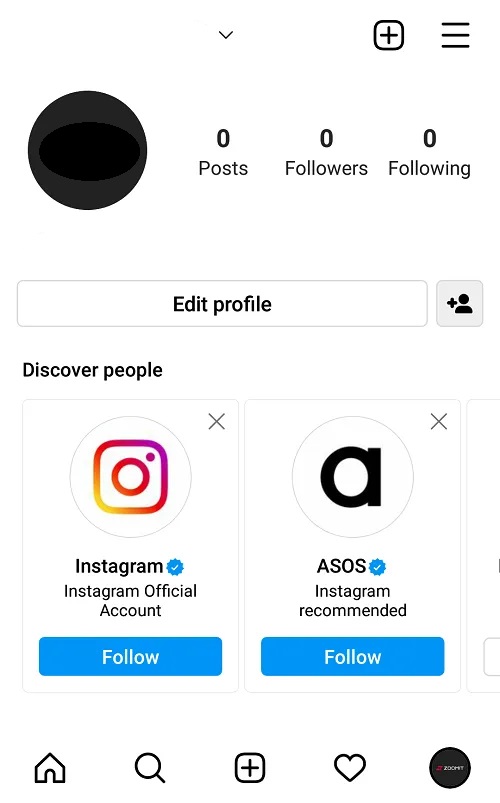
You can create a new account on Instagram just as easily by following a few short steps. If you encounter any questions while creating an Instagram account, you can share them with us and other helpbestlife users.