How to enable Instagram two-step verification
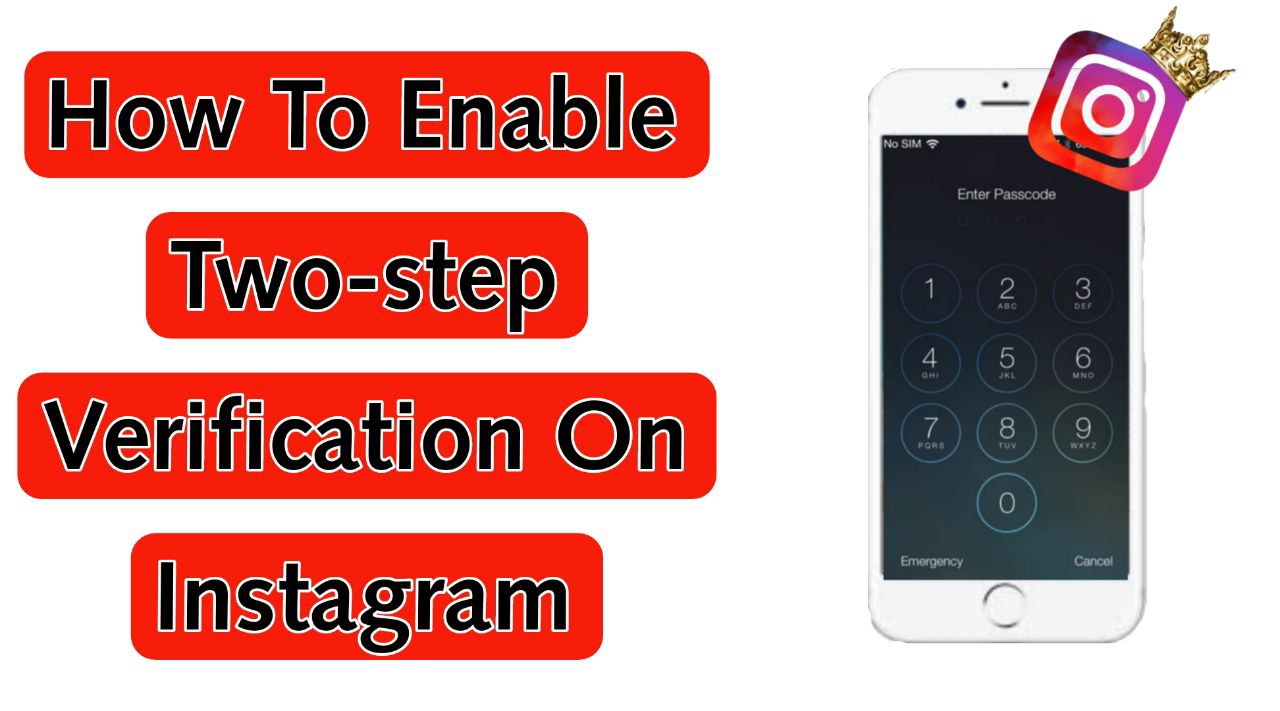
In this article, we will teach you how to activate Instagram two-step verification and examine all the methods of doing this, such as receiving a verification code through WhatsApp.
One of the most important things you can do to improve the Security of your Instagram account is to enable Instagram’s two-step verification. After activating Instagram’s two-step authentication, more than entering the password to access your account is required; you must go through another step, which you select and set in advance.
Fortunately, activating this feature on Instagram will be quite easy if you are familiar with the tips and methods. If you still need to use this feature to improve the Security of your Instagram account, stay with us until the end of the tutorial on how to activate two-step verification on Instagram to learn all the ways to do this.
How to enable two-step verification on Instagram
Hacking Instagram accounts continues to increase. In 2020, hacking and cybercrime generated $3.25 billion in revenue for cybercriminals. Some business owners lose accounts that they have worked hard to grow and develop for years, and losing a business account with thousands of followers can certainly be devastating for them.
How to enable two-step verification on Instagram
Considering Instagram’s importance and hackers’ continuous attempts to hack user accounts, it is now recommended that everyone enable two-step authentication on Instagram. The easiest way to do this is to enable two-step verification based on a phone number to which the verification code is texted. But apart from this method, there are other methods to activate Instagram’s two-step verification, which you will learn about in the following article.
How to activate Instagram’s two-step verification?
To activate two-step authentication on Instagram, you must first go through the following steps:
1. Open your profile and tap on the three-line icon in the upper right corner of the screen.
2. Open Settings at the bottom of the screen.
3. Select Security.
4. Tap on Two-Factor Authentication.
5. Select Get Start.
6. In this section, choose one of the available options that we will explain below.
1. Receive Instagram authentication code through WhatsApp
We will start the tutorial on how to activate Instagram’s two-step verification with one of the methods recommended by Instagram: sending your authentication code to WhatsApp. By activating this option, you can log in to your Instagram account after entering the password. You must enter the code sent to your WhatsApp.
2. Receive the second code through the authentication application
In this method, to authenticate Instagram, you must enter the code that is sent to the authentication application. The steps to do this are:
1. First, install the desired application for Instagram authentication, such as Google Authenticator.
2. Open the two-step verification section of Instagram and select the Authentication App option.
3. On this page, select the Next option.
Note:
Suppose you have more than one authentication application. In that case, it is better to go through the following steps instead of selecting Next:
- Select Set Up Manually.
- The Instagram code will be displayed for you.
- Copy the code and enter it in the desired authentication application.
- After doing this, the application generates a validation code, which must be copied and entered in the two-step authentication section of Instagram with the authentication application.
- Now click Done to enable 2-step authentication. It should be noted that Instagram on the web does not support the authentication application.
4. A temporary authentication code is generated by the Google authentication application, which you need to copy.
5. Open Instagram again and enter the code in the corresponding field.
6. After selecting Next, two-step authentication will be enabled.
7. Now click on Done.
8. The phone will display a page containing recovery codes. It is recommended that you take a picture of these codes and save them by selecting the screenshot button at the bottom of the page.
Important note about the recovery code
Recovery codes are useful for times when you lose access to your phone for any reason, and the code is not sent to you via SMS or an authentication application. In such cases, you can use recovery codes to access your Instagram account. Each of these codes can be used once. Suppose you have used most of these codes or are concerned about others accessing them. In that case, you can get new recovery codes by selecting the Get New Codes option at the bottom of the page.
3. Send the second code via SMS
As mentioned at the beginning of the tutorial on how to activate Instagram’s two-step verification, the easiest way to do so is to use the SMS system. In this method, you select a phone number to which the verification code is sent. It should be noted that this number must always be available so that you can log in to your Instagram account.
1. In this section, you will be asked to enter your mobile number.
2. After entering the number, click Next.
3. A 6-digit code will be sent to your number, which you must enter in the Enter Code field.
4. Now you see the message Two-Factor Authentication Is On. Click Done.
5. Now, a page containing recovery codes will be displayed. It is recommended that you take and save a picture of these codes by selecting the screenshot button at the bottom of the page. These codes are useful for times when you do not have access to your phone for any reason and cannot log in via SMS or authentication application. In such cases, you can enter your Instagram account using these codes.
Disable Instagram’s two-step verification
After learning how to activate Instagram’s two-step verification, in this step, we are with you with the method of deactivating this feature. To do it, you must go through the following steps:
- Log in to your Instagram account.
- On the profile page, tap the three-line icon in the upper right corner of the screen and select Settings.
- Tap Security.
- Select Two-Factor Authentication.
- Now disable the option related to SMS, authentication application, or WhatsApp that you had previously chosen for Instagram authentication.
summary
By activating Instagram’s two-step verification, you will need to enter the code you receive in the above methods in addition to your account password to log into your account. Since the code is only sent to your phone with this method, hackers will not be able to access your account. As a result, the Security of your Instagram account is maintained. We hope that the tutorial on how to enable two-step verification on Instagram was useful for you.
Frequently asked questions
How do you enable two-step verification on Instagram?
Open your profile and tap on the three lines icon in the upper right corner of the screen. Open Settings at the bottom of the screen. Select Security, then Two-Factor Authentication, and Get Start. In this section, select one of the available options.
How can we get the authentication application for Instagram?
To get the Instagram authentication app on Apple, go to the App Store and search for Authenticator App for Instagram. For Android, you can also use an application like Google Authenticator.
How to disable two-factor authentication for Instagram?
On the profile page, tap on the three lines icon in the upper right corner of the screen, select Settings, and then Security. Now select Two-Factor Authentication and disable the SMS, authentication app, or WhatsApp option that you previously selected for Instagram authentication.
What do you think about the tutorial on enabling two-step verification on Instagram? Please share your opinion with us and follow the technology news with helpbestlife.
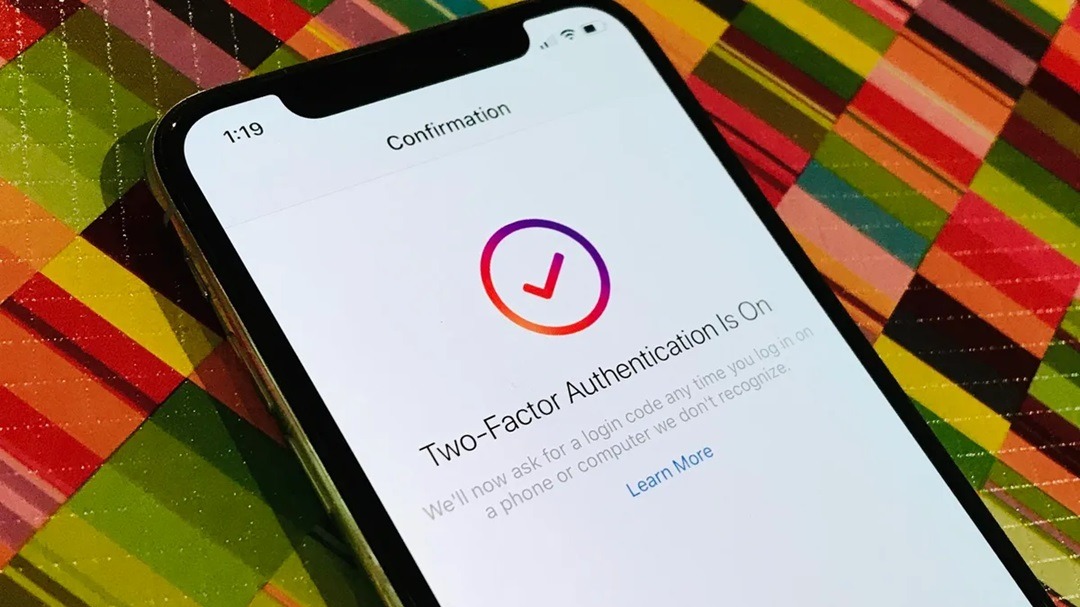
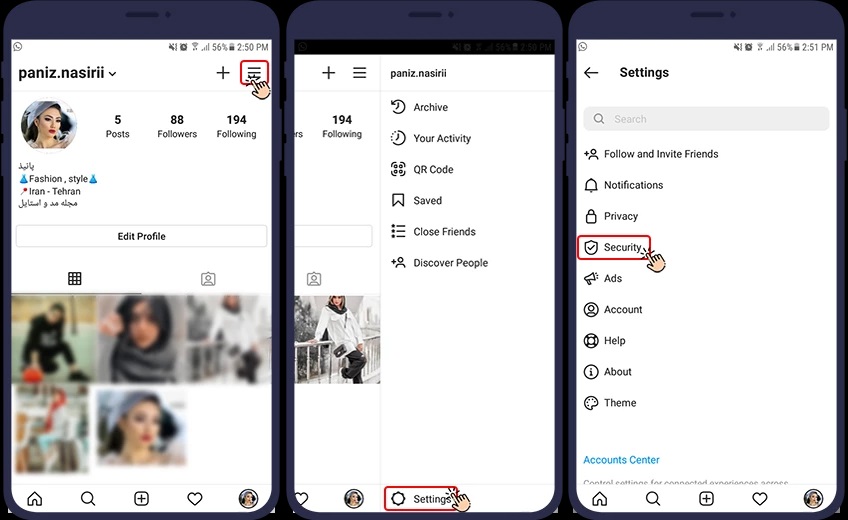
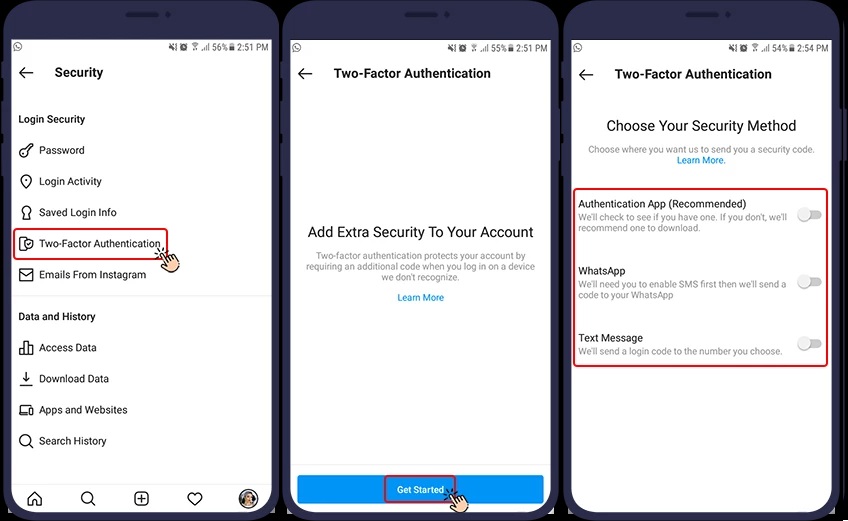
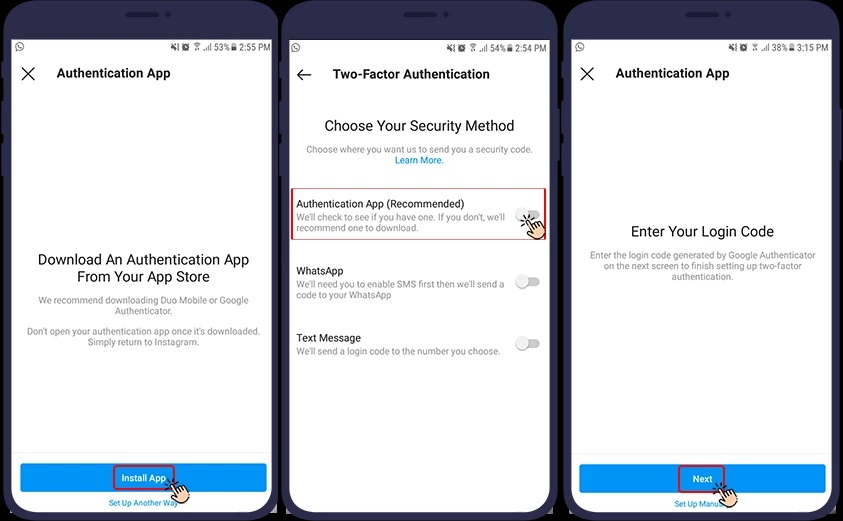
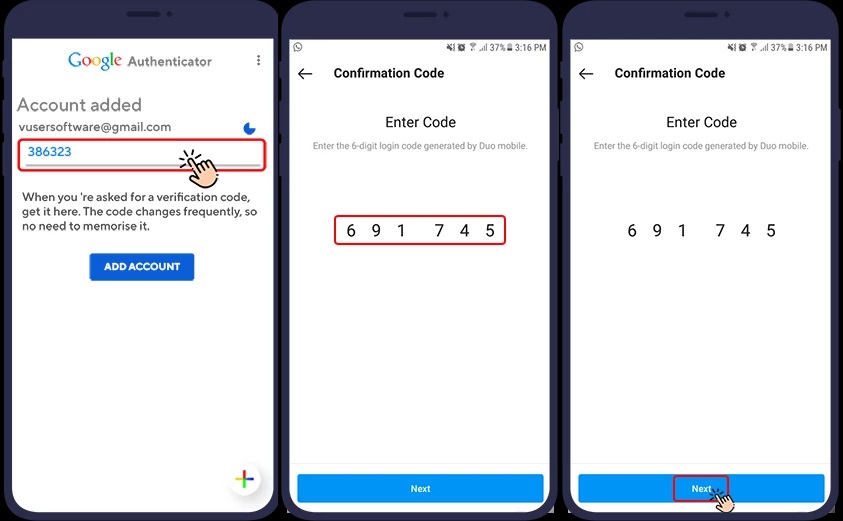
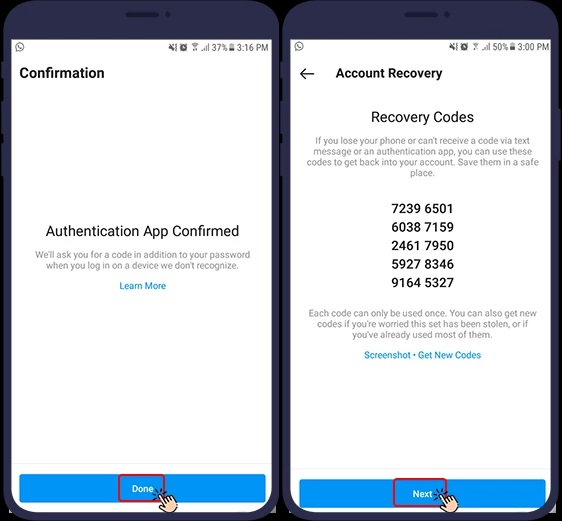
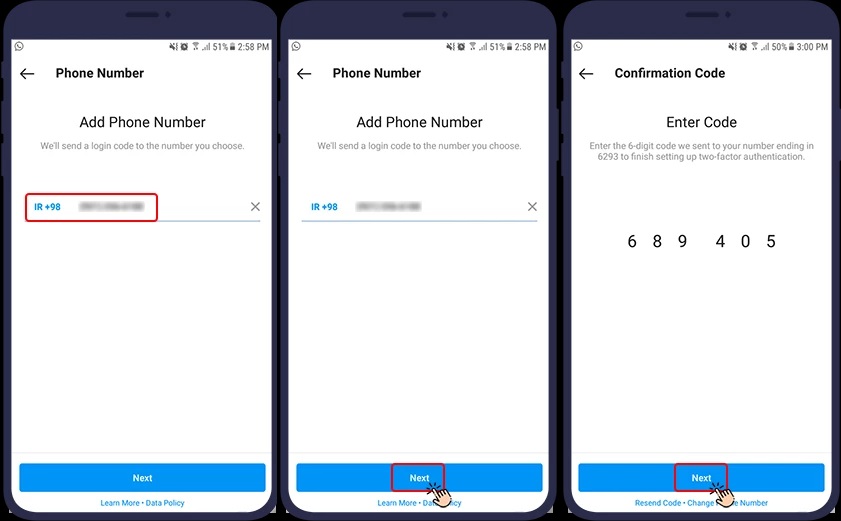
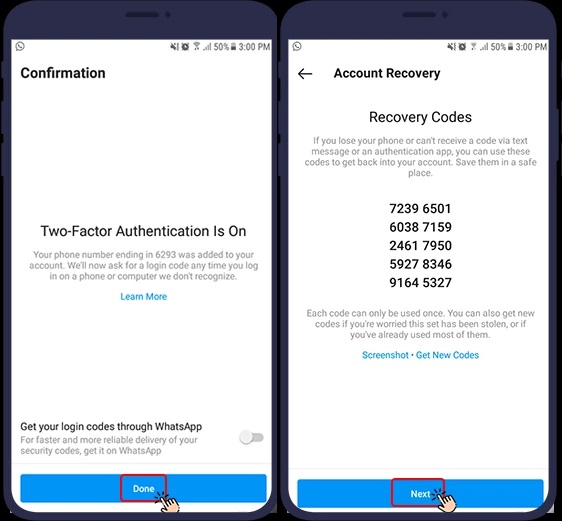




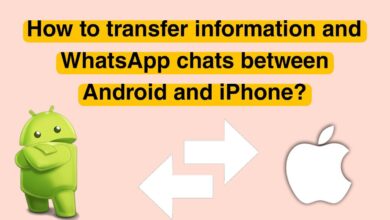

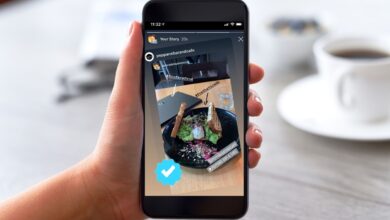
I do not even know how I ended up here but I thought this post was great I dont know who you are but definitely youre going to a famous blogger if you arent already Cheers
helloI like your writing very so much proportion we keep up a correspondence extra approximately your post on AOL I need an expert in this space to unravel my problem May be that is you Taking a look forward to see you
Usually I do not read article on blogs however I would like to say that this writeup very compelled me to take a look at and do it Your writing style has been amazed me Thank you very nice article