How to transfer data from iPhone to iPhone? [Teaching 5 simple and fast methods]
![How to transfer data from iPhone to iPhone? [Teaching 5 simple and fast methods] 1 how to transfer data from iPhone to iPhone](https://helpbestlife.com/wp-content/uploads/2024/03/how-to-transfer-data-from-iPhone-to-iPhone.jpg)
This article will examine how to transfer data from iPhone to iPhone. In the following section, we will introduce different methods of transferring data between two iPhone phones. If you are looking for the fastest way to transfer data from one iPhone to another, go with helpbestlife.
How do you transfer data from iPhone to iPhone? If you are an iOS user and have just bought a new iPhone, you should know how to transfer data from one Apple phone to another. These methods will help you transfer photos, apps, files, and contacts from your old iPhone to your new iPhone.
How do you transfer data from iPhone to iPhone?
You may also have a question about transferring data from an old iPhone to a new iPhone. Apple lets you quickly transfer data from one phone to another while setting up a new device. This article will introduce possible methods to transfer data from iPhone to iPhone. Therefore, we introduce these methods without further explanation.
Transfer data from iPhone to iPhone using Quick Start (the most straightforward method)
Quick Start is one of the easiest and best ways to transfer data from an old iPhone to a new iPhone. This method is Apple’s data transfer system that allows you to transfer files from an iPhone to a new iPhone at no cost.
We recommend this method to those who want to transfer data from iPhone to iPhone without iCloud. You can also use Quickstart to transfer files from your iPad to your iPhone.
Prerequisites for transferring data from an old iPhone to a new one using Quick Start
- Both iPhones need to be placed side by side. Both devices must be connected to the same power source.
- Your old iPhone must be connected to Wi-Fi, and Bluetooth must be turned on.
- Quick Start requires iOS 11 or later. We recommend that you upgrade your iPhones to the latest version of iOS.
- Suppose you’ve already set up your new iPhone or want to transfer data between your existing iPhones (not a new iPhone). In that case, you’ll need to factory reset the phone to which you want to transfer data.
When you’re ready, follow the steps below to set up your new iPhone and transfer data from your old iPhone to your new one.
- Turn on your new iPhone and place it near your old iPhone.
- You will immediately see the “ Set up New iPhone ” notification on your old iPhone; tap Continue. If you don’t see this option, follow the on-screen instructions on your new device. When prompted, connect your device to a Wi-Fi or mobile data network. Continue through the setup process to view the Quick Start.
- You should then see an animation on your new iPhone. Open your old iPhone camera and scan this animation. This will connect the two iPhones.
- When you see a “ Finish on New iPhone ” message, enter your old iPhone passcode on the new iPhone and follow the setup instructions.
- If you don’t want to restore any data from the backup, select the Transfer from iPhone option on the next screen and tap “Continue”.
- On the Make This Your New iPhone page, you can select the items you want to transfer from your old iPhone to your new iPhone. Ensure the two iPhones are close to each other and connected to the charger until the data transfer is complete.
Note: The time to transfer data from iPhone to iPhone depends on the amount of data being transferred and the Internet speed. Please be patient during this process. This method is the easiest and fastest way to transfer data from the iPhone to the new iPhone.
Transfer data from iPhone to iPhone using iCloud
How to transfer data from iPhone to iPhone while setting up a new phone? You can use iCloud to transfer data from an old iPhone to a new one. You must first back up your mobile data in iCloud to do this.
Apple’s iCloud offers 5GB of free storage, which isn’t enough. However, you can use the “Prepare for New iPhone” feature without worry.
This feature is introduced with iOS 15 and offers up to 21 days of free temporary storage. It lets you transfer data from iPhone to iPhone using iCloud. If 21 days is not enough, you can request another 21 days. This method is a very suitable option.
Next, we will check how to activate this feature. If you don’t have much data and have already backed up to iCloud, you can skip to step 4.
- Go to Settings > General > Transfer or Reset iPhone on your old iPhone.
- In the Prepare for New iPhone section, tap Get Started. Next, tap on Continue.
- If prompted, select Enable backup for transfer, select Move All App data with iCloud to create a backup, then tap Done. This process will take some time, depending on the size of your backup.
- After the backup, turn on your new iPhone and enter your language and region. When you see the Quick Start screen, tap “Manual Setup,” select a Wi-Fi network, and let your iPhone activate.
- Then, follow the installation steps. When you see the Apps & Data page, select the ” Restore from iCloud Backup ” option.
- Enter your Apple ID and password, and select the backup you want to restore. You can tap “Continue” to restore all data from iCloud backup or choose specific apps and settings.
- Follow the on-screen instructions to transfer photos, contacts, apps, and other data from your old iPhone to your new iPhone. Once complete, your iPhone will automatically restart.
Transfer data from iPhone to iPhone using Mac.
You can also use a Mac to transfer data between two iPhones (Data Transfer). First, back up your old iPhone to your Mac, and then restore that backup to your new iPhone.
- After the backup, turn on the new or reset iPhone and continue the setup process.
- On the Apps & Data page, select “ Reset from Mac or PC ” and connect your iPhone to the Mac.
- On a Mac, open the Finder and find your iPhone in the upper-left corner. Then click on Restore Backup and select the backup. Wait for the process to complete.
Transferring data from an old iPhone to a new one using iTunes
Using a Windows PC, you can also transfer data from your old iPhone to your new one. The general process is almost the same as transferring from Mac. First, you must create a backup of your old phone in iTunes, then restore the backup to the new iPhone. After backing up data in iTunes, follow these steps:
- Turn on your new iPhone (or the iPhone you’re transferring data to) and start the setup process.
- From the Transfer Apps & Data screen, select the “ Reset from Mac or PC ” option and connect your iPhone to the computer.
- On your Windows PC, open the iTunes app and click the iPhone icon in the upper-left corner.
- Next, you’ll see the Welcome to New iPhone screen. The “Restore from this backup “ option should be selected by default. Otherwise, choose this option.
- Then select the backup and click “Continue”. The recovery process will start automatically.
- Your iPhone will automatically restart and appear in iTunes. Keep the iPhone connected to the computer until you see the reset completion message on the iPhone. Then, follow the on-screen prompts to complete the setup process.
Transfer files from iPhone to iPhone using AirDrop.
Suppose you want to follow the process of transferring data from iOS to iOS after launching a new iPhone. In that case, you can do so using AirDrop.
AirDrop is not the best option to transfer data from an old iPhone to a new one. This is time-consuming and requires a lot of manual effort. It’s still viable when you need your data on a new device. Also, you can transfer anything that can be shared, including photos, files, contacts, apps, documents, audio files, and more.
So, you need to know how to transfer data from an old iPhone to a new iPhone after setup using AirDrop.
- Bring your iPhones close to each other.
- Connect to a Wi-Fi network and turn on Bluetooth on both iPhones. To avoid problems, select “Visibility for everyone for 10 minutes” from the airdrop settings. To do this, go to Control Center, touch and hold the Wi-Fi icon, tap AirDrop, and select “Visibility to everyone for 10 minutes.”
- Then, select the photos, files, apps, or contacts you want to transfer from one iPhone to another. Tap the Share icon, choose AirDrop, and find your new iPhone from the available options.
- You will see an AirDrop notification on your new iPhone; tap Accept to start the transfer process.
- You can repeat steps 3 and 4 to transfer more data.
We hope the above information about transferring data from iPhone to iPhone will be helpful for you. Which methods do you use to transfer information between iPhone phones? Please share your opinion in the comments section and follow the technology news with us.
![How to transfer data from iPhone to iPhone? [Teaching 5 simple and fast methods] 2 how to transfer data from iPhone to iPhone](https://helpbestlife.com/wp-content/uploads/2024/03/how-to-transfer-data-from-iPhone-to-iPhone.webp)
![How to transfer data from iPhone to iPhone? [Teaching 5 simple and fast methods] 3 how to transfer data from iPhone to iPhone](https://helpbestlife.com/wp-content/uploads/2024/03/how-to-transfer-data-from-iPhone-to-iPhone-3.webp)
![How to transfer data from iPhone to iPhone? [Teaching 5 simple and fast methods] 4 how to transfer data from iPhone to iPhone](https://helpbestlife.com/wp-content/uploads/2024/03/how-to-transfer-data-from-iPhone-to-iPhone-4.webp)
![How to transfer data from iPhone to iPhone? [Teaching 5 simple and fast methods] 5 how to transfer data from iPhone to iPhone](https://helpbestlife.com/wp-content/uploads/2024/03/how-to-transfer-data-from-iPhone-to-iPhone-5.webp)
![How to transfer data from iPhone to iPhone? [Teaching 5 simple and fast methods] 6 how to transfer data from iPhone to iPhone](https://helpbestlife.com/wp-content/uploads/2024/03/how-to-transfer-data-from-iPhone-to-iPhone-6.webp)
![How to transfer data from iPhone to iPhone? [Teaching 5 simple and fast methods] 7 how to transfer data from iPhone to iPhone](https://helpbestlife.com/wp-content/uploads/2024/03/how-to-transfer-data-from-iPhone-to-iPhone-7.jpg)
![How to transfer data from iPhone to iPhone? [Teaching 5 simple and fast methods] 8 how to transfer data from iPhone to iPhone](https://helpbestlife.com/wp-content/uploads/2024/03/how-to-transfer-data-from-iPhone-to-iPhone-8.webp)
![How to transfer data from iPhone to iPhone? [Teaching 5 simple and fast methods] 9 how to transfer data from iPhone to iPhone](https://helpbestlife.com/wp-content/uploads/2024/03/how-to-transfer-data-from-iPhone-to-iPhone-9.webp)
![How to transfer data from iPhone to iPhone? [Teaching 5 simple and fast methods] 10 how to transfer data from iPhone to iPhone](https://helpbestlife.com/wp-content/uploads/2024/03/how-to-transfer-data-from-iPhone-to-iPhone-10.webp)
![How to transfer data from iPhone to iPhone? [Teaching 5 simple and fast methods] 11 how to transfer data from iPhone to iPhone](https://helpbestlife.com/wp-content/uploads/2024/03/how-to-transfer-data-from-iPhone-to-iPhone-11.webp)
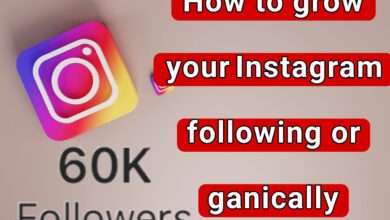
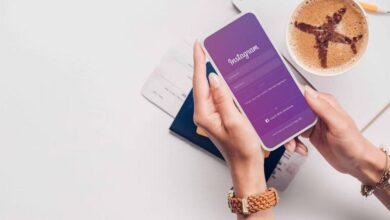
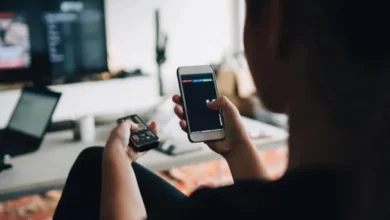




Hello i think that i saw you visited my weblog so i came to Return the favore Im trying to find things to improve my web siteI suppose its ok to use some of your ideas