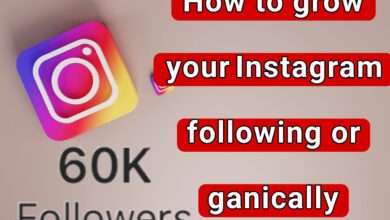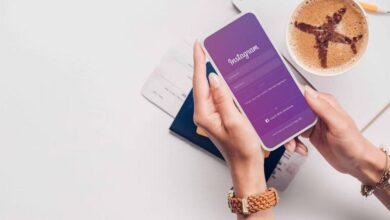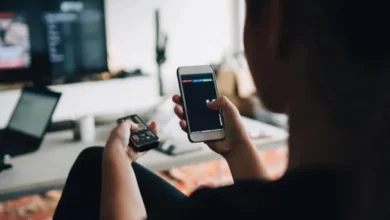Returning the Instagram page and recovering the Instagram account
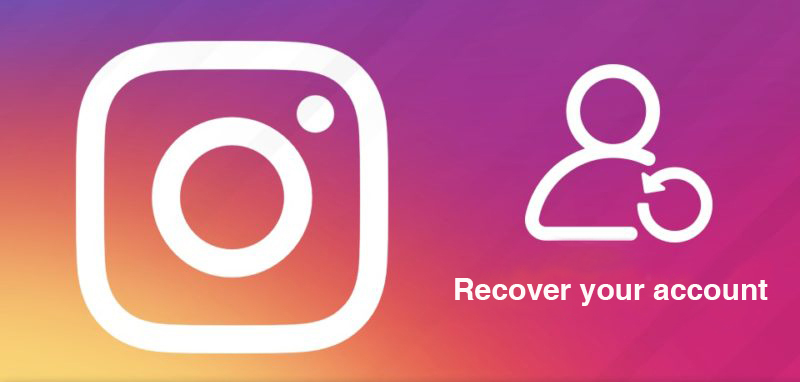
If you or one of your friends has recently been hacked or lost your Instagram page, in this article, learn all the methods to return the Instagram page and recover the Instagram account.
The threat of cybercrime is rapidly increasing. Since October, the Identity Theft Resource Center (ITRC) has seen a sharp increase in the number of people who have been hacked on Instagram and lost control of their accounts. When a user’s account on any social media platform is hacked, all credentials containing sensitive data are exposed to hackers. Social media platforms like Instagram, Facebook, and Twitter offer different methods to recover user accounts.
Most hacks occur through third-party programs that access your account through your login credentials. Once they have your login information, they can do whatever they want with your account. Hackers can post offensive or inappropriate content to your account, change your Password, or even delete your account entirely.
While sometimes Instagram accounts are hacked by someone you know in real life, the hacker is often a cybercriminal, But really, what is the benefit of hacking other people’s accounts? They post a link that they hope your friends will click on. This link contains malware that they use to steal data and sell it.
According to the ITRC, posts with links to fake Bitcoin investments are the latest online scams used by these cyber criminals. If you’ve read the article on preventing your Instagram account from being hacked, you know there are more steps to take to ensure your online safety than dealing with the consequences. Whatever caused the hack, it would help if you acted fast.
What are the symptoms of Instagram hacking?
If a cybercriminal hacks your Instagram, it’s obvious. The first sign might be friends messaging you about something unusual, such as a Bitcoin transaction posted to your account. Or you might notice a problem when you open your Instagram app and are asked to enter your Password. If your Password doesn’t work, it’s likely that a hacker changed it and kicked you out of your account. At worst, your account may disappear because a hacker deleted it.
On the other hand, if an old friend is the perpetrator of this crime, you may not immediately notice anything Because he won’t do anything suspicious to keep spying on you. However, you can do something: Tap the three lines icon in the top right corner of your Profile, then tap Your Activity. From there, you can review data like time spent in the app, posts you’ve liked, comments you’ve left, and links you’ve visited to ensure nothing is out of the ordinary.
If you have enabled unrecognized login notifications, Instagram will warn you that someone has logged into your account from an unexpected location. But don’t be afraid of any information Because if you log in from another place (for example, from your friend’s home Wi-Fi), you may also receive a notification.
Returning the Instagram page and recovering the Instagram account
If you think your account has been hacked, there are several steps you can take to secure your account. Some of these recovery steps may not be available to you depending on the type of account you are trying to recover, But we recommend you try them all. After restoring your Insta page, visit the Deactivating Instagram article to deactivate your Instagram account.
Check your email account.
Suppose you received an email from Security @ mail.instagram.com notifying you that your email address has changed. In that case, you can undo the change by selecting revert this change in the message. If additional information has also changed (e.g., Password) and you cannot change your email address again, request a login link or security code from Instagram.
Request login link from Instagram
To help Instagram verify your account ownership, you can request that it send a login link to your email address or phone number. To request a login link:
- On the login screen, tap Get help logging in for Android and tap? Forgotten Password.
- Enter the username, email address, or phone number associated with your account, then tap Next.
Note: If you don’t have access to the username, email address, or phone number associated with your account, enter the login information you used most recently, then tap Can’t reset your Password under the Next button and follow the onscreen instructions. Do.
- Choose your email address or phone number, then tap Next.
- Click on the login link in your email or SMS and follow the instructions on the screen.

Request a security code or Instagram support.
If you can’t recover your account with the login link sent to you, you can request support from Instagram.
To request Instagram support on Android:
- On the login page, under the login, tap Get help logging in.
- Enter your account’s username, email address, or phone number, then tap? Tap Need more help. Remember that if you have more than one Instagram account, you may need to select the account you’re having trouble logging into first, then follow the onscreen instructions.
- Select your email address or phone number, then tap Send security code.
- If you don’t receive the security code, tap I can’t access this email address or phone number under Send security code, then follow the onscreen instructions.
To request Instagram support on iPhone:
- From the login link page, click on? Click on the Send log in link under Need more help. Select your email address or phone number, then tap Send security code.
- If you don’t receive a security code, tap I can’t access this email address or phone number under Send security code, then follow the onscreen instructions.
Ensure you enter a secure email address only you can access. Once you have submitted your request, you should receive an email from Instagram.
Support requests or secret codes in the Instagram Android application
- Open the Instagram app and tap Get help logging in.
- Enter your username, email ID, or phone number, and tap Next.
- Select Can’t reset your Password.
- Choose one of the following options here:
Yes, I have a photo of myself in my account:
- Tap Next.
- Enter your Password and tap Next.
- Select a phone number or email and tap Next.
- A secret code will be sent to your phone number or email.
- Enter the code you received and tap Confirm.
- Wait a while for Instagram to verify your account.
- Tap Next.
- You will be asked to hold your iPhone at eye level. Tap Next.
- Send a video selfie and then tap send.
No, I do not have a photo of myself in my account
- Tap Next.
- You will be taken to the Instagram Help Center.
- Choose your problem and proceed accordingly.
Confirm your identity
Suppose you submitted a support request for an account without a photo of yourself. In that case, you should receive an auto-reply email from the Meta support team. You will be asked to help Instagram verify your identity by providing the email address or phone number you registered with and the device you used (i.e., iPhone, Android, iPad, etc.).
Suppose you’re requesting support for an account with your photos. In that case, you’ll be asked to take a video selfie and turn your head in different directions to verify you’re a natural person and verify your identity. Once you’ve submitted a video selfie to help verify your identity, you’ll receive an email from Instagram using the secure email address you provided.
Remember that the video you submit will never be visible on Instagram and will be deleted within 30 days. If your identity is not verified from a video you’ve submitted, you can submit a new video for review.
Unfortunately, this process can take days, weeks, and sometimes even months. Most of it is automated, meaning you can’t contact Instagram directly if you run into a problem. Since this method is the best process to recover a hacked Instagram account, even if it takes time, following these steps is far better than letting hackers take complete control of your account.
Reclaim an account you still have access to
If you can still enter your senses, But if you think your account has been hacked or an attempt has been made to hack your account, you can do the following to help keep your account secure:
Checking the phone number and email address in the account settings
Check your phone number and email address in your account settings. These login keys will allow you to reset your password and recover your account. Before you try to change your Password, go to Settings > Account > Personal information and make sure a hacker hasn’t changed your email address or phone number. Active Instagram session
Log out of all active Instagram sessions.
Go to Settings > Security > Login Activity. Select the three dots next to each session and click on Log out to close all active sessions. Repeat this for each login session listed.
change Password
Change your Instagram password from Profile> Settings > Security > Password. Choose a unique and strong password that is at least eight characters long and includes a combination of letters, numbers, and symbols. The
Turn on two-factor authentication (2FA)
At the beginning of the article, it was mentioned that 2FA is an additional security measure requiring a unique one-time code and your Password to log into your account. This means that even if hackers have your Password, they won’t be able to get into your account. For added security, use an authentication app for 2FA instead of SMS Because fraudsters can hack or steal your phone and bypass this extra security measure.
Cancel access to apps and websites.
Do you remember the app or website you permitted to link to your Instagram ID? It may shock you, but your actions are the reason for your account being hacked. Most of these apps and websites are untrustworthy, and after you give them access to your account, they try to hack it with your permission. To cancel access to these apps and websites in the Instagram app for iPhone and Android:
- Open your Profile and tap the three-line menu.
- Tap Settings and select Security.
- Then select Apps and Websites.
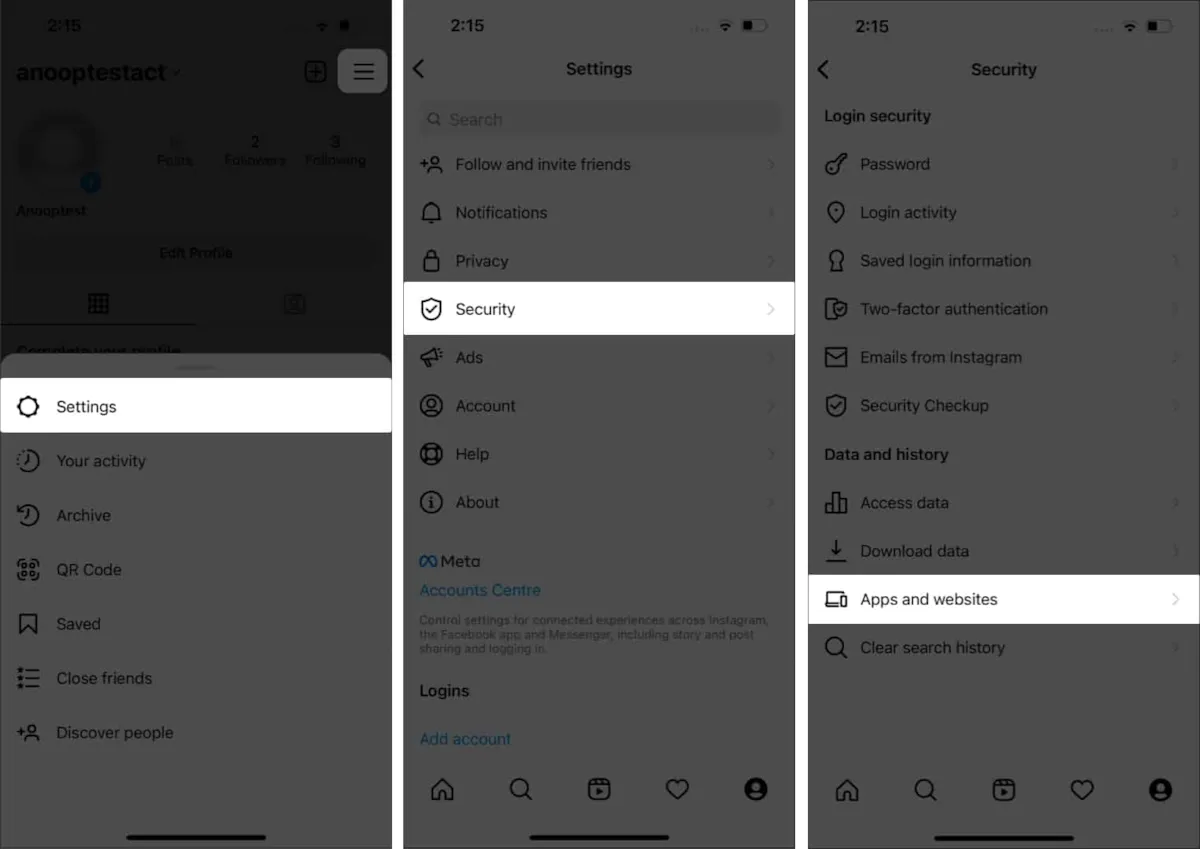
- Now tap on the apps and websites you want to revoke access to and select Revoke access. You can also use this direct link to cancel access to programs and websites. We also suggest you read the article on making an Instagram highlight cover.
common questions
How are Instagram accounts hacked?
If you have shared your data with malicious apps and websites, hackers may be able to gain access to your account and hack it.
How do we know if Instagram is hacked?
If you suspect your Instagram has been hacked and someone else can access it, the best way is to check the Login Activity. To do this, go to Settings > Security > Login Activity from the profile section and view the devices with access to your account.
What to do after Instagram is hacked?
In this article, we have guided you completely. To learn how to restore a hacked Instagram account, click the link to the related section.
How long does it take to recover a hacked Instagram account?
Instagram usually takes about two days to help you restore an account. Even after a video is verified, Instagram will keep your verified video for up to 30 days.