How to lock your WhatsApp account?

In this article, we have taught you all the ways to lock WhatsApp on your phone and desktop.
WhatsApp is the most widely used messenger in the world, and it is used by hundreds of millions of users every day. In this article, we will teach you how to lock WhatsApp on different devices.
Locking WhatsApp on Android phones
To put a password on your WhatsApp day Android phones, you need to do the following steps:
- First, go to WhatsApp settings and tap on the Account section.
- Next, tap on the Passkeys option.
- On the next page, select the Create Passkey button at the bottom and tap Continue once in the displayed message.
- Then, another message will be displayed, and you can give your fingerprint to the application or choose a password to lock your WhatsApp by selecting the Use Password button.
How to lock your WhatsApp account? How to lock your WhatsApp account? How to lock your WhatsApp account? How to lock your WhatsApp account?
If you want to unlock your WhatsApp using a biometric system such as a fingerprint, go to the Privacy section in the settings and scroll down to tap on App Lock. In this section, the Unlock with biometric check box must be enabled. After activating this option, the application will ask you to provide your fingerprint or face (depending on your phone’s capabilities).
In the App lock section, you can also set other options, such as automatically locking WhatsApp and displaying content in notifications.
Lock WhatsApp on iPhone.
In the settings of the iPhone version of WhatsApp, there is also an option through which you can lock your WhatsApp and open it through Touch ID or Face ID.
To do this, you must first set up a Touch ID (supported on iPhone 8 or later) or Face ID (supported on iPhone X and later) through your iPhone’s settings and follow these steps:
- First, go to Settings, tap on Account, and then Privacy.
- Then select the Screen Lock option and finally turn on the Require Touch ID or Require Face ID tick.
How do you set a password for WhatsApp Web?
- To lock WhatsApp Web, you must first tap on the three-dot menu and select Settings.
- After that, go to Privacy and then to the Screen Lock section.
- Finally, enable the tick next to the Screen Lock option, re-enter your desired password, and tap Ok.
Note that your password must have at least six characters and include letters, numbers, and punctuation marks.
In this section, you can also set WhatsApp Web’s automatic locking time. Choose one of the options after 1 minute, 15 minutes, or 1 hour. If you do not interact with WhatsApp, it will be locked automatically.
In addition, you can also manually lock the WhatsApp web version after setting its password. To do this, first, tap once on the three-dot menu and then tap Lock Screen from the displayed options.
The importance of passwords on WhatsApp
If you use WhatsApp in a way that others cannot access, there is no need to set a password for it. However, suppose you are using the web version of WhatsApp in an office environment, or you are concerned that others may access your WhatsApp and see your conversations. In that case, it is better to enable this feature to protect your Privacy. In this article, we taught you how to lock WhatsApp on your phone and desktop.
Frequently asked questions
Can you lock your WhatsApp account?
Yes, you can lock your WhatsApp through WhatsApp settings.
Can I unlock WhatsApp with the fingerprint?
WhatsApp can be unlocked with a fingerprint or other biometric features, such as a face scan.
Can we lock in the web version of WhatsApp?
In all versions of WhatsApp, you can set a password to lock it.
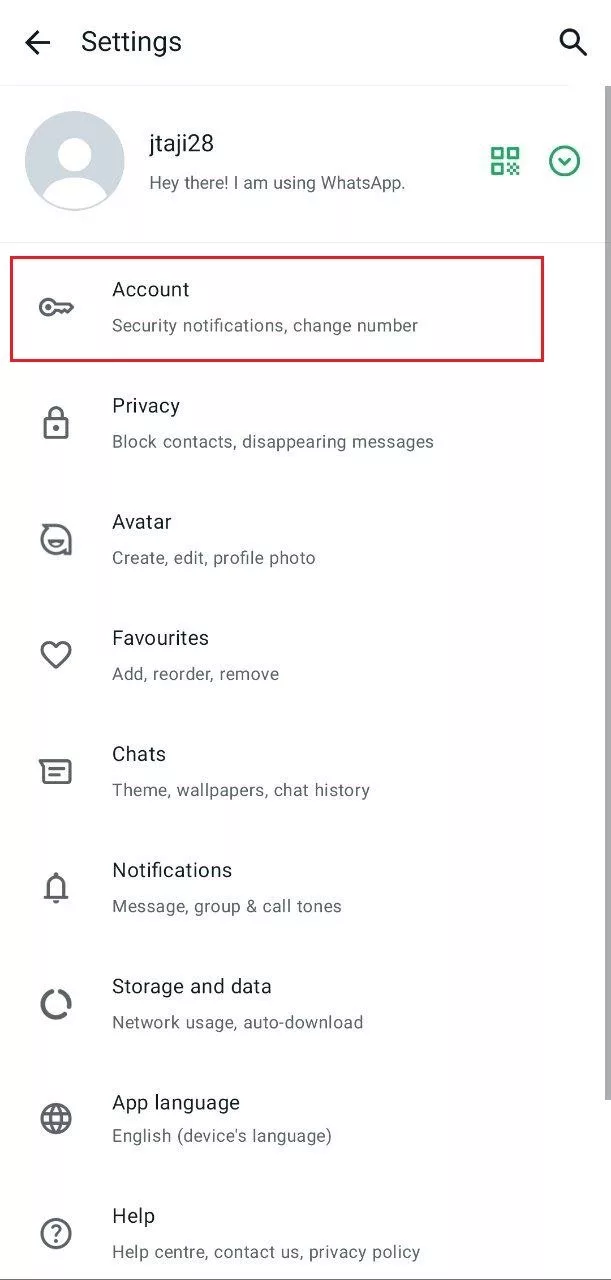
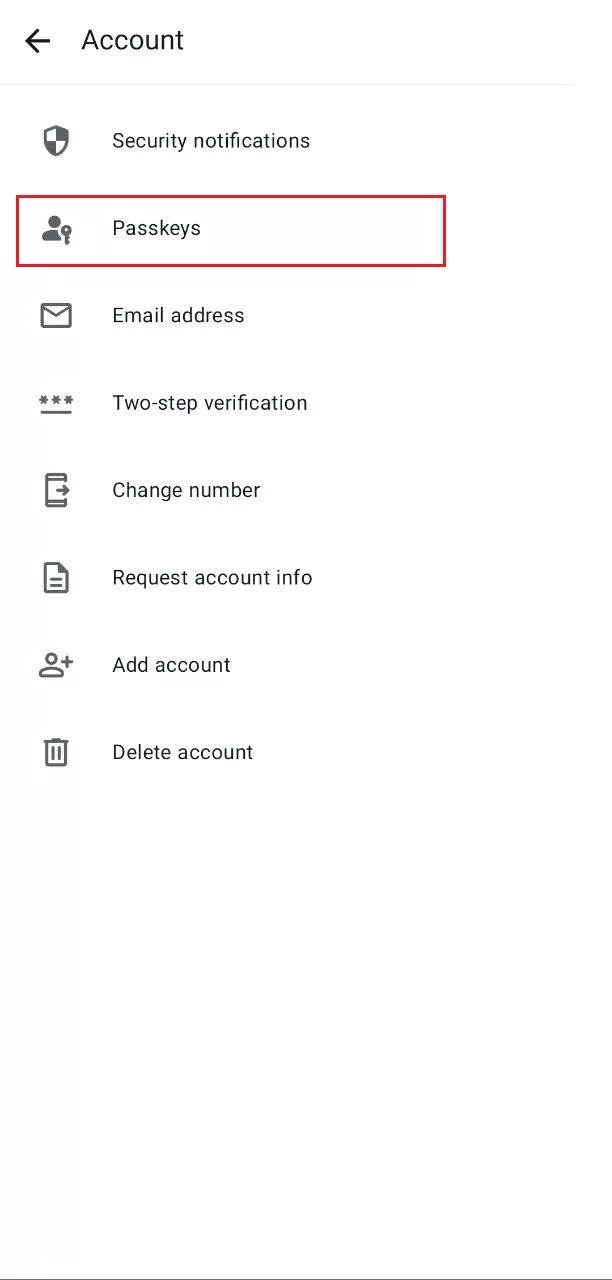
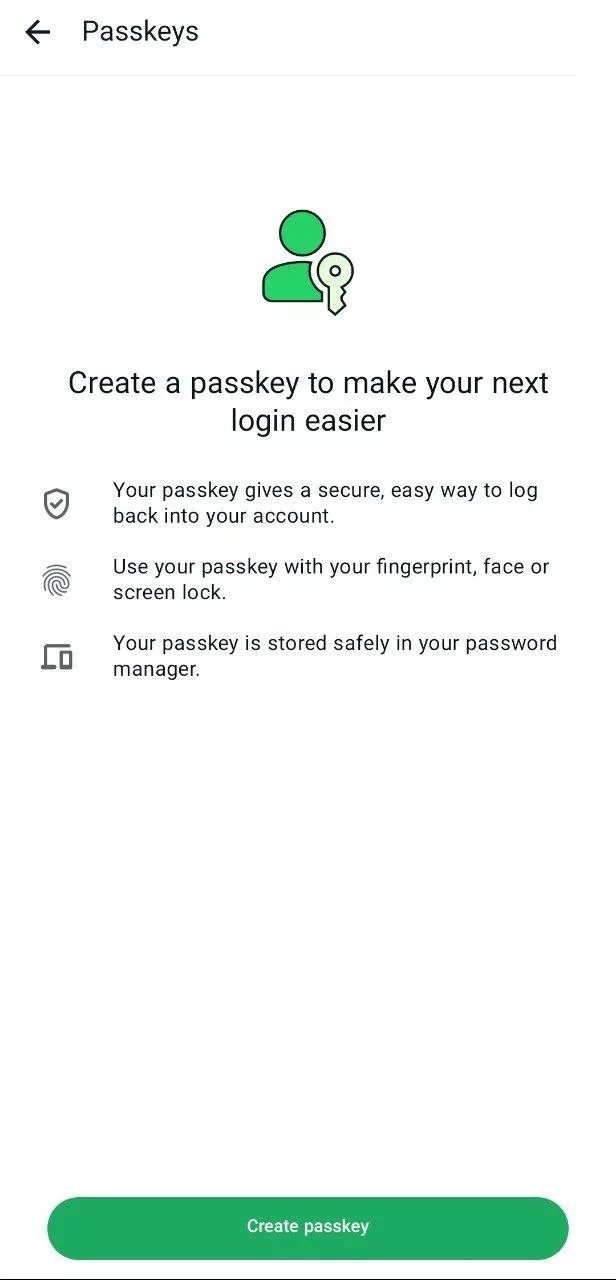
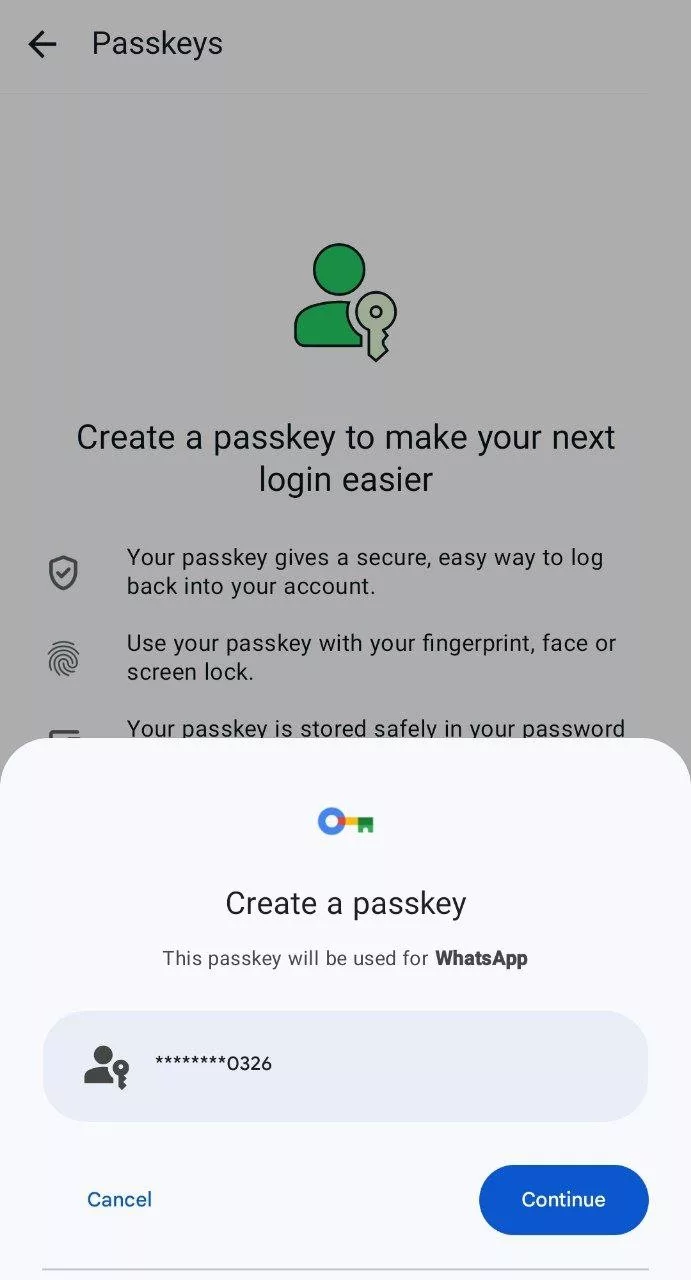
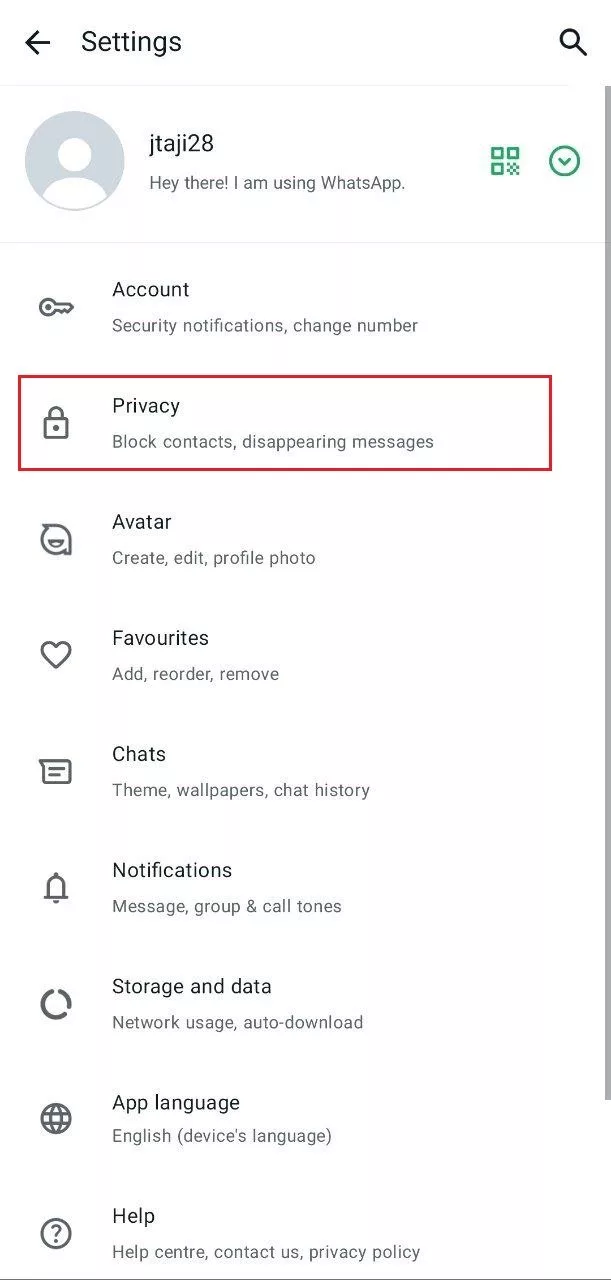
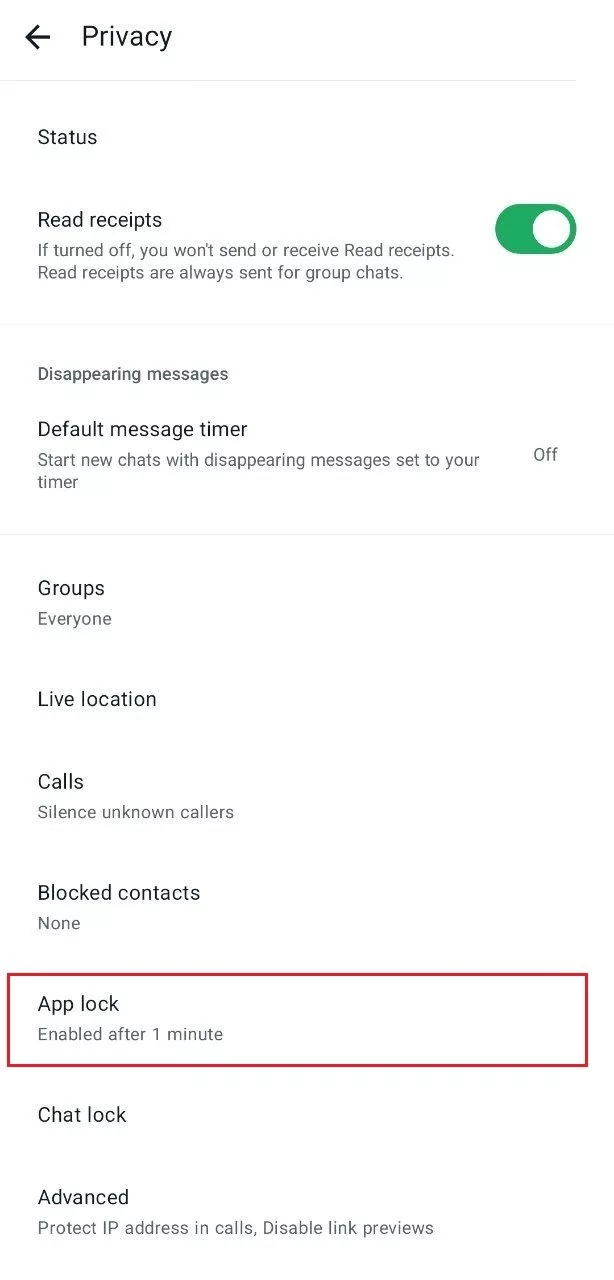
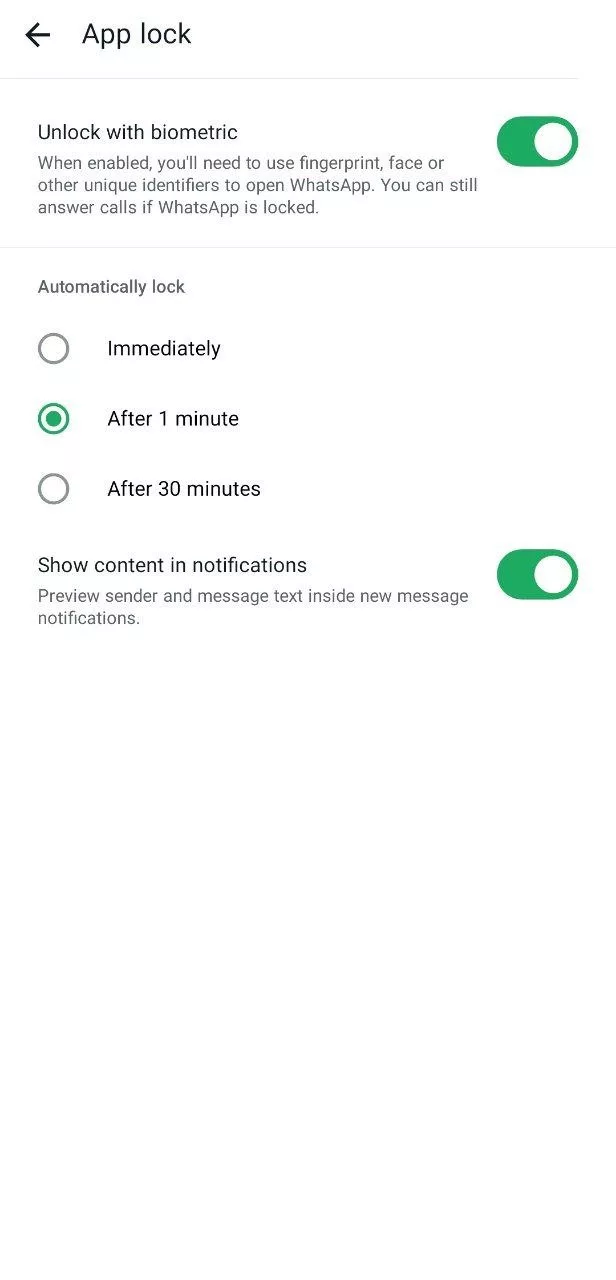
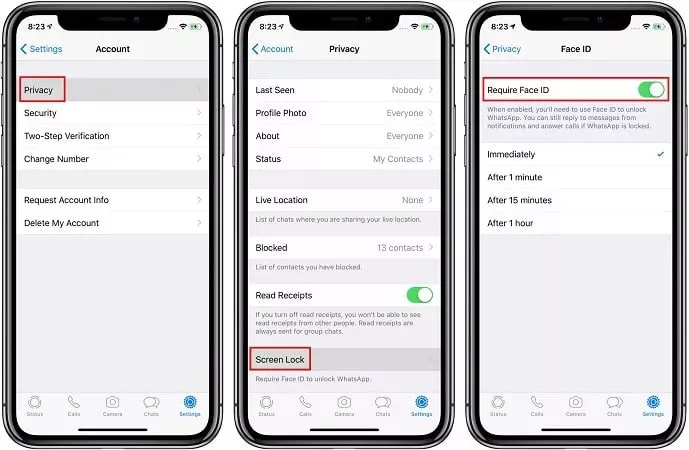
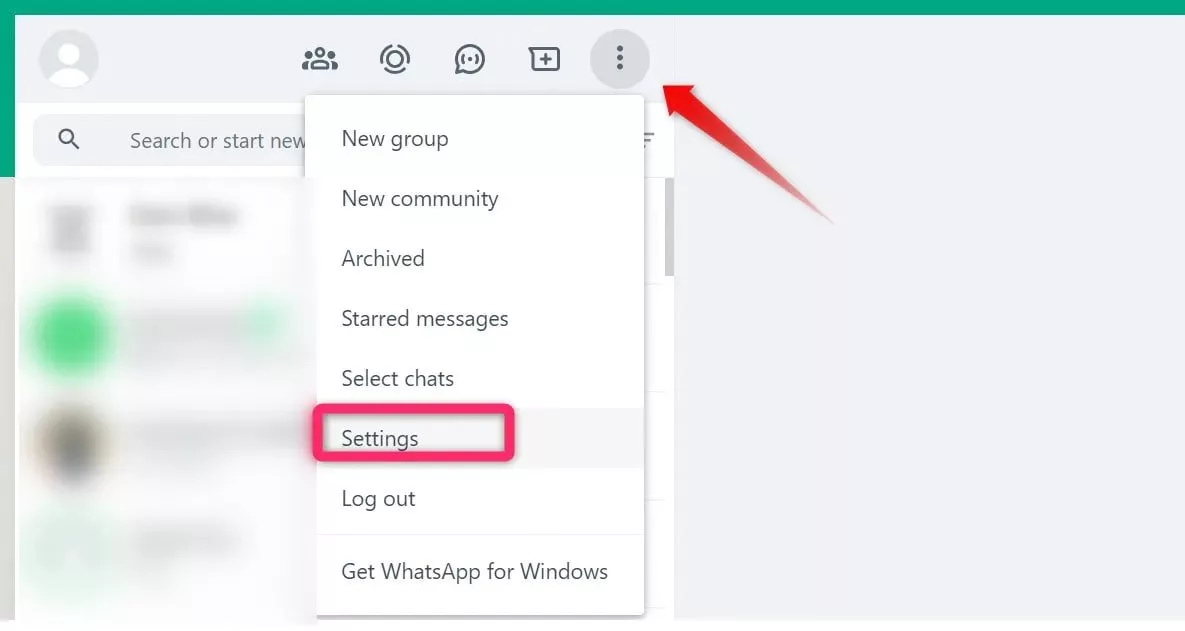
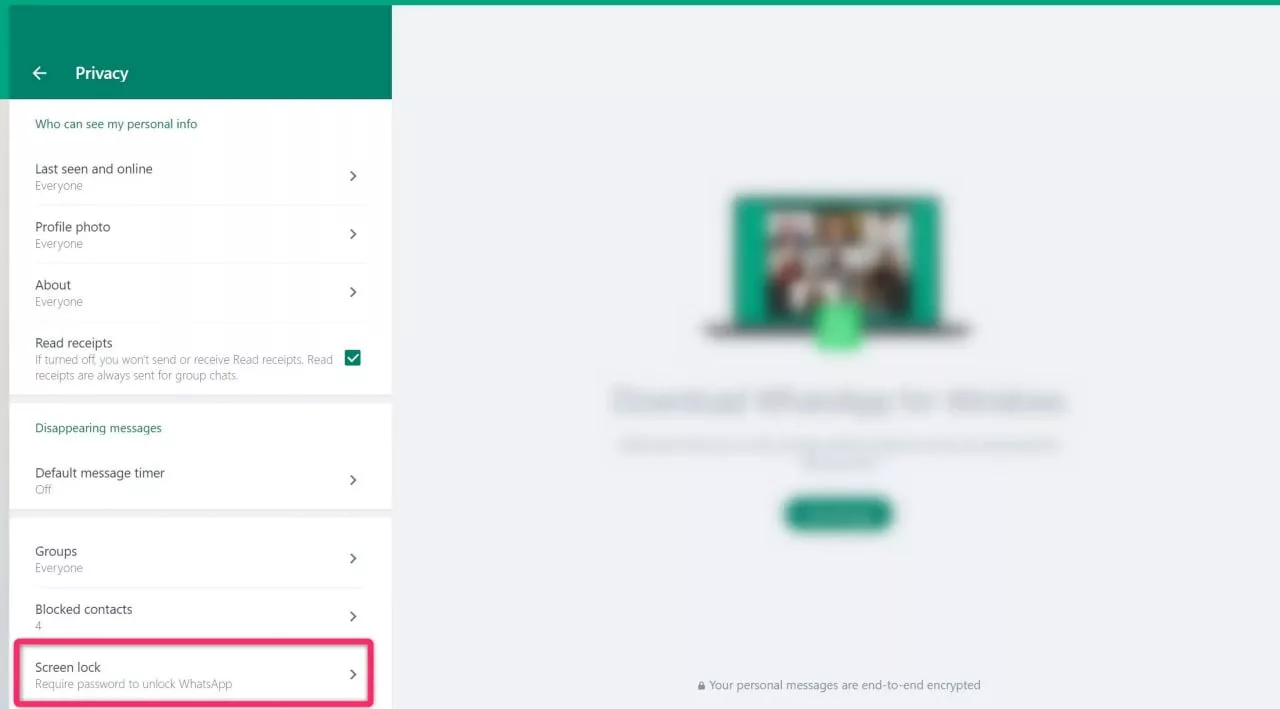
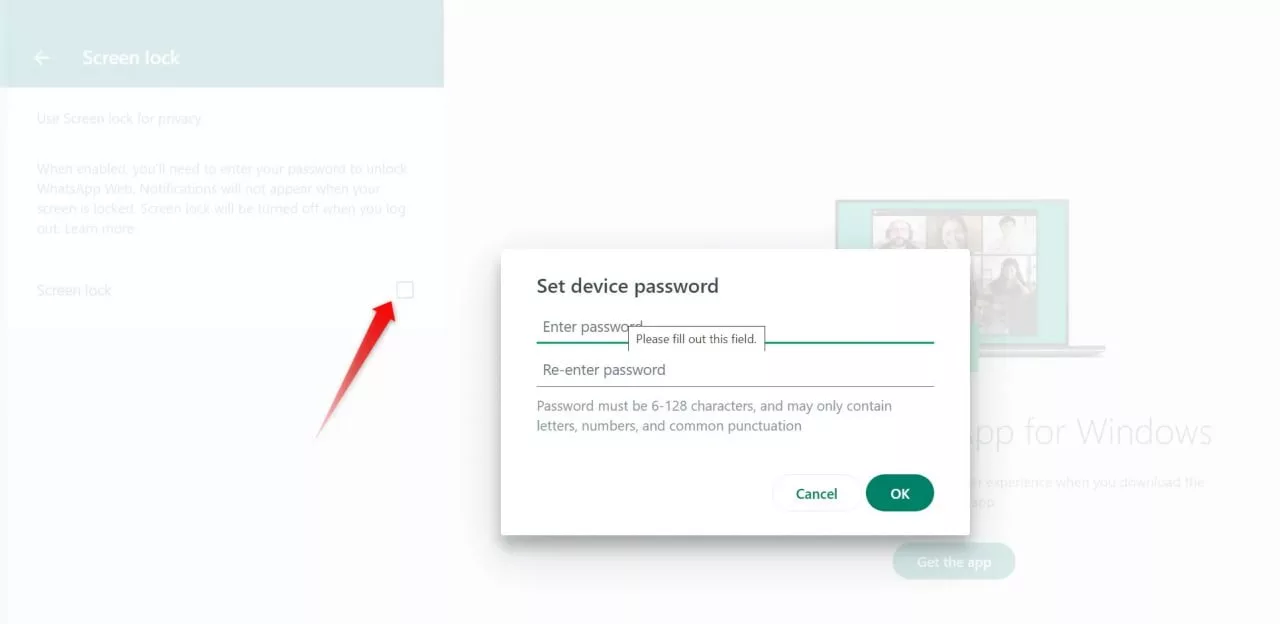
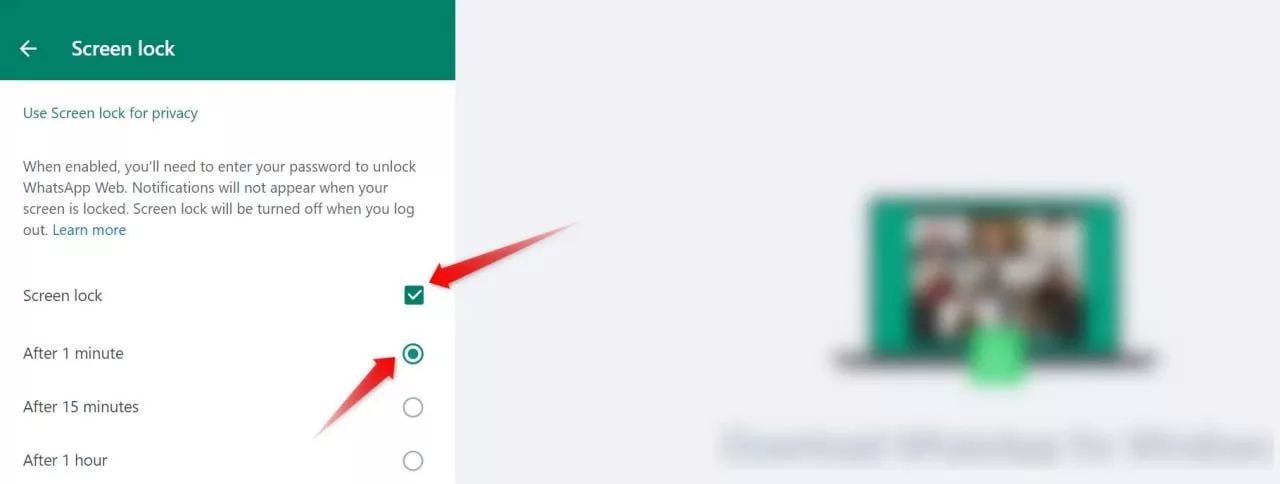
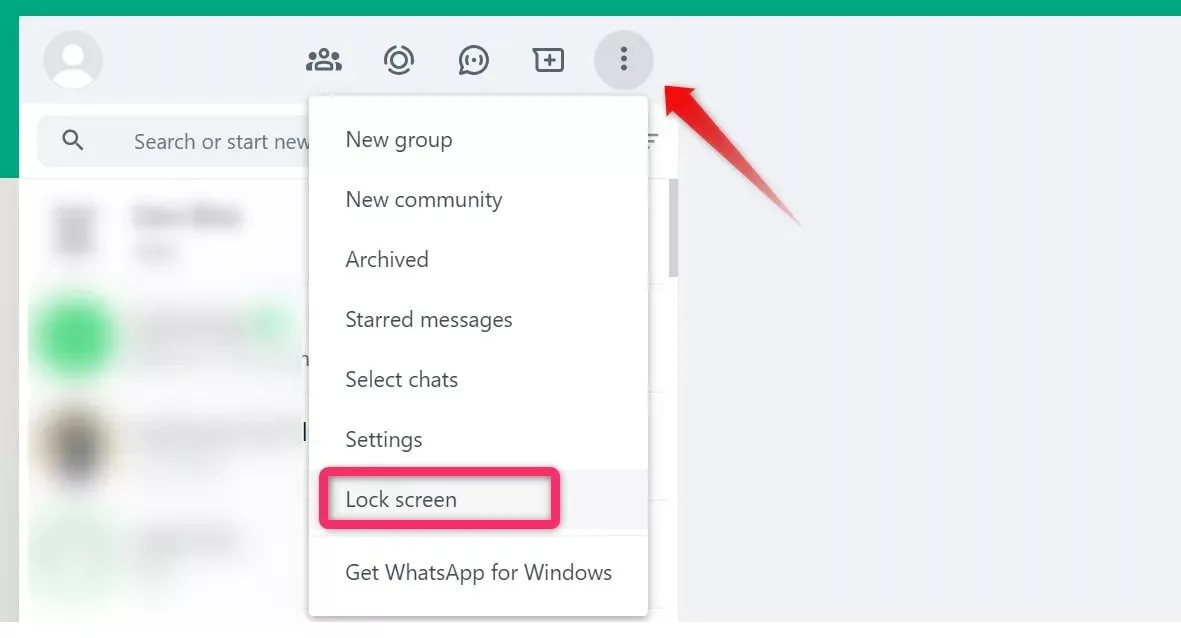
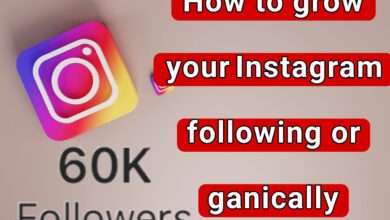
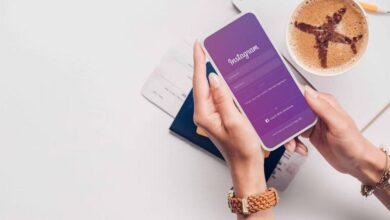
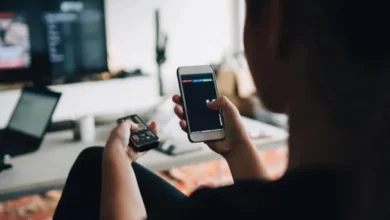




I just could not depart your web site prior to suggesting that I really loved the usual info an individual supply in your visitors Is gonna be back regularly to check up on new posts
My brother recommended I might like this web site He was totally right This post actually made my day You cannt imagine just how much time I had spent for this information Thanks