password recovery when forgetting Windows 10 password
Learning how to restore and reset Windows

You may have the experience of forgetting your computer password, and you have received a deep shock with the message that the password is wrong! However, you try different numbers and letters, but there is no news of opening the strong lock of Windows. But what do you do if you forget the Windows 10 password? Are you familiar with how to reset your Windows 10 password? Follow the Windows 10 password recovery tutorial in this article.
Introduction
If you have faced the problem of forgetting the Windows 10 password, don’t panic at all. Fortunately, resetting the Windows 10 password with a Microsoft account and an offline account is possible.
Although Microsoft’s recommended solution for forgetting your Windows 10 password without having a rescue disk is to remove and reinstall Windows, doing so is not pleasant for most people. By uninstalling and reinstalling Windows, all your software and original data in the operating system will be removed, and Windows 10 will return to its original state. Of course, such a method of removing the password before Windows boots up is not reasonable for most people. But you have also faced the problem of forgetting your Windows 10 password. In that case, there are much better ways to unlock your Windows 10 computer.
This article will introduce you to the Windows 10 password reset method differently. Using the step-by-step tutorials in this article, you can change or remove your password and regain access to your system if you forget your Windows 10 laptop password or other devices. Follow this article to learn how to recover a Windows 10 password. We will introduce different methods below to change the password in Windows 10 when you forget the Windows 10 password. You can try other methods to get the result according to your system conditions.
How to change a forgotten password in Windows 10 with an offline account
Suppose you are facing the problem of forgetting your Windows 10 password and have not previously connected to a Microsoft account in Windows, in Windows 10 version 1803 and newer. In that case, it is possible to log in by answering security questions. Of course, to use this Windows 10 password reset method, you must have already defined security questions in your Windows user account. To do this, follow the steps below:
- First, enter the wrong password.
- An option called Reset password is shown. Click on it.
- Answer the security questions you previously defined when you started Windows.
- Enter a new password.
- Log in to your computer or laptop using the new password. This way, Windows 10 password recovery is done successfully through the local user account.
Remove the Windows 10 password by resetting the system.
As we said, if you are using versions older than 1803 of Windows 10 or still need to set a security question for your Windows, it is impossible to use this method. However, you can remove the computer password in Windows 10 by resetting your device. However, a system reset will delete all your programs, settings, and data on the primary drive. Follow the steps below to restart Windows when you forget your Windows 10 password:
- On the Windows logon screen, press the Shift key from the keyboard and then, from the bottom right corner of the screen, on the Power button. Then Restartpress the
- On the Choose an option page, troubleshoot and then reset this PCChoose.
- Remove everything option chosen.
- Only the drive where Windows is installed has the option Choose.
- Finally, click on Remove My Files, then click Resthit.
We remind you again that doing this will delete all your data and programs in Windows. If you don’t want to lose your data, use other Windows 10 password recovery methods.
How to reset Windows 10 password connected to Microsoft account
Suppose you have already connected your Windows to your Microsoft account and are now facing the problem of forgetting the password of your Windows 10 laptop or computer. In that case, it is possible to change the computer password in Windows 10 easily. To do this, follow the steps below.
- Turn on your computer or laptop.
- Select the account you want if you have several different user accounts on the device.
- I forgot my password. Click below to enter the password box.
- Now, you have to choose a method to verify your identity, which includes receiving a code via email or SMS. Select the email or phone number that you have already assigned to your account and click Nextclick.
- Next, you must accurately type your email or phone number and click Get Codeclick.
- A password recovery code will now be sent to your email or phone. Enter the code in the opened box and click Nextclick.
- Type the new password and click Next click.
Doing this unlocks the Windows 10 password, and you can use your system again. This method of changing the Windows 10 password requires an Internet connection. It can only be used for devices already connected to a Microsoft account.
How to reset Windows 10 password using a recovery disk
Microsoft’s official way to change a forgotten password in Windows 10 is using a recovery disk. Windows 10 password recovery with Flash is simple, but you must have prepared the recovery disk before you forget the password. So, you’re reading this article out of curiosity. In that case, we suggest you make a recovery disc in your Windows right now. But suppose you have already done this, and now you need to remember your password. In that case, we will provide a tutorial on recovering your Windows 10 login password with a recovery disk.
Note that using a recovery disk when you forget your Windows 10 password can only be used for an offline or local account. If you use a Microsoft account, read the previous section to learn how to reset your Windows 10 password with a Microsoft account.
- Enter your password incorrectly on the Windows login page and click Reset password.
- After clicking Reset password, Windows will start the password recovery process. Enter your recovery disk password and click Nextclick.
- In the opened window, find the recovery disk containing the user key.psw files on it, select it, and click Nextclick.
- Enter your new password and a help phrase on the next page and click Nextclick.
- If the operation is done successfully, a message titled You’ve successfully reset the password for this user account is displayed. Click Finish to Finish.
As we said, it is straightforward to crack the Windows 10 password with this method. Still, before you forget the Windows 10 password, you must have created a recovery disk.
How to change password in Windows 10 with another admin account
- If you forget the Windows 10 password, there is another account on your computer with administrator access; it is possible to recover the password with the command line or Command Prompt. There is. The method to recover a Windows 10 password with a secondary account is as follows:
- First, log in to Windows with your other account.
- By pressing the Win + X keys at the same time on the Power Users menu keyboard, open the
- Command Prompt (Admin) optionSelect to open the command line.
- Type the following statement and press Enterpress. Note that instead of USERNAME, enter the account username whose password you have forgotten. Instead of NEWPASS, also enter a new password for that account.
- net user USERNAME NEWPASS
With this method, it is possible to change and delete Windows 10 passwords through cmd. There is. But if there is no other account on your computer or this method does not work, try different ways to change the laptop password with Windows 10.
How to change Windows 10 password through boot
If you forget the Windows 10 password, using the Windows installation disk or Flash is another method to find the administrator password. Use it in Windows 10. How to reset Windows 10 password through Windows installation disk or Flash is as follows:
- Flash or CD first DVDEnter the Windows 10 installation into the device and boot it by entering the boot menu. You must press one of the Esc keys or Delete to do this. However, the way to enter the boot menu differs on different devices. You can find the method of booting Flash or Windows installation disk on the Internet.
- After displaying the startup screen, press Shift + F10Press simultaneously from the keyboard to Command Prompt open.
- First, type the following command and press EnterPress:
- move d:\windows\system32\utilman.exe d:\windows\system32\utilman.exe.bak
- Then, enter the following command:
- copy d:\windows\system32\cmd.exe d:\windows\system32\utilman.exe
- copy d:\windows\system32\cmd.exe d:\windows\system32\utilman.exe
- Remove the disk or flash drive and enter the following command to restart Windows.
- wpeutil reboot
- After turning on the computer or laptop and displaying the Windows entry screen, click the Utility Manager icon.
- If everything went well, you should now have Command Promptopen.
- Please type the following commands and press the Enter key each time. Run them to create a new account with administrator access. You can use a username instead. Enter your desired username.
- net user username /add
- net local group administrators username /add
- Then, Command PromptClose and restart the computer
- After it turns on, click on the newly created account to open it without a password.
- After entering Windows, right-click on the Start menu and Computer Management.
- Enter the Local Users and Groups section and right-click on your account whose password you forgot.
- Set Password option hit
- Enter your new password and click OKclick.
Now, you can log in to Windows with the new password. This method removes the administrator password if you forget your Windows 10 password. It is beneficial in Windows 10 and can be a lifesaver. However, you must be careful when entering type commands so as not to cause any problems.
It should also be noted that this method of recovering a forgotten password in Windows 10 can only be used for systems with a local or offline user account. Suppose you are facing the problem of forgetting your Windows 10 password with your Microsoft account. In that case, you should use the previous methods we explained at the beginning of the article.
Using Windows 10 password recovery software
How do you crack a Windows 10 computer password? In the previous sections, we explained how to recover Windows 10 passwords using different methods. But if you still need to recover the password to Windows 10, the methods of Windows 10 password removal software can also help you.
How to reset Windows 10 password with Passcape software
If you forget the Windows 10 laptop or computer password, you can use software such as Passcape Windows Password Recovery. Passcape Reset Windows Password software allows you to recover and change forgotten or lost passwords in Windows 10. If you fail the Windows 10 laptop password, this program can be used even without administrator access) to crack the Windows 10 password by creating a flash or bootable disk. Using this software, you can make a password recovery disk or create a new account without entering Windows. How to unlock Windows 10 computer with Passcape Reset Windows PasswordIt is as follows:
- First, use Passcape Reset Windows Password software. Download and install it on another computer or laptop.
- Now, you must open the Passcape software on a flash or bootable disk and burn it to a flash or CD output. Use the website tutorials if you are unfamiliar with creating a disk or flash bootable.
- After creating a flash or bootable disk, please insert it into the device and enter the boot menu of your computer or laptop. Usually, to enter the boot menu or system BIOS, keys like F2 should be pressed before starting Windows or Delor F8pressed. To learn more about this task, you can visit the manufacturer’s website for your motherboard or laptop or use the tutorials available on the Internet.
- Boot your system from the created Flash or disk.
- Wait until Passcapebe is executed.
- Select the SAM option from the opened window, put it in selection mode, and then choose Reset or Change the user account password from the drop-down menu at the bottom of the screen. Click Nextclick.
- On the next page, click the Next button again.
- Select the account whose password you want to change on the next page and click Next click.
- Then, in the New password box, enter your new password, and the RESET/CHANGE button, hit
- Clear the displayed message by clicking NOclose.
- Operation success message by clicking OKconfirm.
Your Windows 10 password has been successfully changed. Using this Windows 10 password recovery method, we can easily change the password and enter the system. Also, this software allows you to create a new account, which you can use to create a new user account on your device and, if needed, transfer your essential files from the previous Windows to another location.
Also, other free software like Ophcrackor NTPWEditThere are those that allow you to change and recover the password if you forget the Windows 10 password. The way to change the Windows 10 password with this softwares is almost the same as with PasscapeIt is similar.
Conclusion
Using a password is one of the primary and safe ways to protect information and files. Necessary forgetting the Windows 10 password is one of the worst things a user can experience; However, you should not be disappointed.
We were with you in this article with the Windows 10 password reset tutorial. Although Windows 10 is one of the most secure versions and is not easily hacked, several methods are available to recover and remove passwords in an emergency. Windows 10 password recovery training is sometimes straightforward, and some methods are complicated.
This article explored different methods, including password recovery by answering security or authentication questions and receiving a verification code through a Microsoft account.
Also, if these two methods are unavailable, changing the Windows 10 password using the recovery disk is possible. But none of these methods are successful. In that case, you can change the account password with the Administrator account using the Windows command line tool. Change another one or create a new account.
In addition, using password recovery software is very useful when you forget your Windows 10 password. For example, we reset the Windows 10 password with Passcape software and learned that it can easily change the Windows password. However, to use this softwares, it is necessary to create a disk or flash bootable.
Suppose you need to remember the Windows 10 password for any reason. In that case, you can regain control of your system by reading this article and trying different password recovery methods.
common questions
If I forgot my Windows 10 password, can I sign in?
Yes, if you forget your Windows 10 password, there are several ways to log in without a password. You can use methods such as using a password recovery disk, changing your password through your Microsoft account, or creating a new account. Suppose you need access to these facilities. In that case, you may need to reset the computer or use special software to recover the password.
Can the password be removed before Windows 10 starts up?
Yes, removing the password before Windows 10 boots up is possible. Through Windows settings in the Accounts section and Sign-in options, you can turn off the option that requires entering a username and password to use the computer. Also, from the Run window, you can use the netplwiz command command to remove the need to enter a password when logging in. These methods allow you to access your system without entering a password.
What is the easiest recovery method in Windows 10?
If you are using newer versions of Windows 10, be sure to define a security question for your account so that you can quickly recover your password if you forget your Windows 10 password. Also, if you have connected your Windows to a Microsoft account, password recovery will be straightforward.
How to crack a Windows 10 password?
If you forget your Windows 10 password, you can create a new user account through the Command Prompt toolChange or remove the main account’s password. Also, there are many software programs for removing and changing Windows 10 passwords, and we have taught you how to reset Windows 10 passwords with one of them. Using the tricks mentioned in this article makes it possible to break Windows 10 passwords.

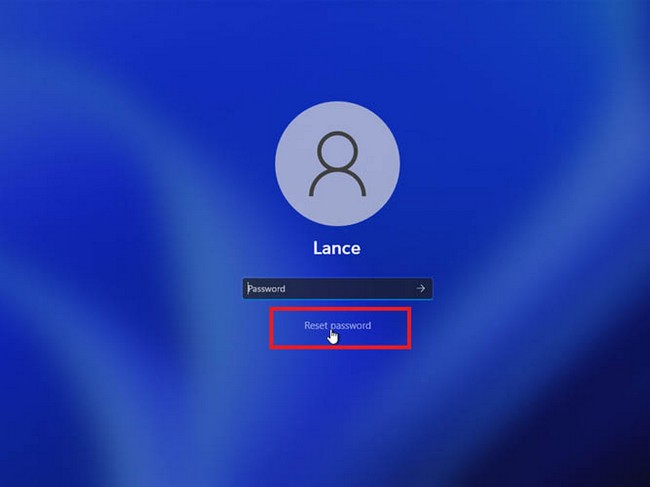
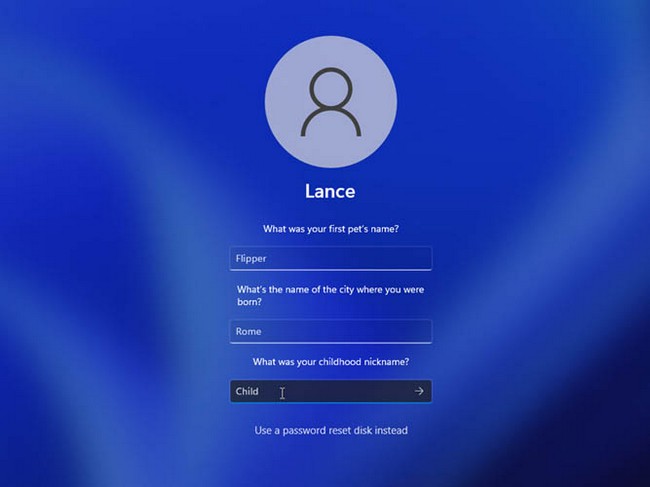
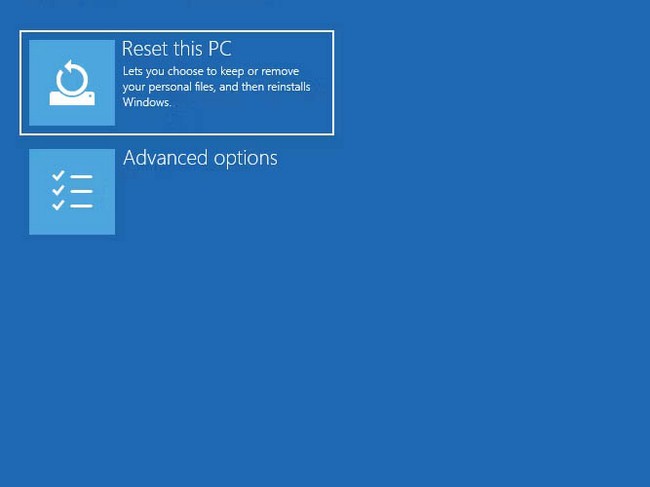
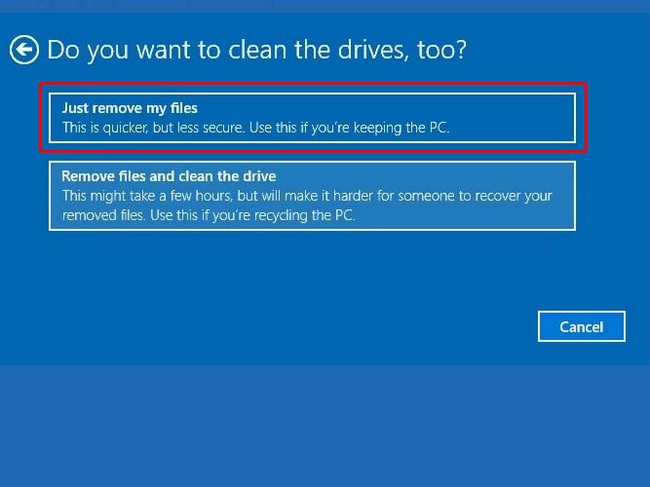
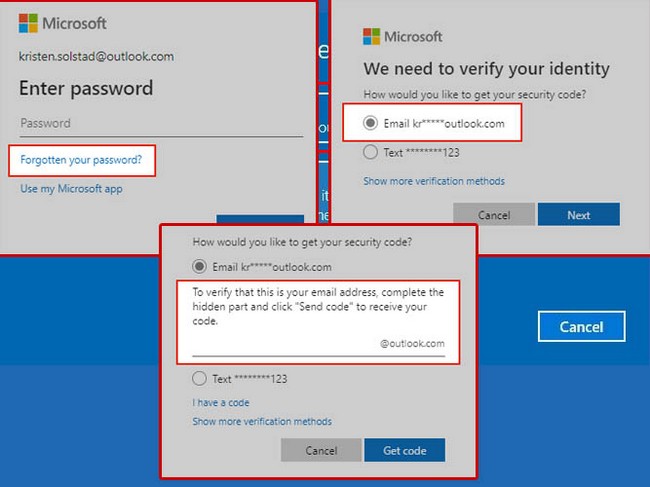
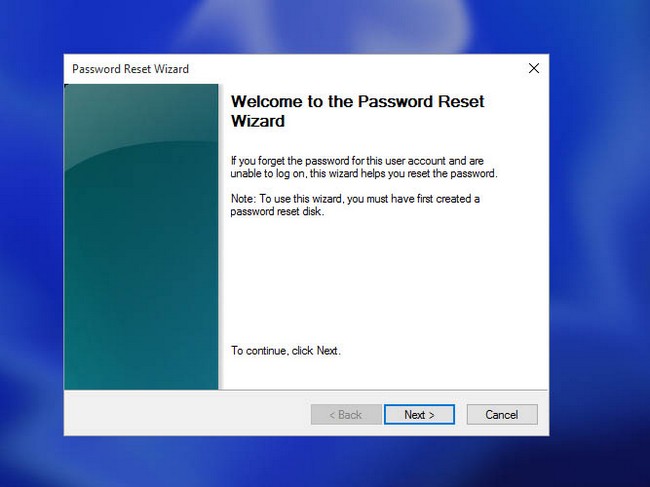
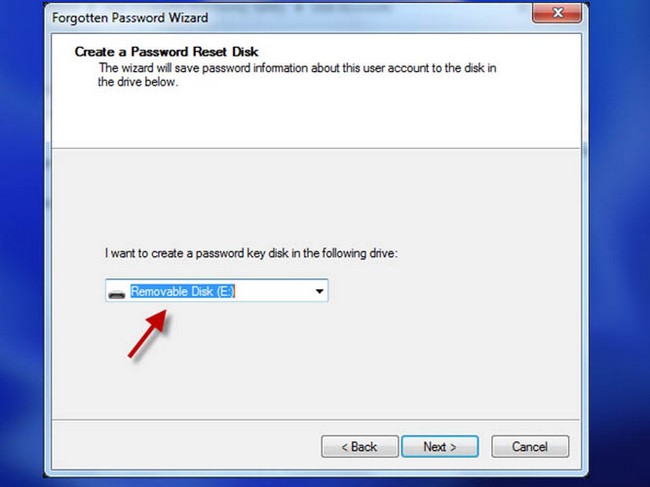
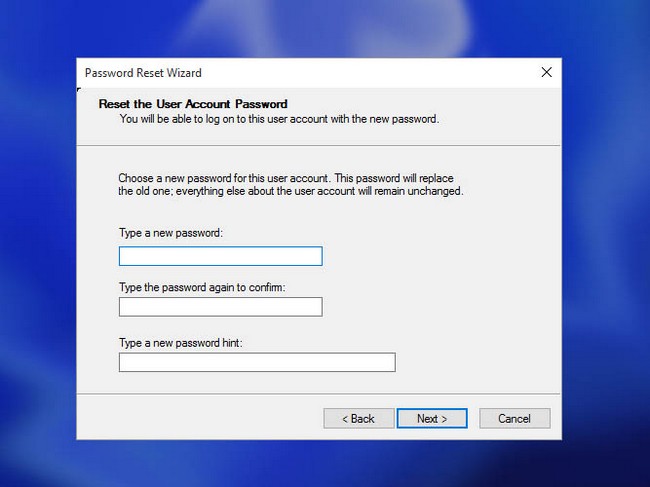
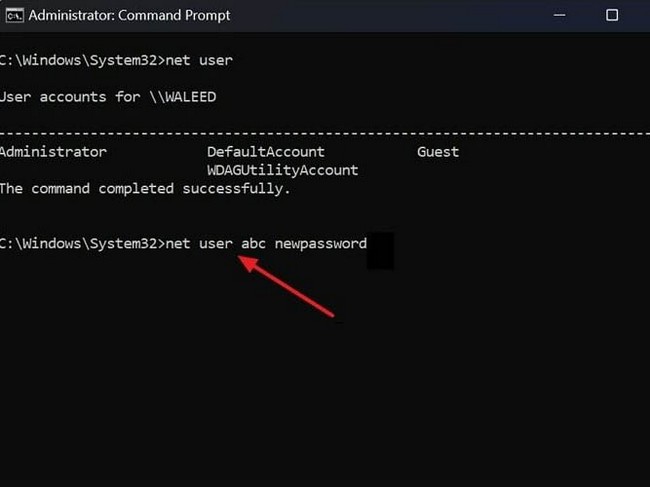
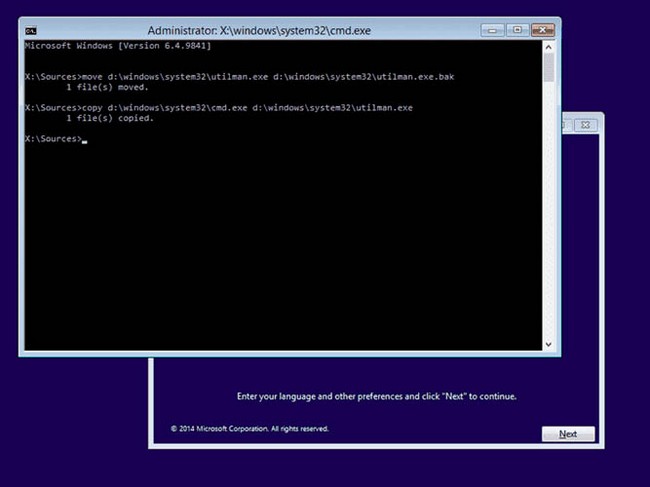
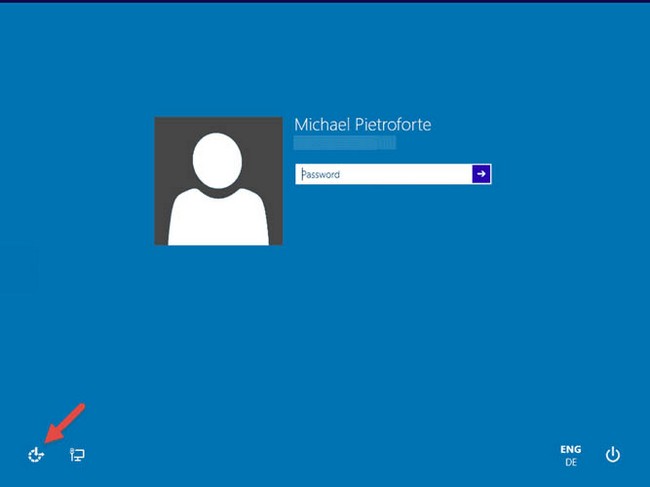
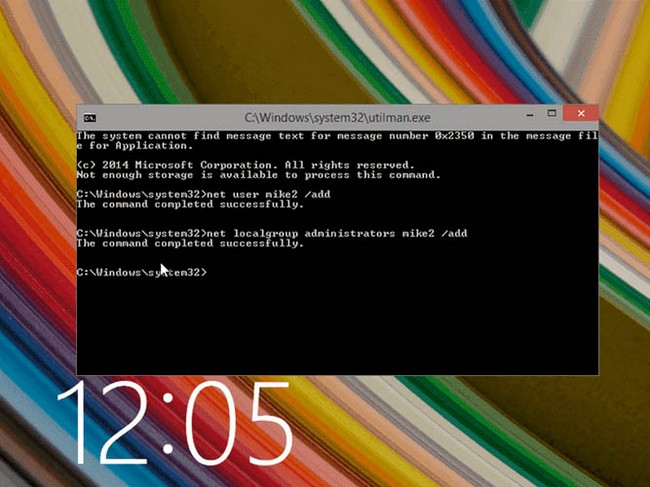
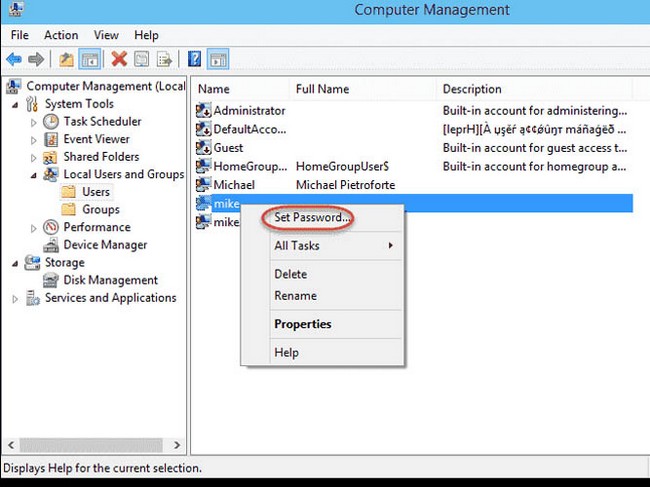
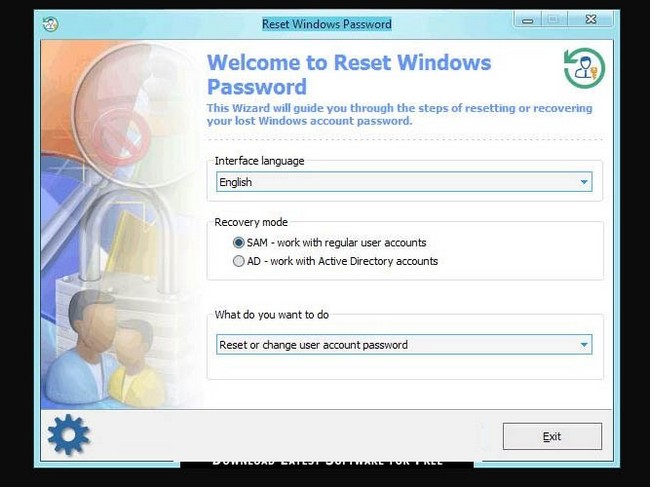
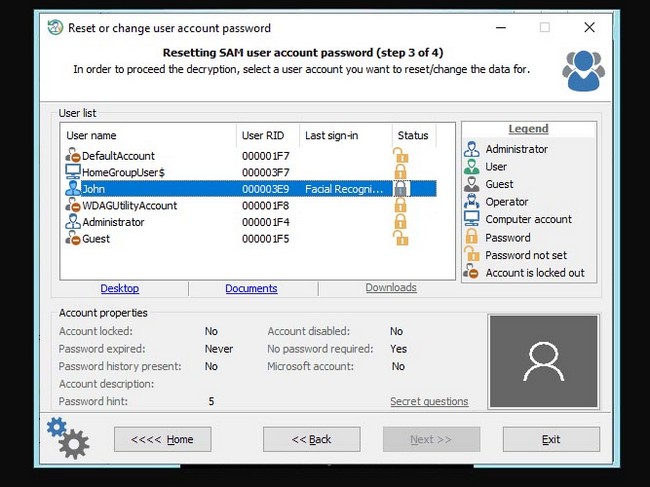
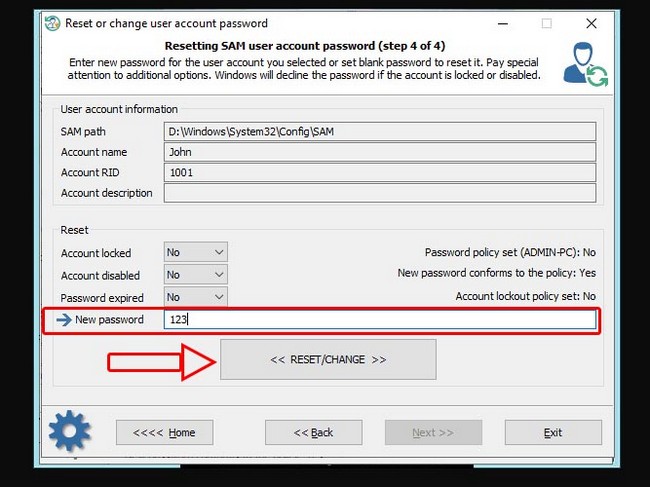
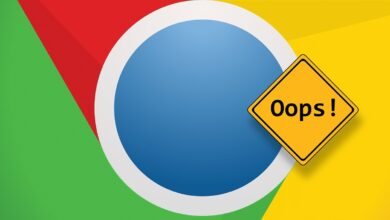



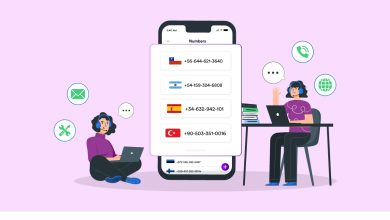
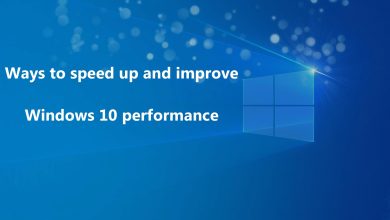
![How do you download Instagram Rails songs? [Video training of 5 effective methods] 25 Instagram Rails songs](https://helpbestlife.com/wp-content/uploads/2024/03/How-do-you-download-Instagram-Rails-songs-390x220.jpg)