how to remove ads on Xiaomi phones?
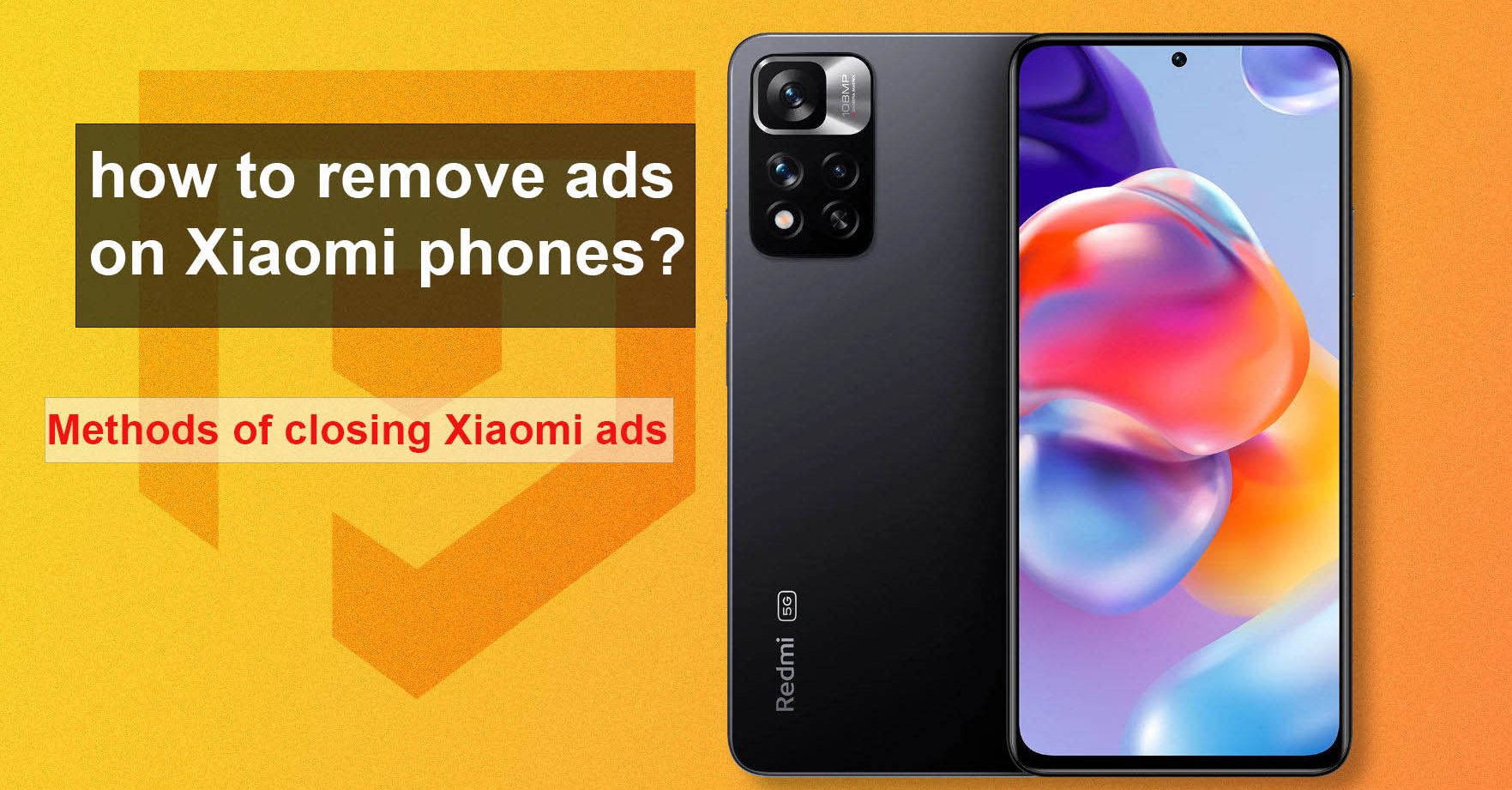
Are you tired of Xiaomi ads? This tutorial will tell you how to eliminate annoying ads on your Xiaomi phone quickly. The methods to remove Xiaomi and MIUI ads allow you to cut off Xiaomi phone ads completely and have a better experience without complicated tasks. We recommend reading this practical tutorial to those with a Xiaomi, Poco, or Redmi phone.
Introduction
As one of the largest smartphone manufacturers in the world, Xiaomi offers products that are high in performance and competitive prices. However, one of the problems that many buyers complain about is the display of advertisements in the MIUI user interface. Phones and tablets are Xiaomi, Poco, or Redmi. These advertisements can annoy the user, and he should seek to delete them. In the following section, we will discuss some methods and tricks for removing ads on Xiaomi phones.
Despite the plethora of positive features and benefits, the MIUI user interface also has certain disadvantages that we may see in fewer user interfaces. The main challenge for Xiaomi users is the same: many advertisements are shown in every part of the MIUI user interface. Advertisements appear on the main screen, in default programs, on the lock screen, in the notification panel, and even in Xiaomi phones’ settings.
These ads slow down the device, consume more battery, and annoy users. Although Xiaomi has gained many fans worldwide for offering high-quality and affordable products, it has not provided any official way to remove ads. Fortunately, there are tricks that you can use to get rid of advertisements in various sections of Xiaomi phones.
Important note: In this tutorial, the access paths to the settings are related to MIUI 13 and newer versions. Therefore, it can be slightly different in older versions of MIUI.
Disable software installation recommendations in MIUI
One of the easiest ways to remove ads on Xiaomi phones is to limit the soft offer feature of new applications’ MIUI user interfaces. To do this, follow the steps below:
- Enter the phone settings.
- Go to the “Software” section ( Apps).
- Click on the three dots option in the upper left corner of the user interface and the Settings option.
- In this section, the Recommendations optionFind and disable it.
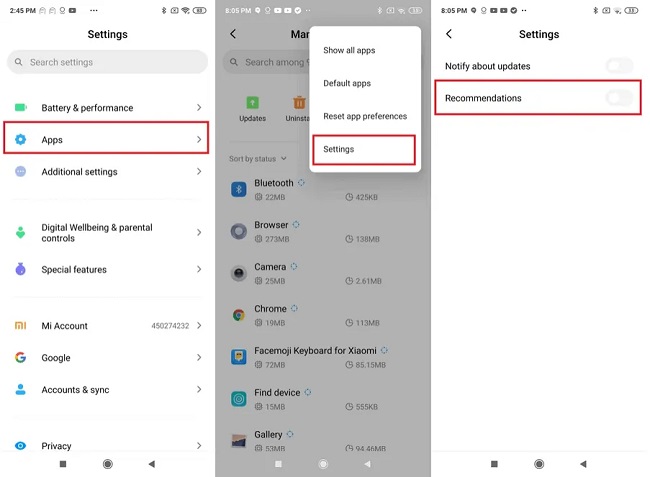
Use of dedicated settings for advertising
In MIUIA, a feature called Ad Customization) is the personalization of incoming ads that allows you to change the type of ads you want to see. For this job:
- Enter the phone settings.
- Go to the “Additional Settings” section) go.
- In the “Security Settings” section ( Privacy), ” Ad Customization ” option) and change the settings to your taste.
Disable MSA
MSA یا MIUI System Ads is a service that default sends ads to your phone. So, the first step to removing ads from Xiaomi phones is to turn off MSA access to mobile phones. To do it, follow the path below:
- Go to the Settings section
- Go to the Passwords & security section.
- Authorization & revocation option choose.
- MSAFind and disable
- Wait 10 seconds and then Revokepress the
By doing this, a lot of ads will be removed from your Xiaomi phone.
Prevent the collection of personal information.
You might think that by disabling MSA, your phone will no longer collect your data, but it’s not. To eliminate Xiaomi phone ads, you need the Personalized ad recommendations option disabled to prevent private data collection. To do this, follow the path below:
- Go to the Settings section.
- Go to the Passwords & security section.
- Privacy option select
- In the Ad Services section section ad recommendations option, the
Disable ads in default apps
Xiaomi phones have many default apps that also show ads. For example, Mi Video programs، Mi Browser، Mi Music، Mi Securityو Mi File Management are like this. To remove ads in these programs, you must go to each program’s settings individually and turn off the option to show ads. For example, to disable ads in Mi VideoFollow the path below:
- Mi Video opens the
- Go to the Settings section.
- The online recommendations option is the
- The push notifications option is disabled also.
Disabling Xiaomi ads is similar to the example above for other programs. You can find and disable the option related to advertisements by searching in the settings of each application.
Remove or replace default apps.
Another way to prevent ads from being displayed on a Xiaomi phone is to remove or replace the default apps with the standard Google version. You can download the programs you want from the Google Play Store and set them as the default phone program. In this way, you will no longer need to use the default Xiaomi program. Some of these programs are:
- Google ChromeInstead of Mi Browser
- Google PhotosInstead of Mi Gallery
- Google MessagesInstead of Mi Messaging
- Google PhoneInstead of Mi Dialer
- Google FilesInstead of Mi File Manager
Some programs can be easily removed, but others can only be disabled. To delete or disable the default app on a Xiaomi phone, follow the steps below:
- Go to the Settings section.
- to the Apps section, then Manage Apps, refer to
- Browse the list of installed programs and select the desired program.
- On the program information page, choose يا Uninstall Disablepress the
Using particular applications to remove ads
For users who want to obliterate ads, ad removal apps like AdGuard: Content Blocker ،AdLock Skipper and AdClear Content Blocker There. These applications allow you to stop ads in MIUIthey give
Update the operating system to the latest version.
Sometimes, updating the MIUI firmware and upgrading to the latest version can improve security issues and reduce the number of ads. Make sure your phone is updated regularly.
Use of third-party browsers
For an ad-free web browsing experience, you can use third-party browsers such as Kiwi Browser or Brave BrowserUse with ad-blocking capabilities.
Conclusion
It is possible to remove ads on Xiaomi phones. By using the internal settings of the phone, unique applications for removing ads, or third-party browsers, you can improve the experience of working with your phone without annoying ads. Remember that updating the operating system and custom settings can also be helpful.
Answers to frequently asked questions.
Can removing Xiaomi ads lead to reduced features or services for Xiaomi phones?
Some of these ads are related to Xiaomi’s paid services, which, if you do not use them, will not affect your phone’s performance. Some other ads are clicked to default apps that you can remove or replace. Removing ads will make your phone faster, charge faster, and have better privacy.
Is removing ads permanently, or does it have to be done again for every update?
Removing Xiaomi ads is not permanent and must be done again after each update. With each update, the phone’s settings or its applications may return to the default state, and advertisements may be activated again. Therefore, after each update, you must re-run the tutorial to stop Xiaomi ads.
Does removing ads on Xiaomi devices make other changes to the device?
Removing ads on Xiaomi devices does not make any other changes to the device. It will only provide privacy protection, longer battery life, and faster user interface performance.
Can we change the type of ads that are displayed on the phone?
Yes, using the dedicated ad settings feature in MIUI, you can adjust the type of ads you see.
Is it valid to use ad removal apps?
Yes, reputable ad removal apps like AdLockAnd BlockadeThey can help you block ads on Xiaomi phones.
Can an OS update reduce the number of ads?
Yes, MIUI UI updates to the latest version may improve security issues and reduce the number of ads, but the opposite is also true. In general, this hypothesis should be checked on a case-by-case basis.
How do you use side browsers to block ads?
You can block ads while browsing the web by installing third-party browsers such as Kiwi Browser or Brave Browser. In fact, in this case, due to data exchange from a path other than the default path of the Xiaomi browser, no more advertisements will be placed in front of you.
How can I block ads in Mi Browser? Should I delete the Xiaomi phone?
To remove ads in the Mi Browser application, after opening it to SettingsThen Privacy & security to the Personalized services option, disable the
How can I block ads in Mi File Manager? Should I delete the Xiaomi phone?
To remove ads in Mi File ManagerOpen the app and go to settings and then AboutGo to the Recommendations option, the
How can I remove ads on the lock screen of my Xiaomi phone?
To remove ads on the lock screen of the Xiaomi phone, go to the Settings section, then Lock screen to the Wallpaper carousel option the
How can I remove the ads in the notification panel of the Xiaomi phone?
To remove ads in the notification panel of the Xiaomi phone, go to the Settings section, then Notifications & status barGo to Show on lock screen option the
How can I remove ads on the home screen of Xiaomi phones?
To remove ads on the home screen of the Xiaomi phone, go to the Settings section, then Home screen to the Recommendations option, disable the
How can I block ads in Mi Security? Should I delete the Xiaomi phone?
To remove ads in Mi SecurityOpen the app, go to Settings و Receive recommendations, and disable it.
How can I get ads in the Mi Music app? Should I delete the Xiaomi phone?
To remove ads in Mi MusicOpen the May Music app and go to the Advanced settings section/Reference and Receive recommendations option to disable the
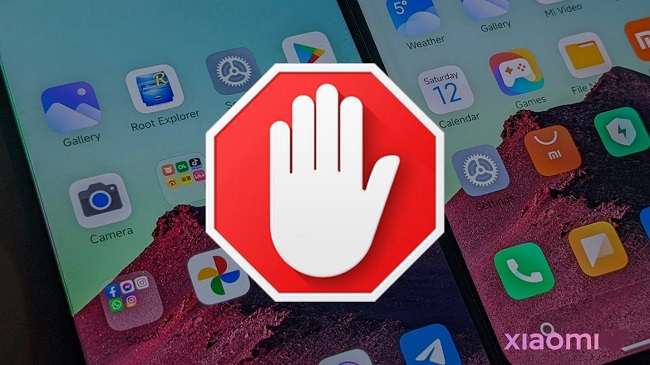
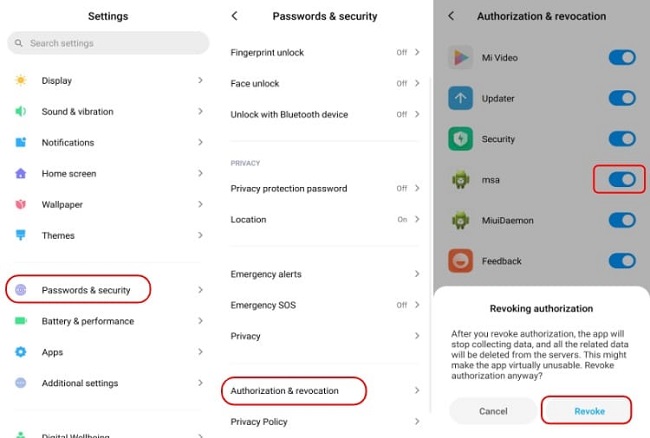
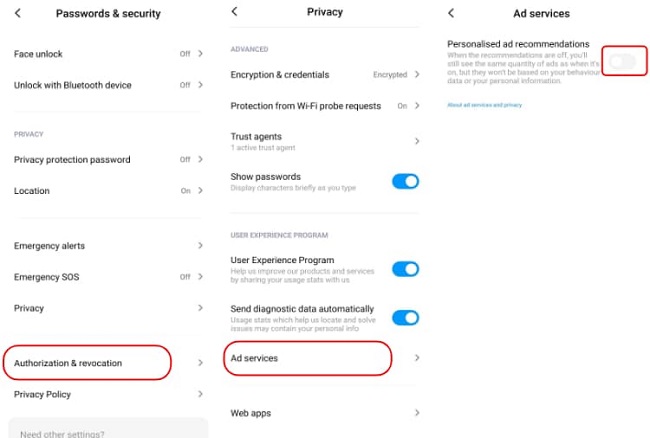
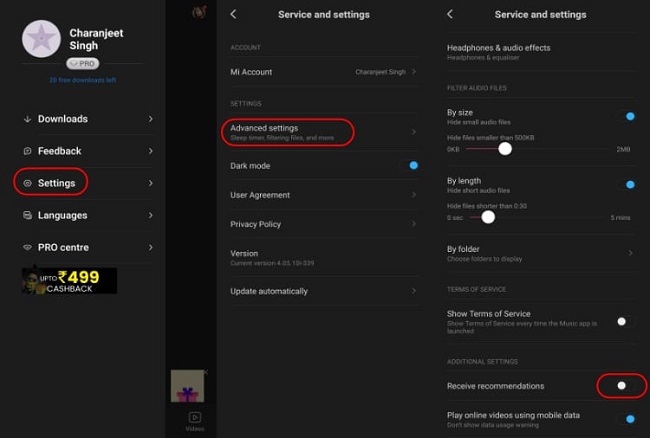
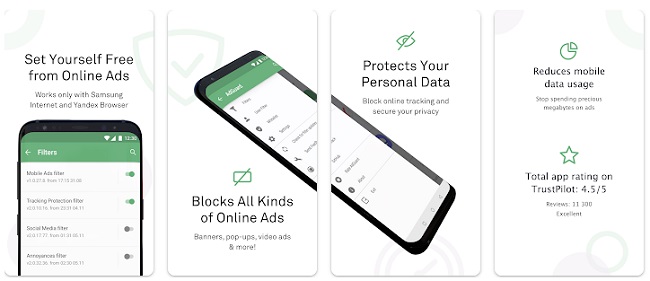
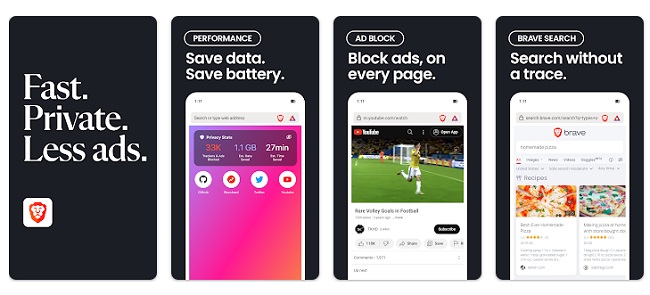




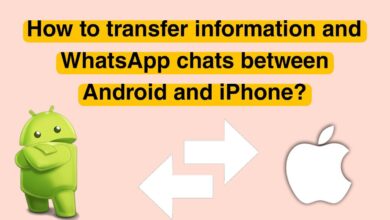

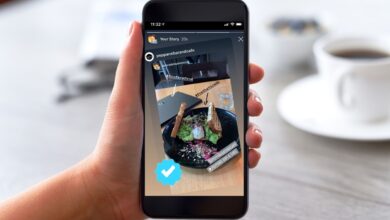
I loved as much as youll receive carried out right here The sketch is attractive your authored material stylish nonetheless you command get bought an nervousness over that you wish be delivering the following unwell unquestionably come more formerly again as exactly the same nearly a lot often inside case you shield this hike
Hi Neat post Theres an issue together with your web site in internet explorer may test this IE still is the marketplace chief and a good component of people will pass over your fantastic writing due to this problem