How to send high volume video on WhatsApp
In this article, you will learn how to send a high-volume video on WhatsApp step by step and with pictures.

In this article, you will learn how to send a high-volume video on WhatsApp step by step and with pictures.
Since its inception in 2009, WhatsApp has grown exponentially and has now become one of the most popular apps in the world, with 2 billion active users monthly. For many of us, WhatsApp is one of the most important applications that we use every day, both at work and at home.
Many users use this popular messenger to send messages, photos, audio, and video. But you may face a problem sending high-quality and voluminous videos on this messenger. In this article, we will explain to you the reason for such issues, the limitations for sending large files on WhatsApp, and how these limitations can be bypassed.
Stay with us to learn how to send high-volume videos on WhatsApp.
How to send high volume video on WhatsApp
Sending videos, photos, and all types of files on WhatsApp is easy. In addition, WhatsApp provides you with functions such as cutting the length of the video, making it silent, or converting clips of less than 6 seconds into GIFs. At the same time, WhatsApp usually compresses files to reduce their size, and there are some restrictions for sending large files on WhatsApp.
How to send high volume video on WhatsApp
Fortunately, there are certain methods and tricks to solve this problem. Due to WhatsApp’s significant popularity and large number of audiences, knowing how to send high-volume videos on WhatsApp can be very useful. Using the features of this platform, you can easily send videos and files of your choice to friends and family in a group. Submit yourself. In the following, we will teach you the steps to do this step by step and in a video.
1. Using cloud storage services
To send large files with WhatsApp, you can use a cloud storage system such as Dropbox. After uploading the desired file to a cloud storage service, copy its link and send it to the desired user.
When you send the link to such a file to the recipient, the intended user will be able to view and access the file stored on the cloud platform. This means that your audience will see all changes to the file, even changes made after sharing the link. For this reason, this method is useful for sharing files you’re working on.
If you don’t want the other person to be able to edit the files, you can set the file permissions accordingly. This way, you have more control over which users can view or edit the video.
It should be noted that in this method, you do not send the file itself to the target audience; instead, you send a link through which the audience can access your file.
How to send high volume video on WhatsApp using Google Drive is as follows:
1. Upload the desired file to Google Drive.
2. Move the mouse pointer to the upper right corner of the screen and tap on Share.
3. After doing this, tap on the Get Shareable link option in the upper right corner of the Share with others option.
4. Now specify the access restrictions (viewing, commenting, or editing the file) using the down arrow next to the Anyone with the link option.
5. After copying the link to the clipboard, send it to the chat page with your desired contact on WhatsApp.
2. Using file transfer services
Sometimes, you don’t want the person in question to have access to the original copy of the file but prefer to send them a separate and independent copy. In such cases, it is preferred to use services and tools such as Dropbox Transfer.
In Dropbox Transfer, you can upload up to 100 GB of data. Just drag the desired files to the upload window in this service, select the desired options, and send the final link to the contact in WhatsApp chat. After that, your contact can download a copy of the file through the link sent.
If you need to transfer files larger than 100 GB, you can divide your files into several parts and repeat this process for each one.
The next tool for sending high-volume videos on WhatsApp is WeTransfer. After uploading the files, you can send the link to the target audience using this tool. The free version of this tool allows you to send up to 2 GB of files; this limitation is removed for the non-free version, and you will be able to upload files with a size of 20 GB.
The steps of file sharing through WeTransfer are as follows:
1. Enter the WeTransfer site. Click on the Add Files option. Find the files you want to upload and click Open.
How to send high volume video on WhatsApp
2. After the files are added, click Get a link to get the link.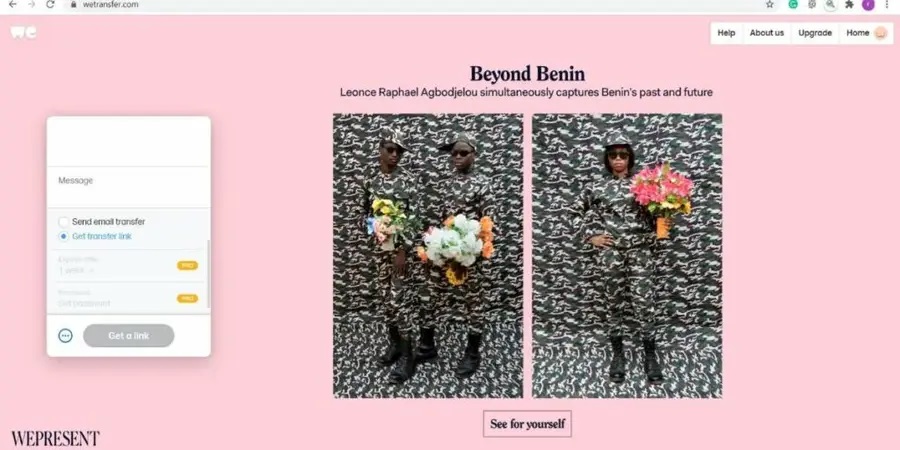
3. You can copy the link and paste it into the WhatsApp chat with the person you want.
Send videos with high volume on WhatsApp
3. Use Wondershare Uni-converter
We continue the tutorial on sending high-volume videos on WhatsApp by introducing another useful software called WonderShare uni-converter. This very useful and practical application allows users to transfer files of 10 GB or more quickly.
This application is completely safe, and you don’t need a lot of space to download and install it. You can download this software for a computer (Windows and macOS) or laptop. How to send high volume video on WhatsApp using this software is as follows:
1. Add video
After downloading the application, add the desired video to Wondershare uni-converter, which is very easy to do.
After installing the application and opening it, you will see a plus sign. The add file button will be displayed in the middle of the screen. Click on it to open the phone gallery. Then, select the video from the gallery.
2. Select the file format
How to send high volume video on WhatsApp
Next, you need to specify the video format. To do this, click on the settings icon to open the drop-down menu.
This menu allows you to select the desired device and specify the video format easily. After choosing the desired format, you can proceed to the next step.
3. More settings
Now, you can select the compressed icon from the target tab. In this section, you can choose the resolution, file size, and video compression buttons. This helps reduce the size of the video without losing its quality.
You can view 20 seconds of the file before final editing and compression to be sure of its resolution and quality.
4. Conversion and compression
After setting the resolution and file size, you can click on the Convert option next to the file. You can also use the start all option at the bottom of the page to compress the file. With this method, it will be much easier to send large files with WhatsApp.
Now, the size of your desired file will be changed as desired and ready to be shared.
5. Transfer to phone
After converting and compressing the file, you need to transfer it to the phone. You can use a USB cable or apps like JioShare for this.
You can also send the prepared file to the desired person through WhatsApp on the web without the need to transfer the file to the phone.
As you can see, this method makes sending a large file in WhatsApp on iPhone and Android quite easy.
WonderShare uni-converter can compress and shrink any file quickly without reducing its quality. You can also use this software to compress files and reduce their size so that you have more space on your phone memory.
4. Using file compression software
Suppose, for any reason, you don’t want to use the link-based method to send a video with a high volume on WhatsApp. In that case, you can use different tools to compress the file first so that its volume is within the allowed limit and then send it on WhatsApp. Do Before this, you got acquainted with the WonderShare software for this task, but there are other methods to reduce the file size, including:
- It is reducing the resolution of videos, for example, from 1080 pixels to 720 pixels.
- Reducing the frame rate, which reduces the smoothness of the video.
- Changing other technical specifications such as colors or file encoding.
There are many ways to compress videos, including:
- Using software like QuickTime on Mac.
- Using third-party software such as VLC Media Player.
- Sending video as a file on WhatsApp in the form of a .zip folder; with this method, you can send a video collection.
Note: unlike the third method, WonderShare software, when you use these methods to reduce the file size, the quality of the video will decrease, and, for example, it will become tarter or pixelated, or its smoothness will decrease. If file quality is important to you, methods such as cloud storage or file transfer services are more suitable.
The following is the tutorial on sending high-volume video on WhatsApp with compression through the Compressor Panda application.
1. Download the software
In this method, file compression software is used; for example, we use Compressor Panda. This software supports all file formats and is free to use.
How to send a large file on WhatsApp iPhone and Android
2. Select the video
After downloading and installing the application, please open it and select the desired file to compress. Then, choose the video of the device’s video library.
3. Select the compression volume.
After selecting the video, it is time to compress it. In this step, you choose the compression volume. You have four options: small file, medium file, large file, and file that can be sent via email. Since we intend to send a video on WhatsApp, we chose the small file option.
4. File sharing
After going through the above steps, your video will be compressed. On the next page, you can see the Panda animation. After the compression is completed, you can send the video directly to WhatsApp and to the desired person through this application.
Sending large files with WhatsApp
As you can see, this method makes sending a large file in WhatsApp on iPhone and Android easy and convenient.
Why is the video not sent on WhatsApp?
After learning how to send high-volume video on WhatsApp, in this section, we will answer the important question: why the video is not sent on WhatsApp? There are usually two reasons for not sending a video on WhatsApp:
- File size: Large files larger than 2 GB cannot be sent on WhatsApp. The length or resolution of the video can also cause this high volume.
- File format: WhatsApp only allows you to send files in specific formats such as .mp4, .avi, or .mov. Videos with advanced H.265 or VC9 encoding, the most commonly used codecs for 4K videos, cannot be sent via WhatsApp.
summary
Previously, the maximum size of videos that could be sent on WhatsApp was 64 MB, which apparently has now been reduced to 2 GB. The quality of video recording in smartphones is increasing day by day, and usually, the higher the quality of the video is, the larger its size. More than 2 GB may be needed to send high-quality files such as 8K or 4K. In such cases, you can use the methods introduced in this article. We hope this article has helped you learn how to send high-volume videos on WhatsApp.
Frequently asked questions
How can the maximum video size that can be sent on WhatsApp be increased?
You cannot increase the limit on file sending on WhatsApp, but you can use the methods introduced in this article to send videos as files on WhatsApp in a high volume.
Can you send videos that are longer than 30 minutes on WhatsApp?
Yes, it is provided that the video size does not exceed 2 GB.
What is the largest file size that can be sent with WhatsApp?
Currently, you can send files of up to 2 GB via WhatsApp.
What do you think about how to send high-volume video on WhatsApp? Please share your opinion with helpbestlife and other users in the comments section and follow the technology news with us.
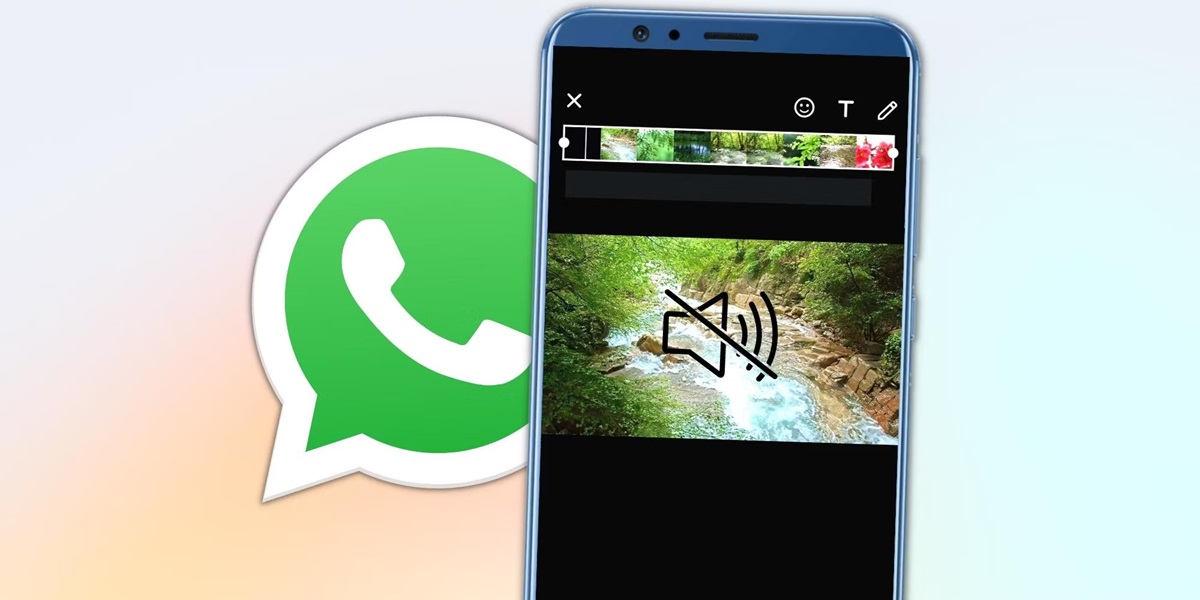
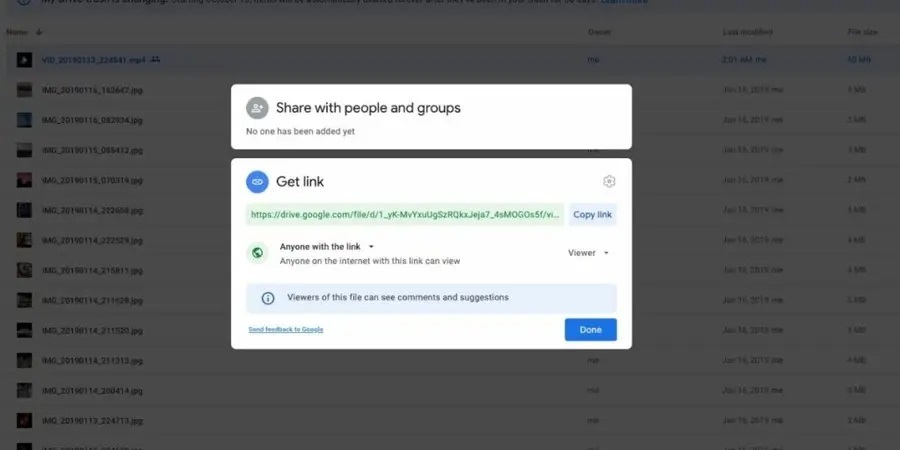
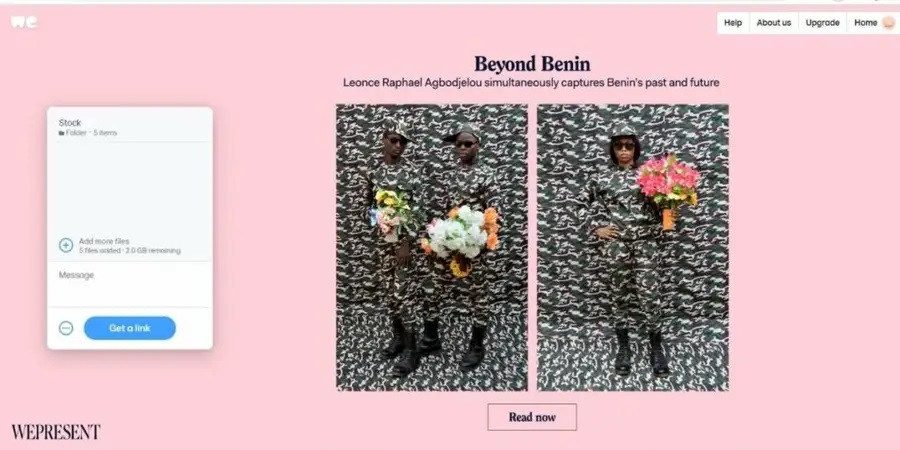
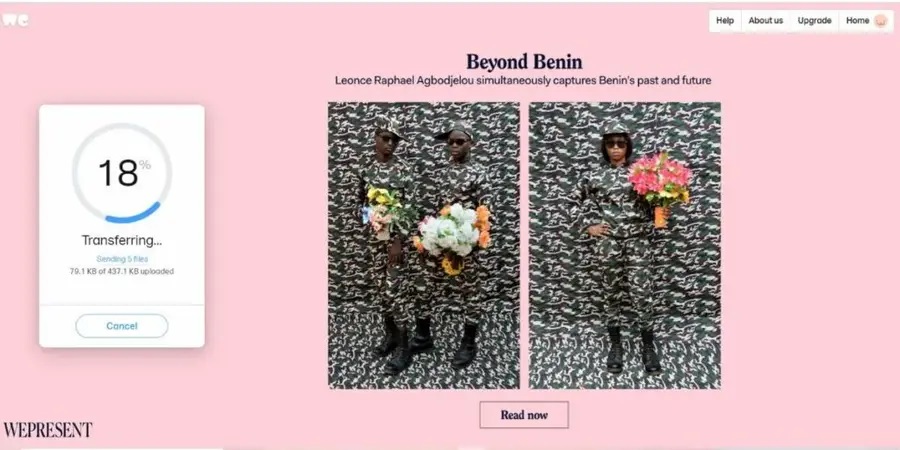
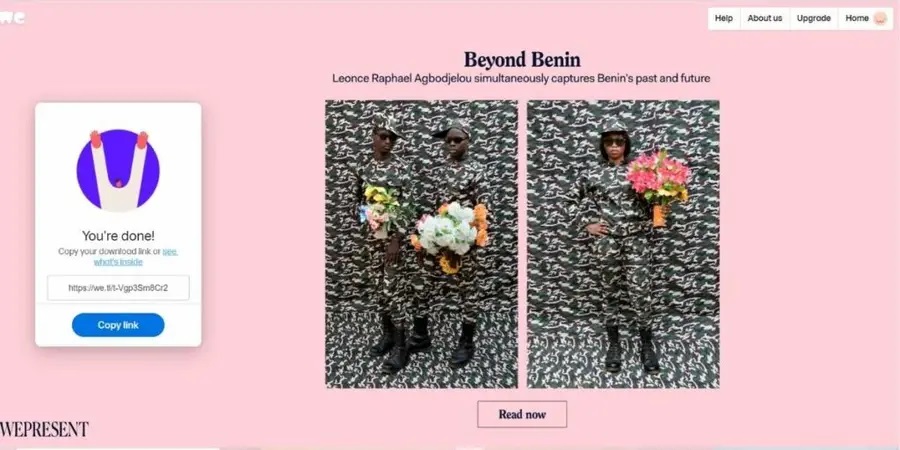
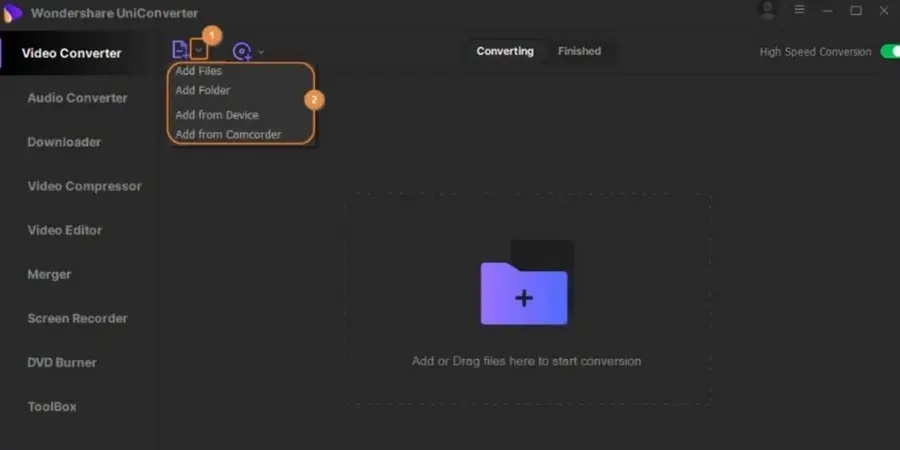
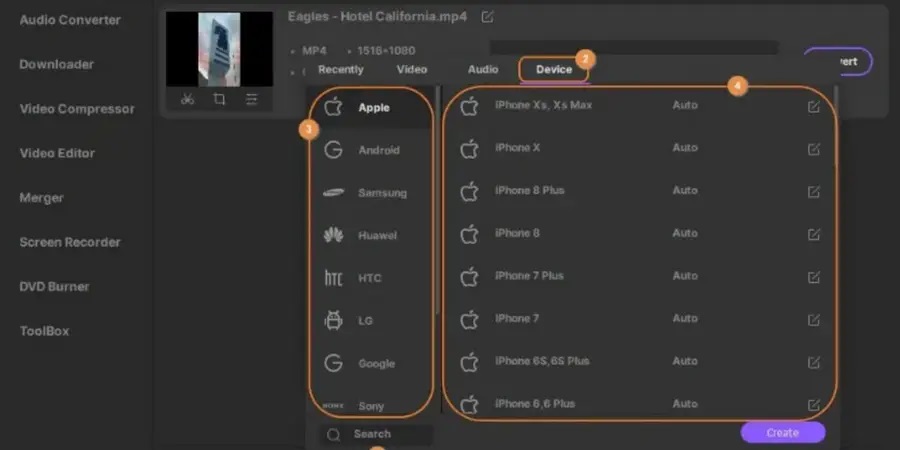
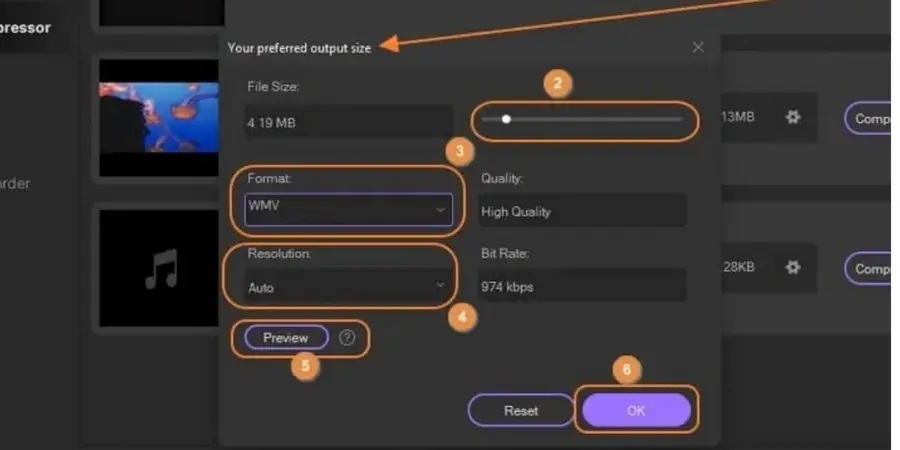
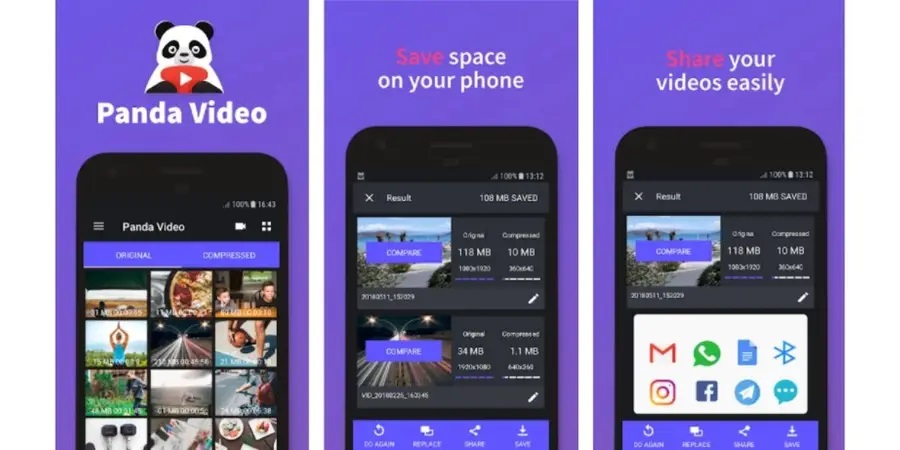
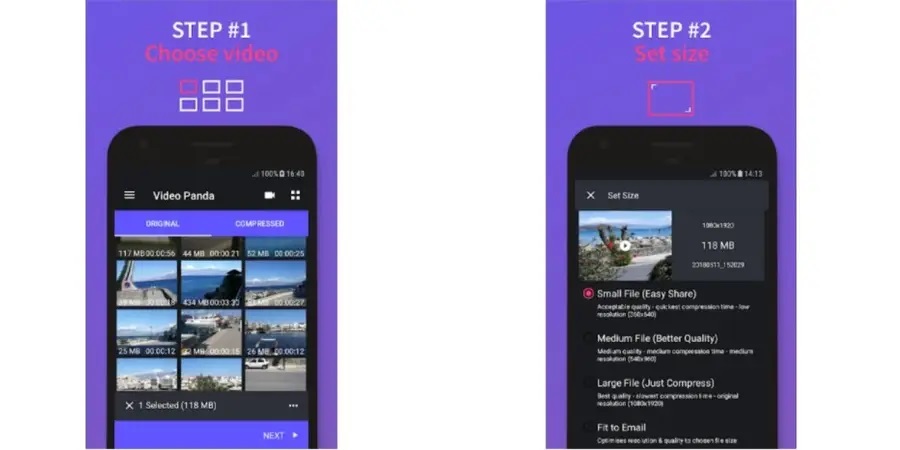
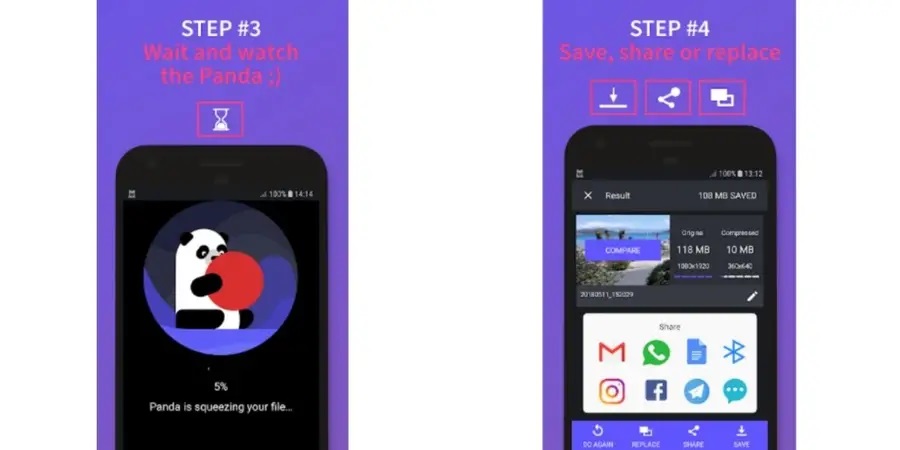
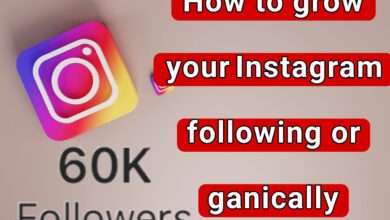
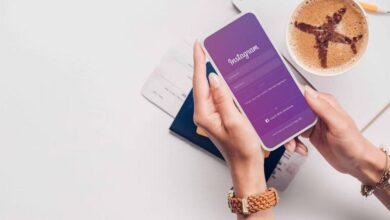
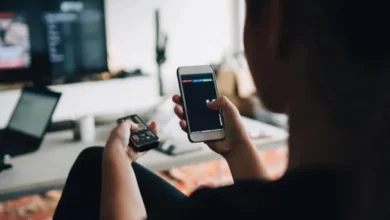




Your writing is like a breath of fresh air in the often stale world of online content. Your unique perspective and engaging style set you apart from the crowd. Thank you for sharing your talents with us.
I do not even know how I ended up here but I thought this post was great I do not know who you are but certainly youre going to a famous blogger if you are not already Cheers
Its like you read my mind You appear to know so much about this like you wrote the book in it or something I think that you can do with a few pics to drive the message home a little bit but other than that this is fantastic blog A great read Ill certainly be back
Fantastic site A lot of helpful info here Im sending it to some buddies ans additionally sharing in delicious And naturally thanks on your sweat
Fantastic site Lots of helpful information here I am sending it to some friends ans additionally sharing in delicious And of course thanks for your effort