How to transfer information and WhatsApp chats between Android and iPhone?
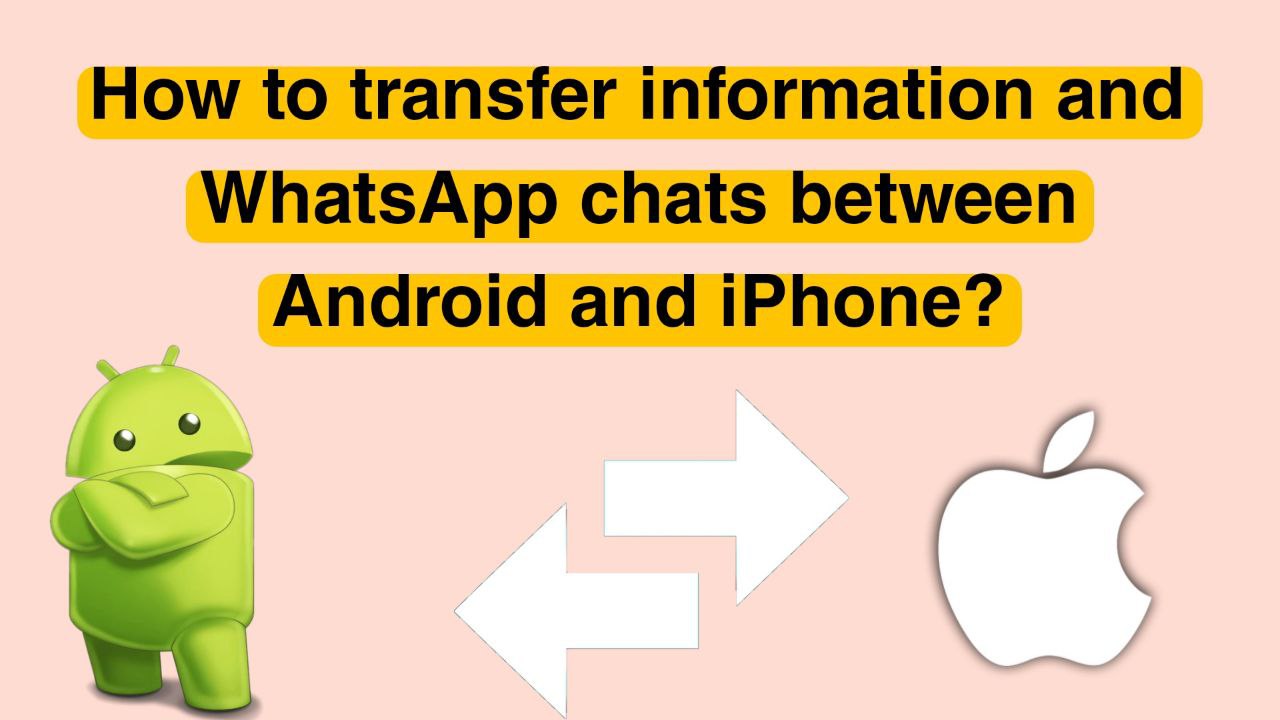
Transferring WhatsApp between two phones with different operating systems (such as Android and iOS) is relatively difficult. This article provides a video tutorial on this topic.
One of the problems users can face when buying a new phone is transferring information between two devices. The same is true for WhatsApp, but Meta’s messaging service can also transfer information between two phones. For this purpose, in this article, we will teach you how to transfer WhatsApp to a new phone.
How to transfer WhatsApp to a new phone
It’s very simple to transfer WhatsApp to a new phone without deleting data. Your old and new phones must be connected to Wi-Fi, and their location settings must be active.
Transfer WhatsAppBackupAndroid to Android
If you have bought a new Android phone, you need to follow the steps below to transfer WhatsApp data:
- First, on your old phone, go to the settings menu and tap on the Chats section.
- On this page, please scroll down, find the Chat Backup option, and tap on it.
- In the next step, tap on the Account option and select your desired account.
- By choosing the Include Videos option, you can also make a backup of the videos in your account.
- Finally, by selecting the Back Up option, your messages and account information will be saved on Google Drive.
Now, in the new phone, you need to do the following:
- First, install WhatsApp and follow the steps to create a new account, such as entering the number and code sent.
- Then, a message to access Google Drive will be displayed, and you will need to tap on Continue.
- Finally, tap on the account where the Backup is saved and select the Restore option.
- When the backBackupfound, by choosing the Next option, the informatBackup will be transferred to your account.
Transfer WhatsApp from iPhone to iPhone.
Transferring from iPhone to iPhone is just like the method we described for Android. Still, your data is stored in iCloud instead of Google Drive.
First of all, you must make sure that your iPhone is connected to iCloud and WhatsApp has access to it. Then do the following steps on your old and new iPhone:
- Open iPhone settings.
- Tap your username.
- Then tap on iCloud and sign in to your account.
- Turn on iCloud Drive.
- Scroll down and enable the tick for WhatsApp as well.
Now you need to backup WhatsApp data on your iCloud:
- Open WhatsApp and go to settings.
- First, go to the Chats section and then Chat Backup.
- Finally, by selecting the Back Up Now option, your Backup will be taken.
In the next step, you need to install Backup on the new phone. After entering the requested information, such as the number, tap on the Restore Chat History option.
How to transfer WhatsApp from Android to new iPhone
If you have changed your phone from Android to iPhone, you need to use the “Move to iOS” program to transfer WhatsApp. Also, to use this app, your iPhone must be new (not yet rooted) or have had a factory reset applied.
Your iPhone and Android phone must have the same number. This application requires a software operating system of at least iOS 15.5 for iPhone and Android 5.
To do this, follow these steps:
- Download and install the Move to iOS application from Google Play on your Android phone.
- Start your new iPhone or factory reset the used iPhone.
- When starting up a new iPhone, when you see the Apps & Data section, tap the Move Data from Android option.
- Run the Move to iOS app on your Android phone and follow its basic instructions.
- When a 6-digit code is displayed on your iPhone, enter it on the Android phone.
- In the Transfer Data step, select WhatsApp and other data that you need to transfer to the Android phone.
- After viewing the WhatsApp page, select the Start option to begin the transfer process.
- In the last step, you need to install WhatsApp on your iPhone and register your account with the same number as your Android phone.
How to transfer WhatsApp from iPhone to Android phone
Finally, we will learn how to transfer WhatsApp from an iPhone to a new Android phone. Like the previous method, this one requires a new or factory-set Android device.
Your Android device must also have at least the Android 10 operating system installed, and you will need a USB-C to Lightning cable (pictured below).
To do this, follow the steps below:
- First, turn on your Android phone and run the initial setup process.
- Make sure both devices are unlocked, then connect them using a USB-C to Lightning cable.
- Then, run WhatsApp on your Android phone. A QR code will be displayed.
- You must scan the code displayed on your iPhone. To do this, go to Settings and Chats. Finally, tap on the Move Chats to Android option. During this process, your phone should not be locked.
- Once the app has created a backup, tap Start Transfer.
Following these steps will transfer your chats, photos, and other media files to your new Android device.
Transfer WhatsApp to a new phone.
In this step, we have taught you all the available ways to transfer WhatsApp between different devices. Transferring this information has long been difficult for the general public, especially between iPhone and Android. However, in this article, we explained how to transfer WhatsApp to a new phone in the simplest possible way.
How to transfer WhatsApp from an Android phone to a new iPhone?
In this method that we have explained, an application called Move to iOS is used.
How do you transfer WhatsApp from an iPhone to an Android phone?
To do this, as explained in the article, you need a USB-C to Lightning cable.
How do you transfer WhatsApp to a new phone through the application?
To do this, you must first make a backup from your current account on Google Drive or iCloud and then transfer it to the new phone.
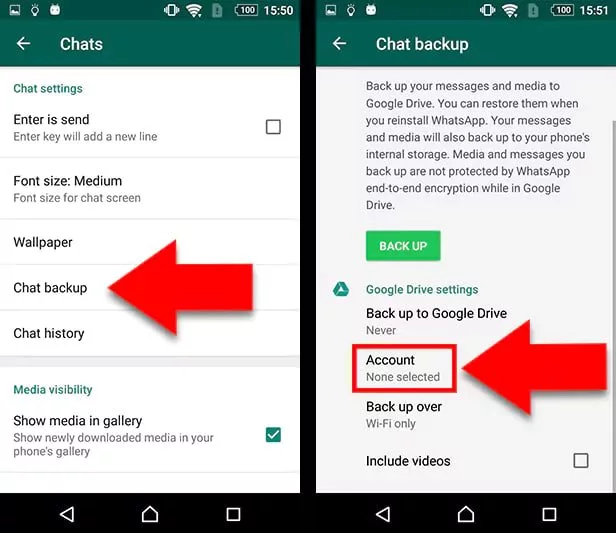
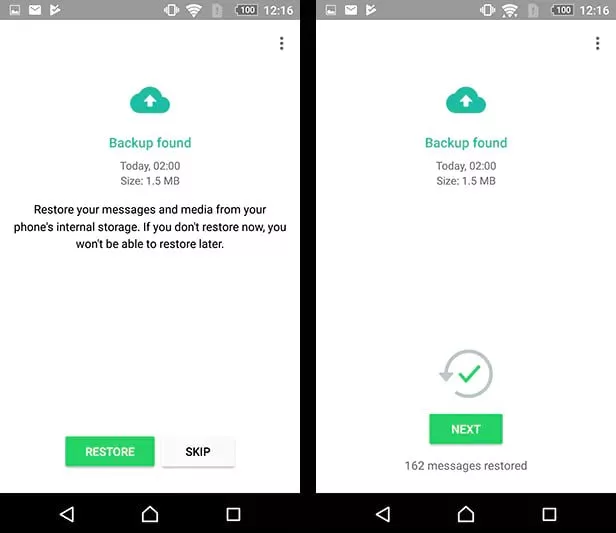
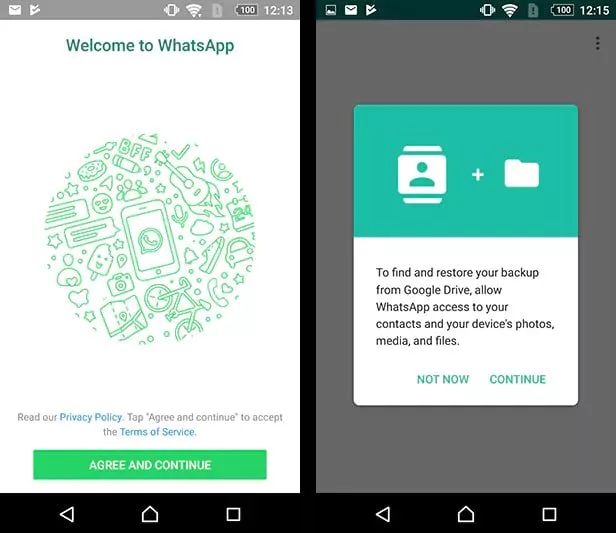
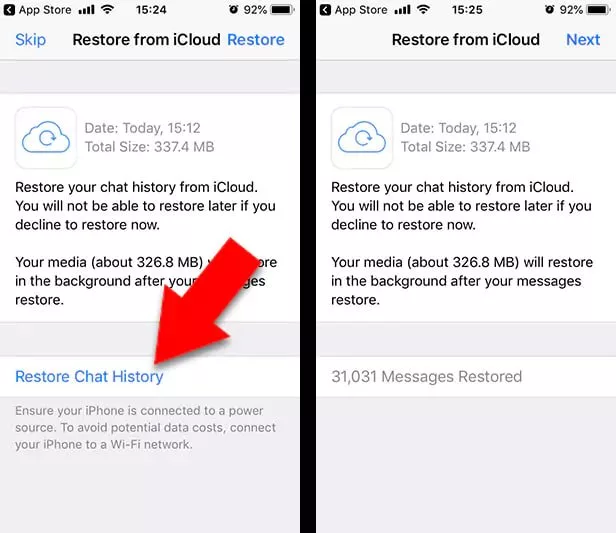
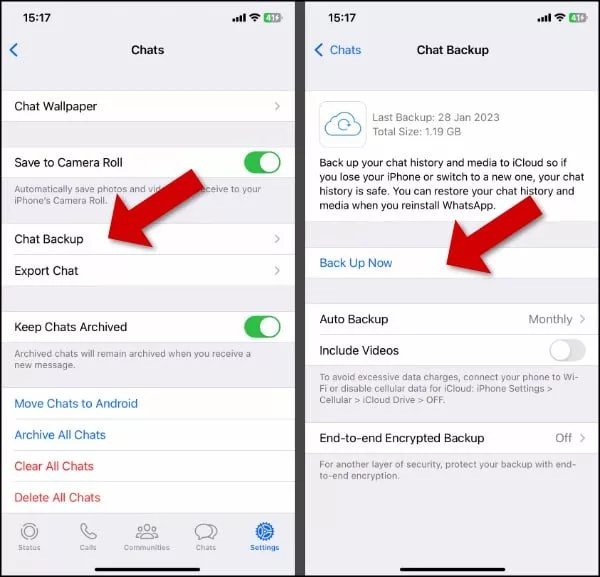
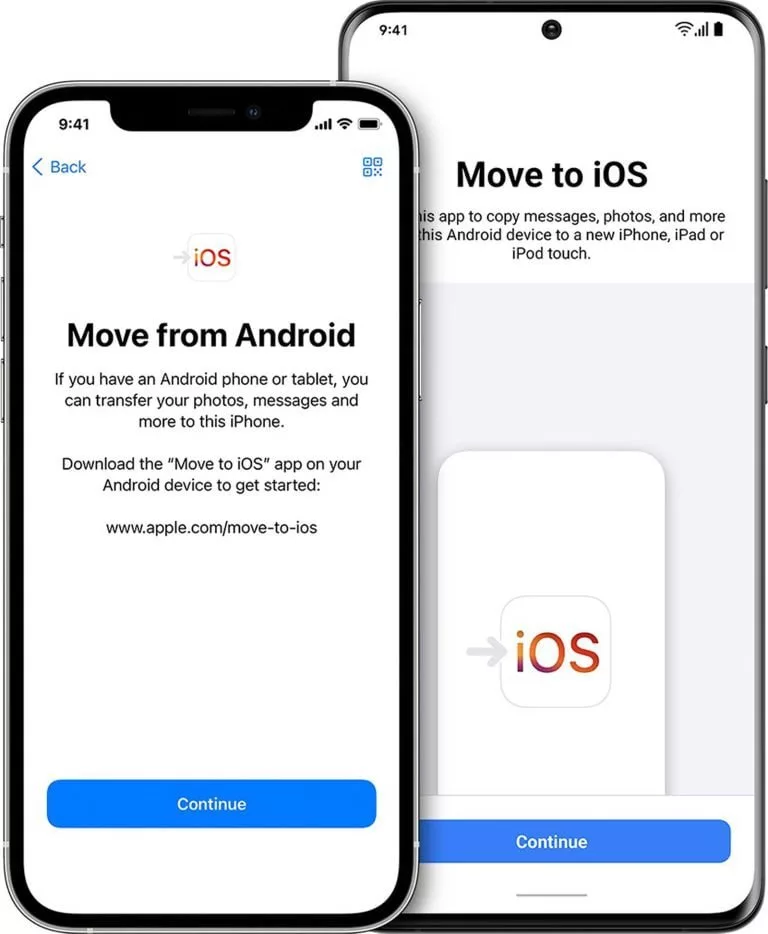
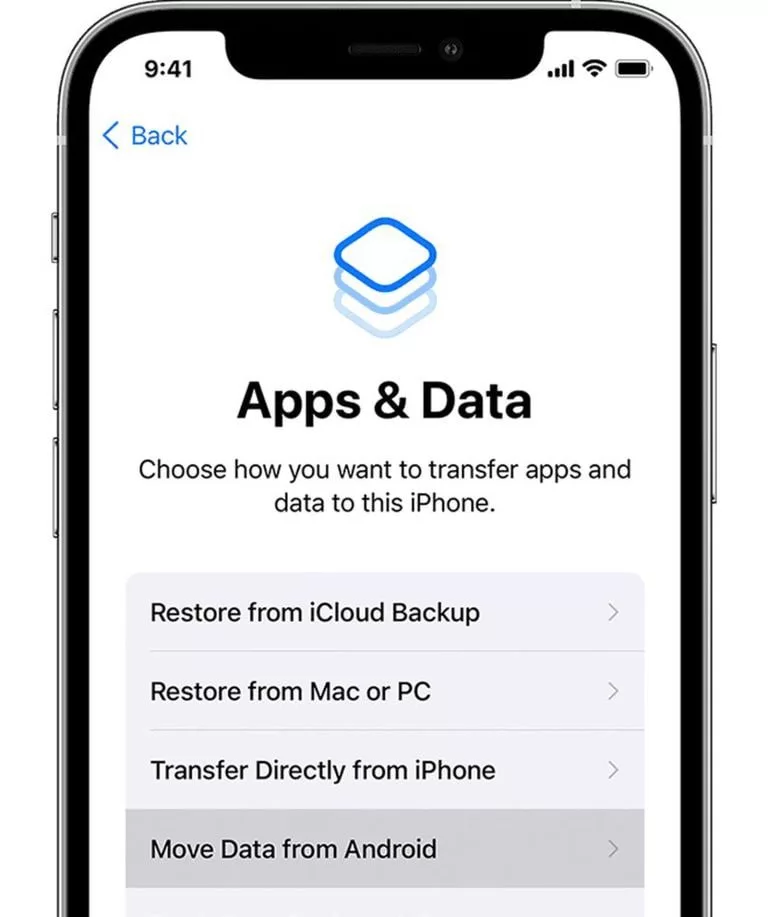
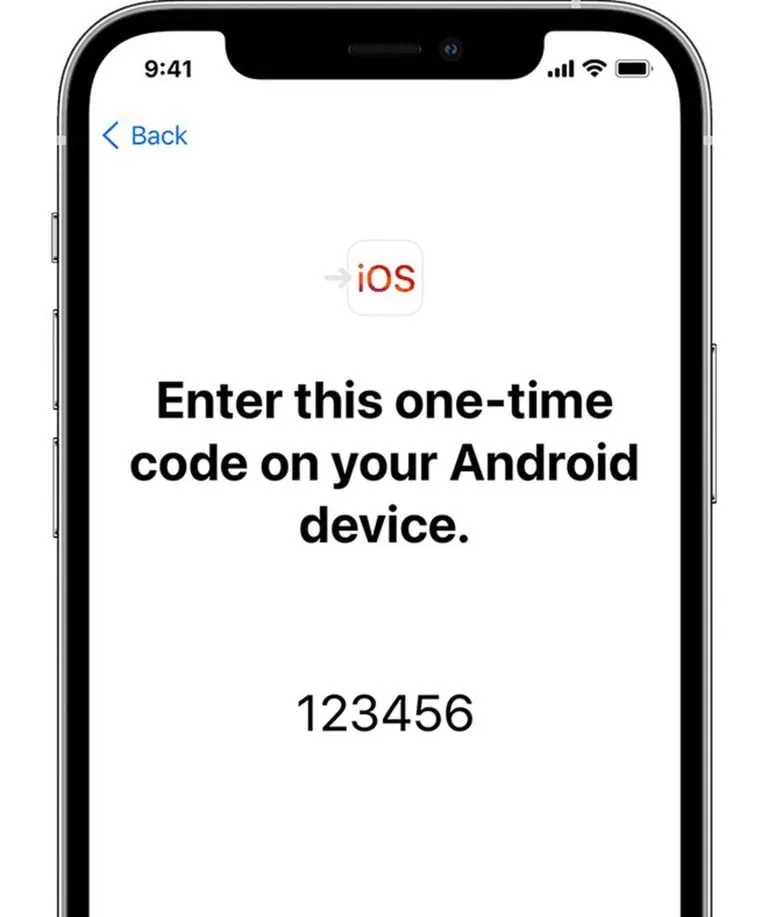

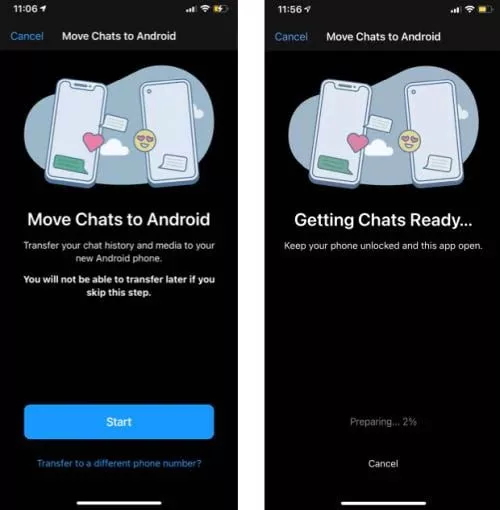
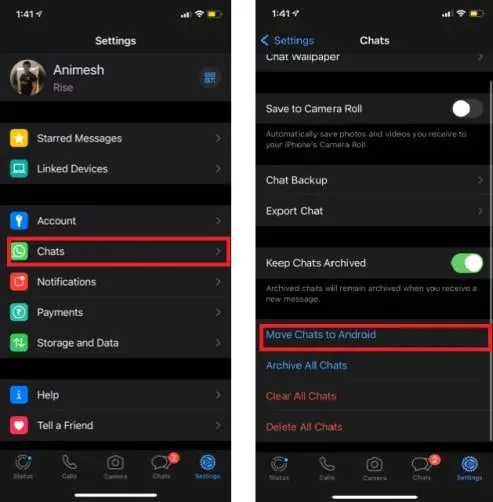
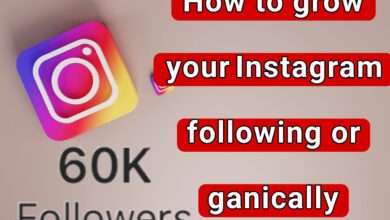
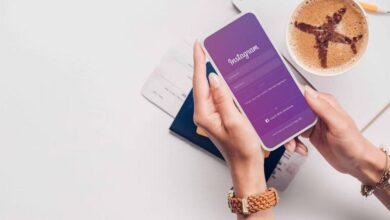
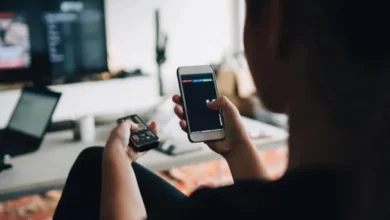




Hello my loved one I want to say that this post is amazing great written and include almost all significant infos I would like to look extra posts like this
Fantastic site Lots of helpful information here I am sending it to some friends ans additionally sharing in delicious And of course thanks for your effort