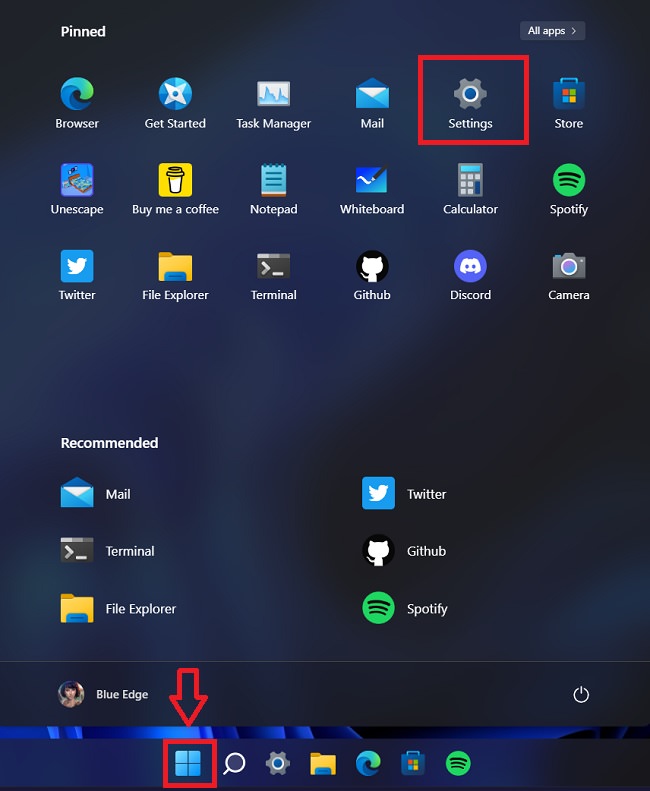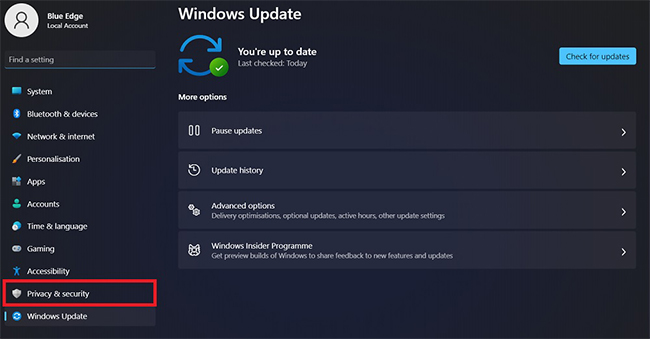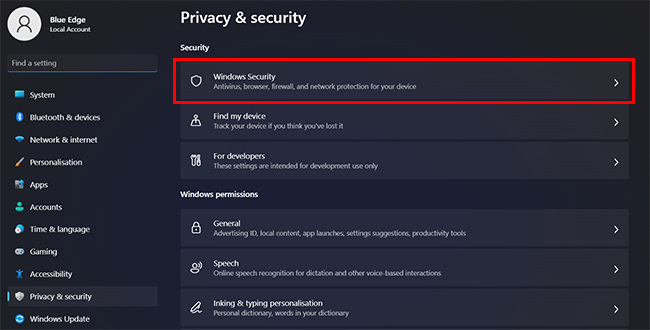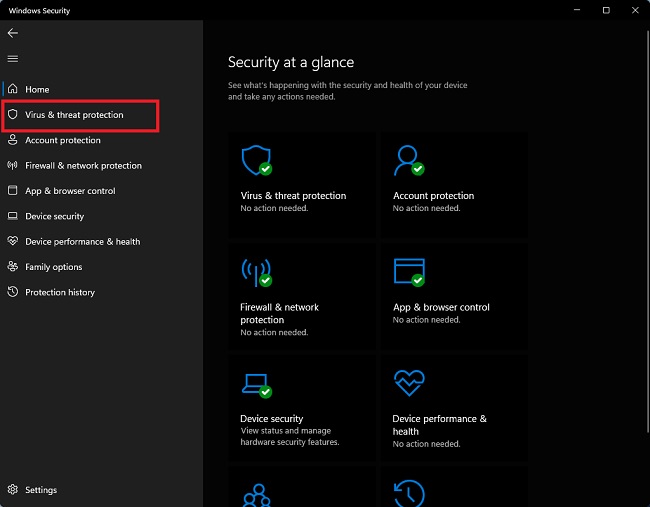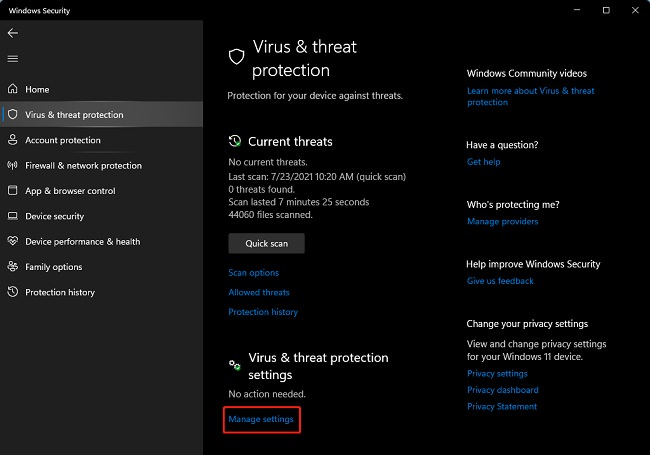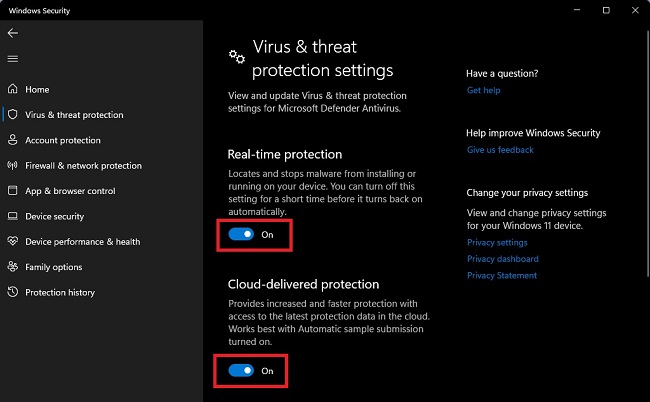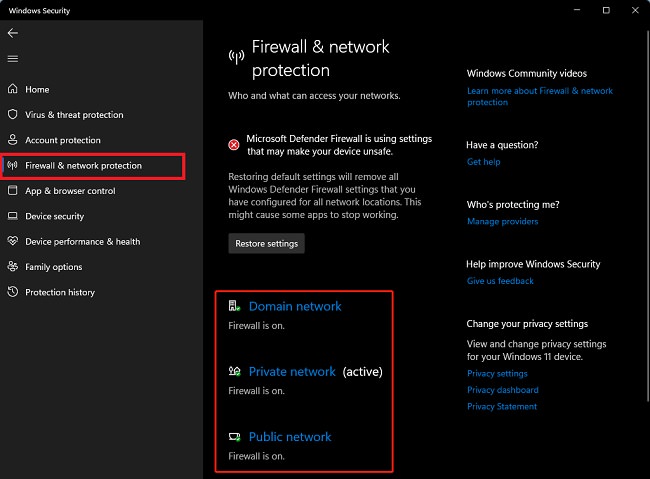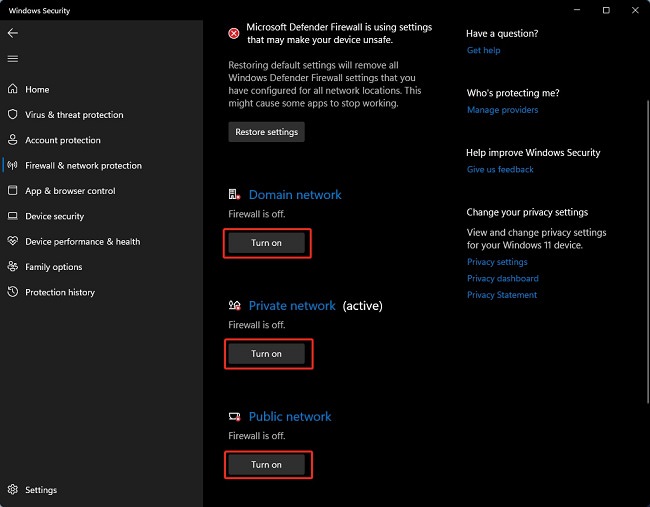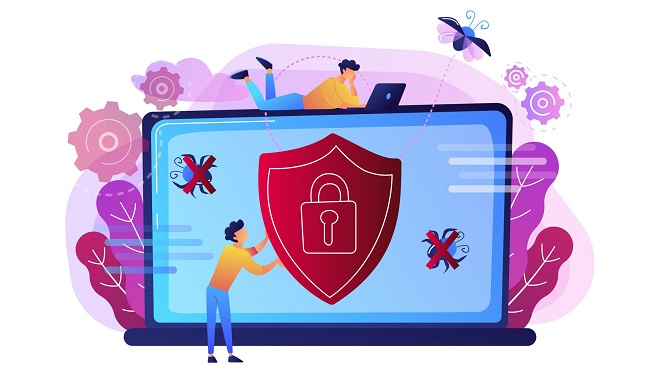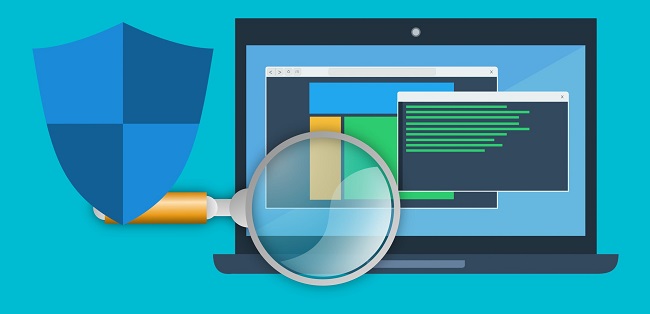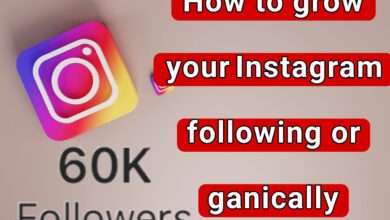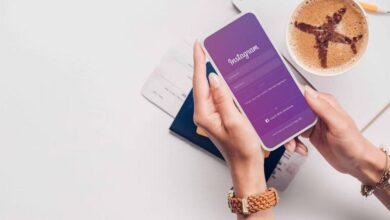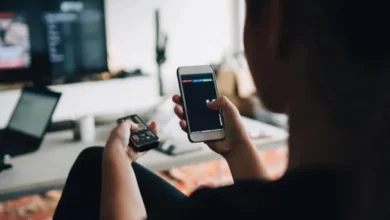How to turn off Windows 11 antivirus?
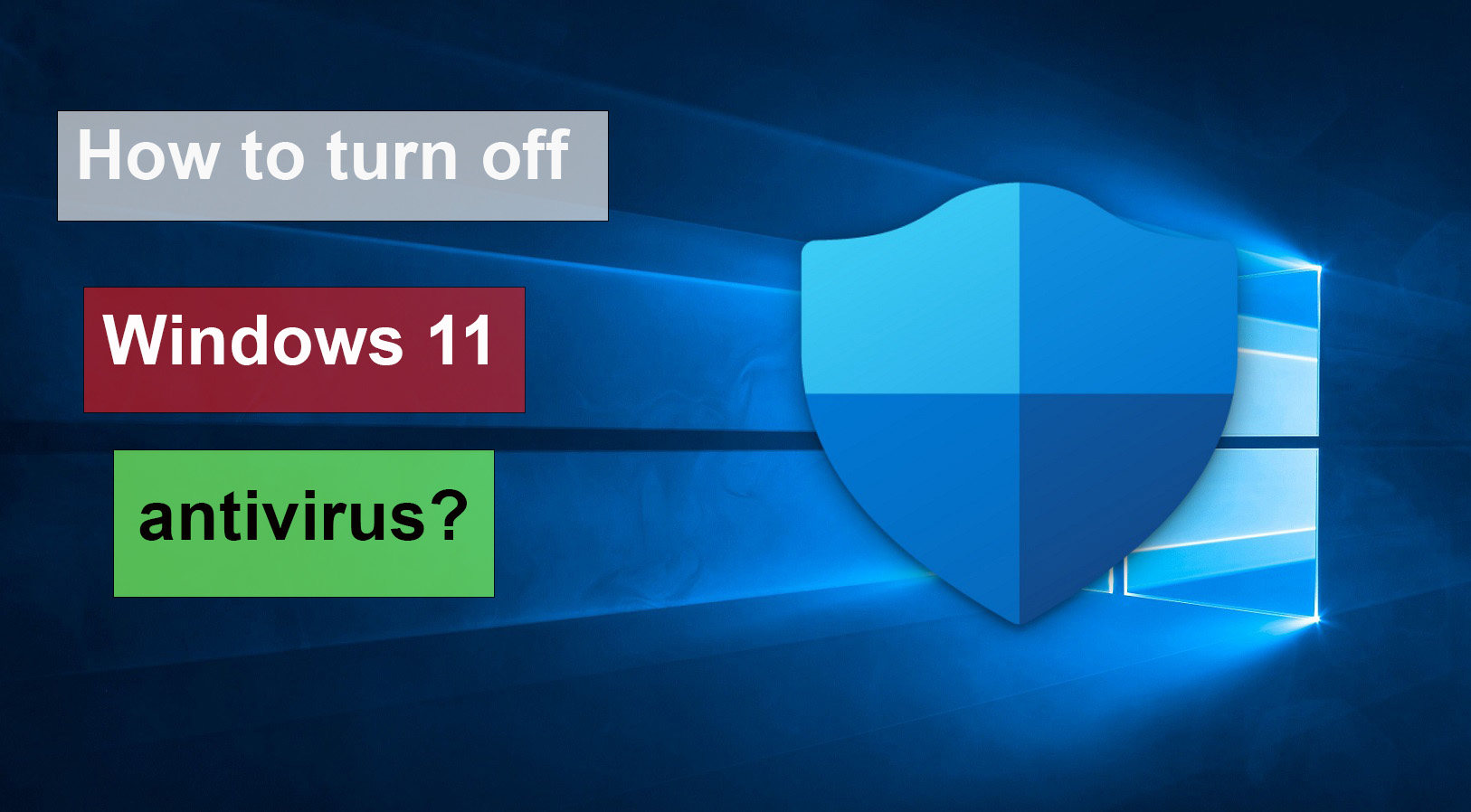
The Windows 11 operating system allows users to use alternative antivirus applications of their choice, with the possibility of disabling the antivirus through the security settings. In the following, we will teach you how to remove Windows 11 antivirus or disable Windows 11 antivirus to replace it with another antivirus application if you wish.
Windows 11 is an advanced operating system with new features and capabilities. One of these capabilities is increasing the level of security and protection of the system. Windows 11 has an antivirus and a powerful firewall called Microsoft Defender Antivirus وThey are known as Microsoft Defender Firewall.
These two programs are automatically active in the operating system’s background and prevent the entry and exit of security threats.
However, you may need to disable Windows 11 Antivirus in some cases. For example, you may want to install a program or game that is blocked by an antivirus or Firewall, Or you may want to use another antivirus or Firewall instead of Microsoft Defender after removing Windows 11 Antivirus.
This article will show you how to disable antivirus in Windows 11 and explain how you can disable Microsoft Defender Windows 11 differently. In the future, stay with us with the tutorial on deactivating Windows 11 antivirus.
The first method is using the Privacy & Security panel in Settings
Since the Windows 11 operating system has undergone many changes compared to Windows 10, you may be faced with the question of how to turn off the Windows 11 antivirus? There are different methods for this.
This method is the easiest way to disable Windows 11 antivirus. You can temporarily turn off these two programs with a few simple clicks. To do this, follow the instructions below:
In the menuStartRoyClick Settings
Windows 11 antivirus should be deactivated in the Settings window in the second step. RoyClick Privacy & Security.
Now, you need to click on the option on the right side of this page. Click Windows Security.
To continue deactivating the Windows 11 antivirus, click on the right section, and open Windows Security.
Now, you need to disable Microsoft Defender Windows 11. In the left panel, click on Virus & Threat Protection.
To continue deactivating or removing Windows 11 antivirus, click on the option on the right side of the screen. Click Manage Settings.
On the right side of the new page, under the two sections, Real-time Protection and Drag the Cloud-delivered Protection and Tamper Protection toggles to the left to disable them. You may be asked to enter your password or click Yes.
Disable Windows 11 firewall
To disable the Windows 11 firewall, on the left panel, in the Settings window, Click Firewall & Network Protection.
In the right panel, click Domain network، Private network و Click on Public network and in each, drag the switch to the left to disable the Firewall.
By doing this, you have temporarily disabled Windows 11 antivirus and Firewall. You can reactivate them in the same way at any time. If you shut down or restart your system, the antivirus and Firewall will be automatically reactivated.
Second method: using Windows Defender Services
This method is a permanent way to disable Windows 11 antivirus. You can change the Windows Defender Services settings, turn off this program completely, or remove the Windows 11 antivirus. To do this, follow the instructions below:
First, to disable Microsoft Defender in Windows 11, type Services in the Start menu and press Enter.
In the Services window, you see the list of different services. Roy Windows Defender Antivirus Service وDouble-click Windows Defender Firewall Service.
In the Properties panel, in the General tab, in the startup type section, from the drop-down list, option select Disable to disable Windows 11 antivirus.
In the Service status section, click Stop. You may be asked to enter your password or click Yes.
Click OK to save the changes.
By doing this, you have permanently disabled Windows 11 Antivirus and Firewall. You can reactivate them in the same way at any time. Note that if other services to Windows Defender Antivirus Service یاWindows Defender Firewall Service may be dependent.
Important recommendations before disabling antivirus
Before proceeding to disable Windows 11 antivirus, it is better to consider the following recommendations:
- Ensure your system is updated: Ensure your operating system and all apps are updated to their latest version. This will help keep your system secure.
- Download files from reliable sources: Always download files from reliable and safe sources. Files downloaded from unknown and suspicious sources may contain malicious programs.
- Back up essential files: Before any changes in the system occur, it is recommended that you make a backup copy of your important files. This action can ensure your data is safe in case of problems or errors.
Security recommendations after disabling antivirus
After disabling the antivirus Microsoft Defender in Windows 11, it is recommended that you take the following security measures:
- Installing alternative antivirus software: Instead of using antivirus Microsoft Defender, install alternative antivirus software that provides similar protection. This action can ensure the security of your system.
- Regularly update security programs: Ensure that alternative security software is up-to-date and has the latest features and enhancements.
- Revision of security settings: possible after disabling the antivirus Microsoft Defender, some other security settings have also changed. Periodically check your security settings and make sure your system is currently secure.
Alternative antivirus software

If you decide to antivirusDisable Microsoft Defender in Windows 11, you can use the following alternative antivirus software:
- AVG Antivirus Free application is solid and free antivirus software that can be a suitable alternative to Microsoft Defender.
- Avast Free Antivirus application is also an antivirus software with superior features that ensure the security of your system.
Conclusion
Windows 11 has an antivirus and a powerful firewall known as Microsoft Defender. This article introduces two methods to disable Windows 11 antivirus and Firewall. Also, some related frequently asked questions have been answered.
Finally, it is recommended that you pay attention to security tips before disabling Windows 11 antivirus or Firewall. It would help if you knew why and how you want to do this.
Also, you should consider alternatives. For example, instead of disabling your antivirus or Firewall, you may be able to change their settings to match your program or game.
Frequently Asked Questions
Why does Windows 11 turn on antivirus?
Windows 11 is an advanced operating system with new features and capabilities. One of these capabilities is increasing security and system protection through antivirus software. In fact, this feature is activated automatically to protect your computer from viruses and other malware. However, you can use the methods mentioned in this article to disable Windows 11 antivirus.
Can I use Windows 11 without antivirus?
Yes, Windows 11 Antivirus will not cause any problems to your system after disabling it. However, it is recommended that you always use this feature or a reputable antivirus application.
Does disabling Windows 11 antivirus and firewall increase system speed?
No, this is not happening. Windows 11 antivirus and Firewall are intelligently designed and do not significantly impact system performance. Therefore, disabling them will not speed up the system. Instead, it may reduce the security and stability of the system.
Can I replace my favourite antivirus and Firewall? Should I install Microsoft Defender?
You can download and install an antivirus or Firewall of your choice from a reliable source. When you install another antivirus or Firewall, Microsoft Defender is automatically disabled so it doesn’t conflict or interfere with them. You can also re-enable Microsoft Defender at any time.
Do disable the antivirus. Is Microsoft Defender safe on Windows 11?
Yes, you can use antivirus. Disable Microsoft Defender in Windows 11. However, by disabling the antivirus program, the security risks to your system will increase. It is better to ensure the security of your system and external files before disabling the antivirus program.
Does antivirus does Microsoft Defender require payment?
AntivirusMicrosoft Defender is included by default in Windows 11 and is free of charge. This software is free and provides proper security features for your system.