SMS recovery tutorial on Android: How do you recover deleted SMS?
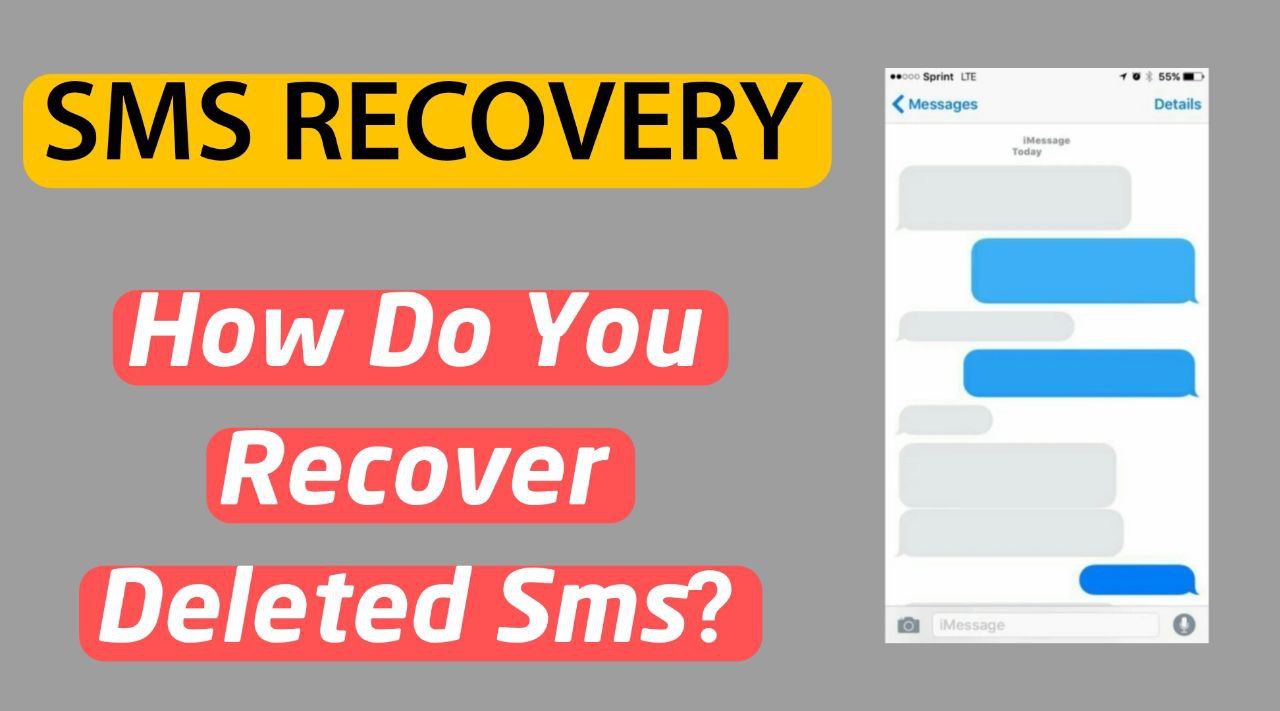
Have you accidentally deleted your important text messages on your phone? If so, there are different methods to recover. There are Android phones from which you can get help. Don’t miss this article to learn how to recover text messages on Android and regain access to your vital information.
Introduction
One of the nightmares of technology users is losing important information on smartphones or computers. Today, text content on smart devices plays an important role in our lives. One of the most important is the content of text messages, which can include important numbers, addresses, passwords, or other vital information. Therefore, accidentally deleting SMS messages can be very troublesome.
But is there a way to restore SMS on Android phones? The answer to this question depends on various factors, such as having an automatic backup, the time of deleting SMS, the model of your phone, and the application you are using. For this purpose, we are going to discuss various methods of SMS recovery in this article. Let’s introduce Android phones under different conditions. Going to the trash section of the phone SMS application and using Google Backup to use third-party recovery applications are among the methods that we will mention. Stay with us with SMS recovery training on Android.
Recover deleted SMS from Samsung phone.
If you’re using a Samsung phone, one of the easiest ways to get your SMS back is to go to your Samsung phone’s SMS Trash. Fortunately, the default SMS app on Samsung phones first moves deleted messages to the trash for 30 days and then deletes them completely. So, if you accidentally deleted a text message, you can recover it.
- To do this, enter the SMS application ( Messages) on your phone and touch the icon that looks like three dots on top of the screen.
- In the opened menu, the Trash option Recycle Binselect
Now you can see a list of all deleted SMS.
- From the top of the screen, select EditTouch and select the text messages you want to recover. If you’re going to recover all the text messages, at the top of the screen, choose Allhit. Finally, the Restore button touches the
Now, all the selected text messages are returned to their original place, and SMS recovery is done on Samsung Android phones. However, if you are unable to restore the SMS through this method, you can try the following methods.
Recover deleted Xiaomi SMS.
All Xiaomi phones have a feature called Mi Cloud that allows them to save important phone information, such as text messages, contacts, notes, etc., on cloud servers. If you enable this feature, all these items will be regularly saved on Xiaomi servers, and you can restore them to the phone when necessary. However, to regain SMS with this method, you must have already activated it on your phone and created an account.
- To recover SMS on Xiaomi Android phones via Mi CloudEnter, check the settings on your phone and go to the Mi Cloud section. Then, go to newer versions of Xiaomi software, such as Hyper OS; this section is in the Xiaomi Account, and then it is placed on Xiaomi Cloud.
- Then, the Restore from Backup option and select the latest backup.
- Finally, Restore Using this BackupTouch to retrieve the desired information.
If so, the Mi Cloud feature has not been activated; it is better to do this as a precaution. For this purpose, enter your phone settings and go to Mi Account. Then, use the Backup Device option and turn it on. Finally, Mi Cloud backup enables
If this is your first time activating this feature, you can use the following methods to restore deleted text messages.
SMS recovery on Android with Google backup
In most Android phones, Google has provided the possibility of using the Google Drive program to back up the phone’s important information continuously. Suppose you have already enabled the Google Drive backup function on your Android phone. In that case, you can restore all the deleted text messages by restoring the latest backup.
However, this SMS recovery method requires a factory reset on Android phones, which deletes all information, data, and files on the device’s memory. So, if you plan to use this method, first save all your important data and files elsewhere and then proceed.
- First, to ensure that the Google backup feature is active and that the date of the last backup is correct, enter your phone’s settings and the Google section. go
- Then, the Backup option, the
The page that opens shows whether Google Backup is active and the date of the last backup.
- To recover messages on Android, go to phone settings with Google account backup and select Systemopen the
- On the new page, choose Options and Erase All Data (Factory Reset). Touch the
Note that this option may be available on some phones in the About phone section to be
Continue the steps according to the instructions displayed on the screen until the factory reset operation is finished and the phone starts working again.
- After the phone turns on, start the device using your Google account, where the backup is located.
- Then, click on the option related to data recovery from the backup version. After selecting the desired backup version of the SMS Messages options, it is in active mode.
After some time, the operation of restoring the SMS is complete, and you can see them in your phone’s SMS program.
SMS recovery Android phones with recovery programs
Suppose you haven’t backed up your text messages before, and none of the above methods worked. In that case, you can use deleted text message recovery software. This software can recover some deleted information, such as text messages, by scanning the data on your phone’s memory. The shorter the time interval between deleting the information and using this software, the more likely it is to restore the SMS.
Various software for SMS recovery exists in Android phones, among the best of which is DroidKit،, Dr. Fone Android Data Recovery و PhoneRescuepointed out Next, how to recover text messages on Android with DroidKit software check
- First, the DroidKit software download and install it on your computer or laptop.
- DroidKit software and from the Data Recovery section روی Deep Recovery from Deviceclick
- Then, enter your phone’s settings and go to About Phone. On the opened page, the Build Number option OS VersionTouch is used seven times in a row.
- Go back to phone settings and select Developer Options at the bottom of the screen. In some phones, this option is located in the Additional section.
- On the opened page, select the USB Debugging option, find it, and activate it.
- Connect the phone to the computer with the original cable.
- If a message is given on the phone to grant access, confirm it.
- From the DroidKit software window, the messages option and Start are hit.
After the scan is finished, you can see the recovered text messages. Choose the items you want and save them in the right place.
Enable automatic backup
Although this article has reviewed methods for recovering text messages on an Android phone, there is no guarantee that it will be successful, especially on newer models. Most new phones that use updated versions of Android do not allow data recovery and recovery for security reasons. If SMS messages are deleted, the possibility of accessing them is very low.
Therefore, it is better to activate your phone’s backup function through Google or the dedicated services of the phone manufacturers right now so that you don’t have any problems if you accidentally delete the data later. Also, you can use various third-party applications to periodically back up your SMS. That way, you can easily retrieve the SMS later. Do it on Android phones.
summary
Accidental deletion of important text messages can be very worrying for Android phone users. However, there are different ways to recover text messages on Android. One of the easiest ways to restore SMS on Samsung phones is to use the SMS application trash, which keeps deleted messages for up to 30 days and allows them to be repaired. In Xiaomi phones, the Mi Cloud function is also used to save and restore text messages through backups.
Also, Google can recover SMS. Android phones provide users with backup copies of deleted text messages. Still, this method requires a factory reset of the device. If none of these methods work, try third-party recovery software like DroidKit. They can be a good option. These programs restore deleted data by scanning the device’s memory. Still, their success depends on when and how the device is used.
In the end, to avoid these problems, enable the automatic backup of text messages so that you can easily restore them if needed.
Frequently asked questions
Can all text messages be recovered on the phone?
SMS recovery in Android phones depends on the phone model, the SMS application used, and the time the SMS was deleted. Some Samsung phones move deleted text messages to the recycle bin first, and they can be retrieved within 30 days. But if the text messages are completely deleted and you haven’t backed them up before, there is no guarantee that they will be recovered.
What is the best program to recover deleted text messages?
There are different software to restore SMS. One of the best programs for SMS recovery on Android is DroidKit، Dr. Fone, Android Data Recovery and PhoneRescuepointed out
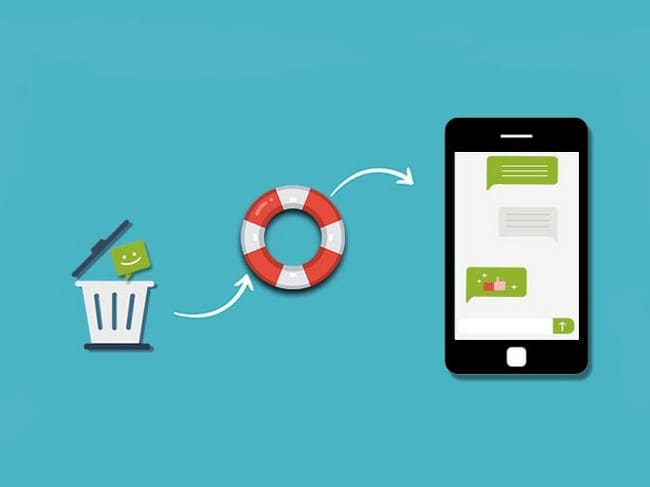
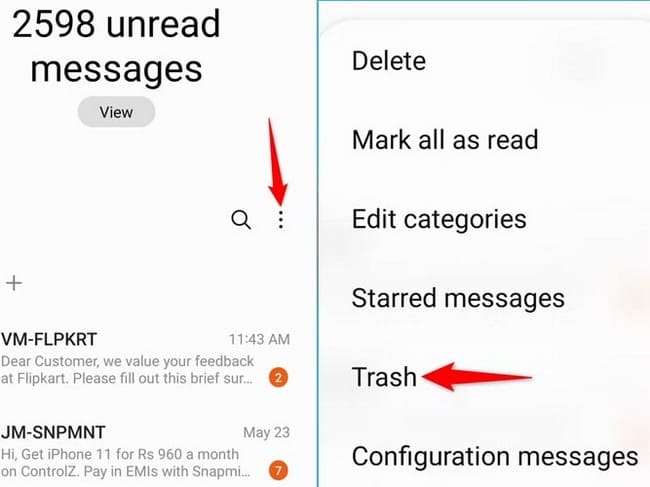
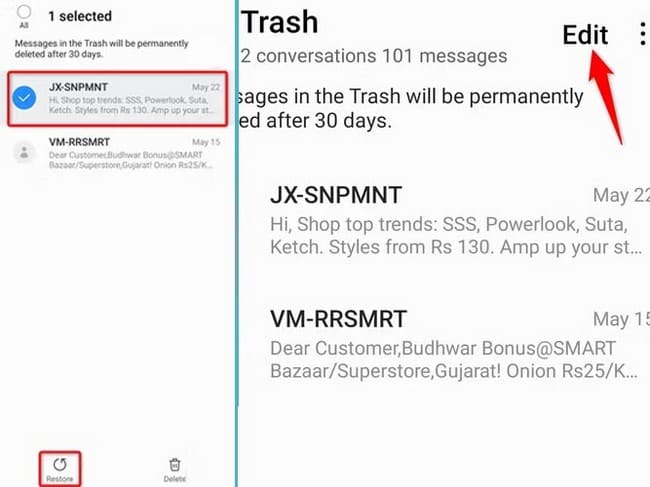
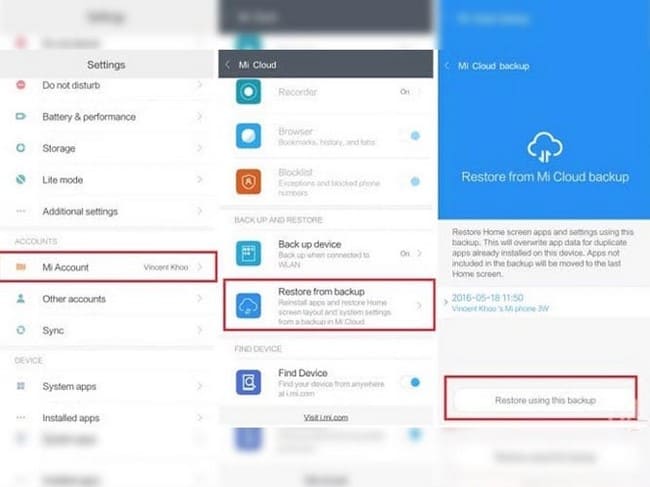
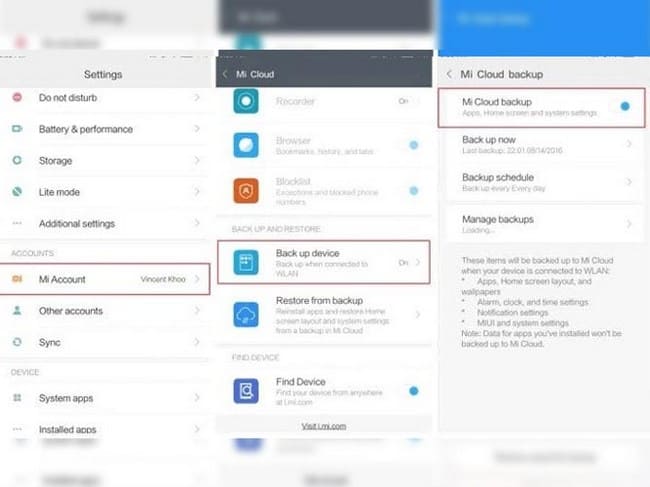
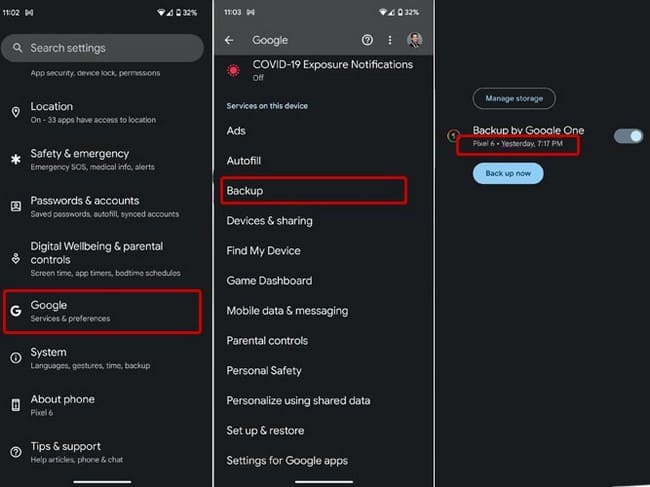
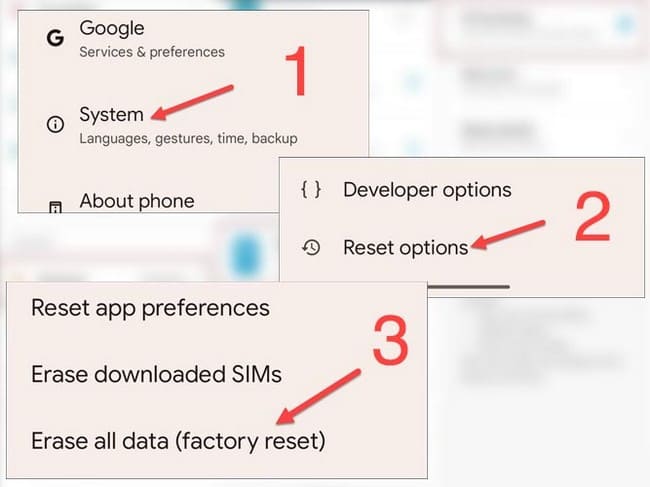
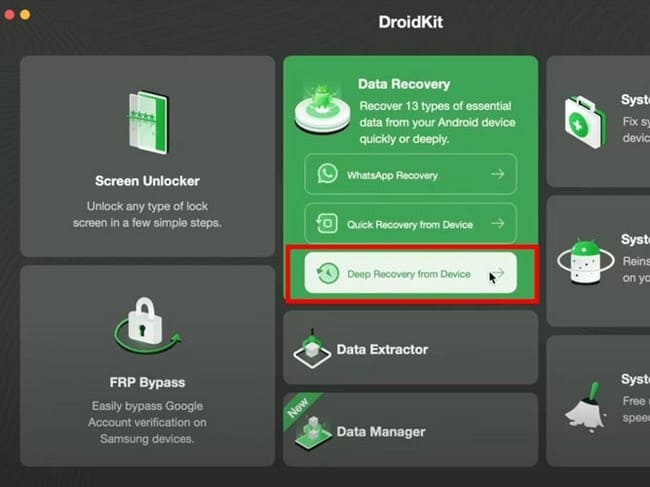
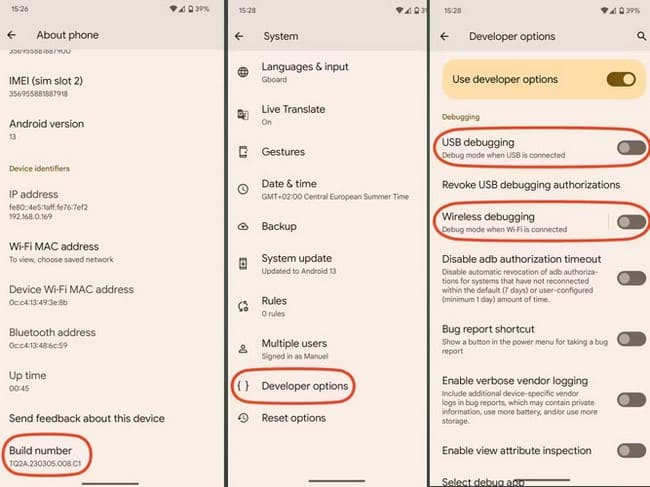
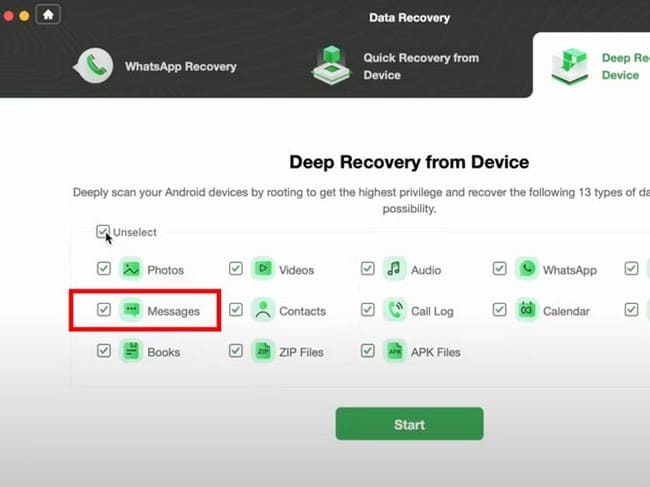
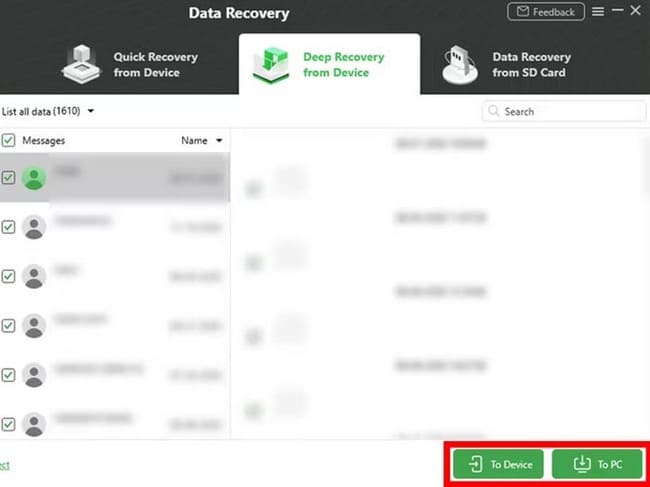
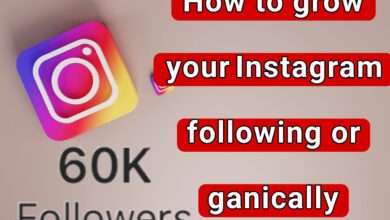
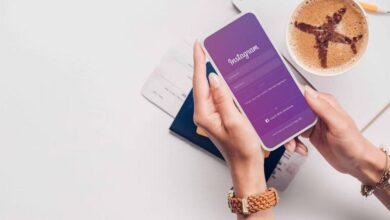
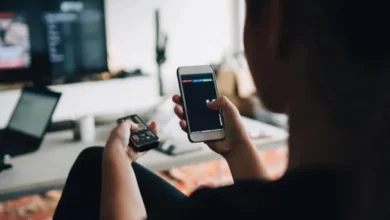




My brother recommended I might like this web site He was totally right This post actually made my day You cannt imagine just how much time I had spent for this information Thanks
you are in reality a just right webmaster The site loading velocity is incredible It seems that you are doing any unique trick In addition The contents are masterwork you have performed a wonderful task on this topic
Thanks I have recently been looking for info about this subject for a while and yours is the greatest I have discovered so far However what in regards to the bottom line Are you certain in regards to the supply
yes