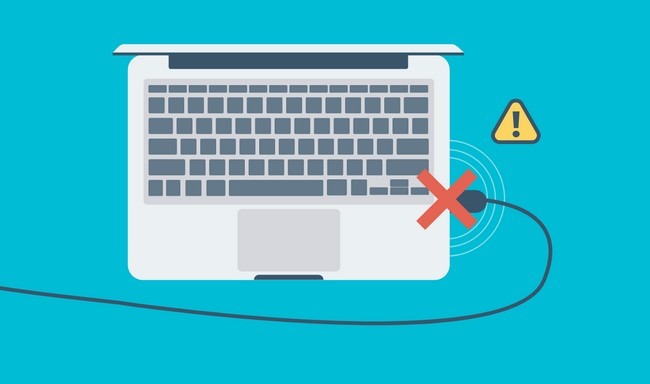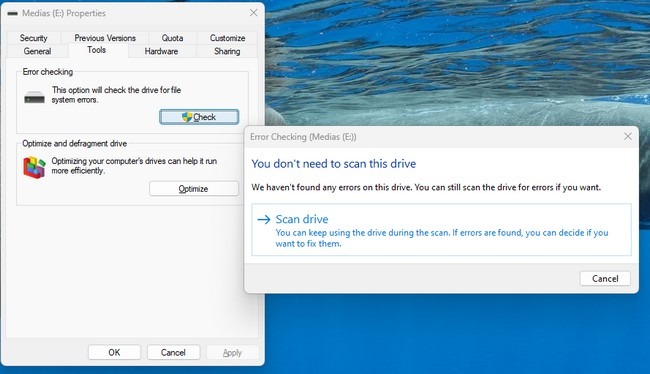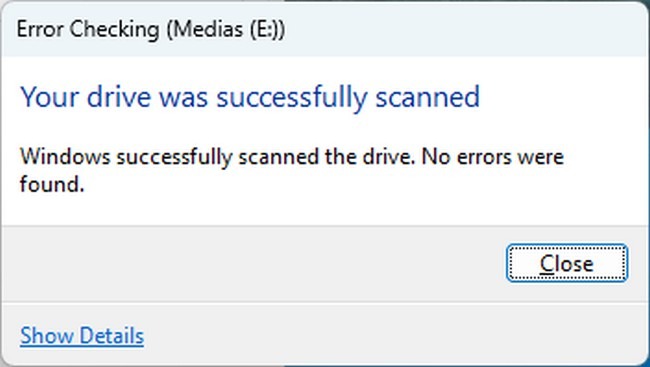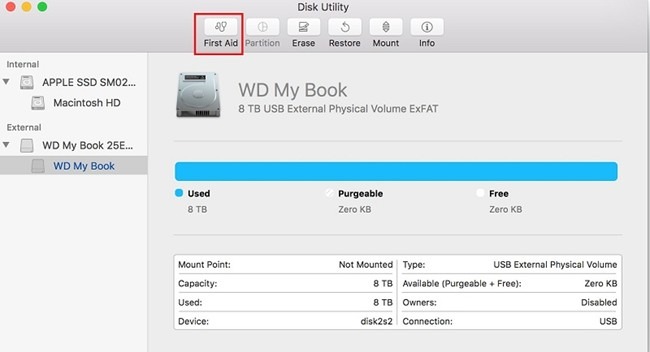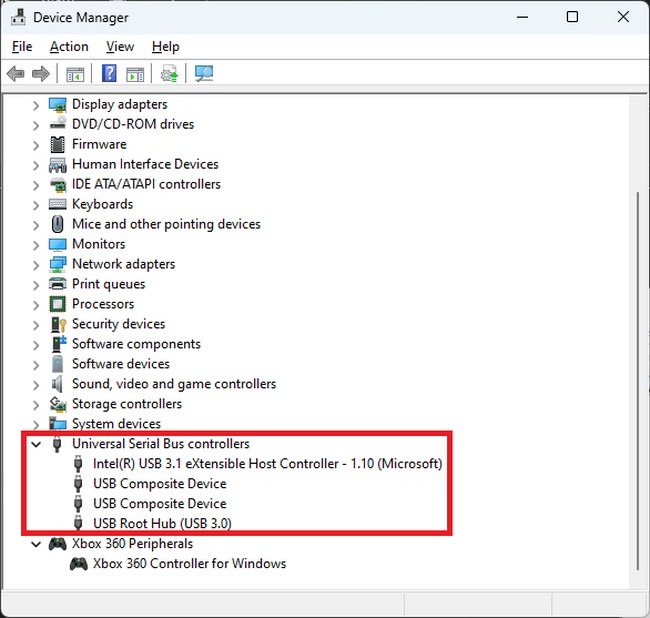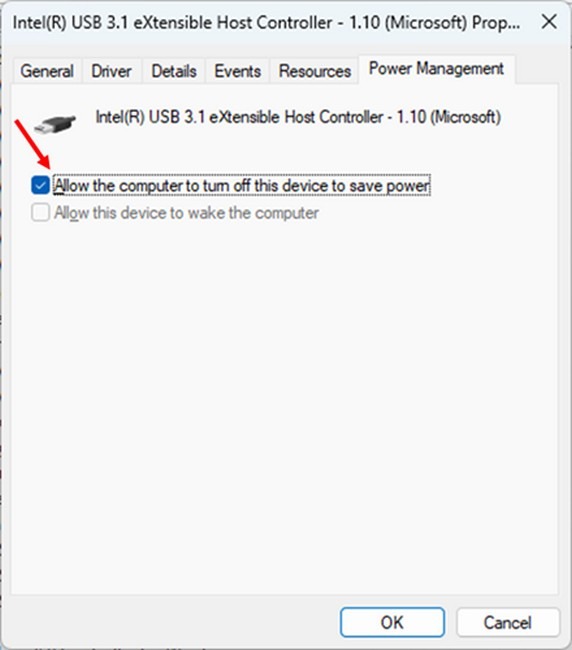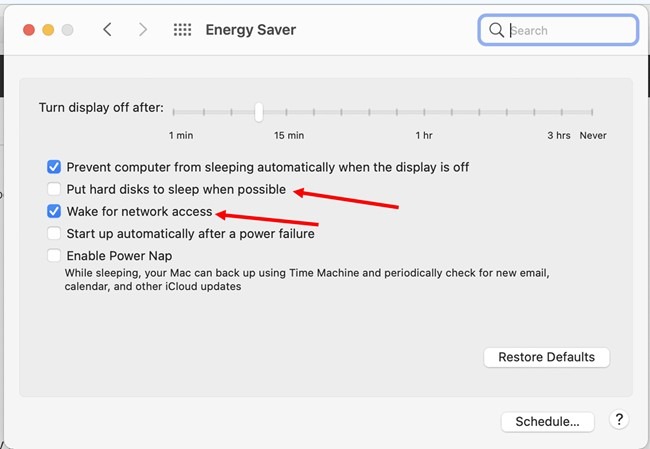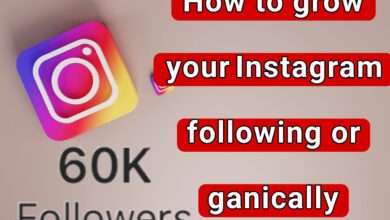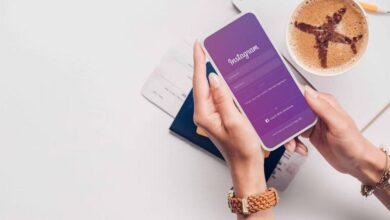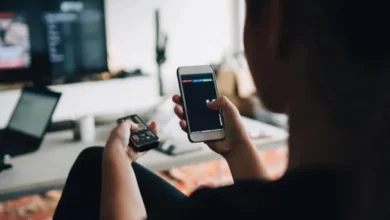Solving the problem of disconnecting and connecting USB and flash drive

It can be annoying when a USB flash drive is connected to a computer, and the connection is repeatedly disconnected and reconnected. Many people in this situation are looking for a solution to fix this problem. But what is the reason for disconnecting and connecting the USB port? Join us to learn how to solve the problem of connecting and disconnecting the USB of a computer and laptop.
Introduction
You may have suddenly heard the short sound of the external drive disconnecting in Windows when you have nothing to do with the drive connected to your system. After a few minutes, the system speakers play the sound of its reconnection. These two back-and-forth sounds are the most common in working with USB drives. We may have all experienced it well. Occasionally, this mode may remain in one of the two back-and-forth sounds, and Windows does not play the disconnection and connection sound. For example, you hear the sound of the drive disconnecting, and the connecting sound is no longer heard. You have to connect the USB stick again and manually remove and re-insert the drive to access the data content inside.
The problem of disconnecting and connecting USB can have several reasons in software or hardware. Under the influence of these factors, sometimes the user can get into trouble or even cause the loss of important information while working with the data in the flash drive. USBbecome Therefore, it is necessary to know the causes of these problems and propose solutions. This article will discuss the software and hardware causes of USB connection and disconnection, check the flash drive, and provide ways to fix these problems. Stay with us in the future.
The reason for disconnecting and connecting the USB port
As we said in the introduction, connecting any USB device and a flash drive may cause problems and instability for various reasons. When connected to the system, it is constantly disconnected and connected. The reasons for this can be divided into software and hardware. In the following, we will examine both categories.
Hardware causes of disconnection and connection of USB drive
Hardware causes related to failure or damage of physical USB components and flash drives that can cause the USB drive to be disconnected and connected work. These causes can include the following:
Failure in the USB port or cable
USB ports or cables may be broken or damaged due to excessive use, impact, dust, moisture, or other factors. This error can cause the connection between the computer and the device connected to the USB port to be unstable and generally not secure. For example, suppose the USB port or cable is broken. In that case, it may cause electrical or magnetic interference and disconnect and connect without the user’s hand due to pressure on some bases.
Failure in the flash drive body or switch
Like the cable or the port itself, the body or switch of the flash drive may also be damaged due to the same reasons (i.e., pressure, heat, cold, or other factors). This error can cause an improperly inserted flash drive into the USB port that is not set or in Write Protection mode. For example, suppose the body or switch of the flash drive is cracked or broken. In that case, it may cause the connection between the board and the flash drive chip to be lost or the connection to be unreliable with the slightest shock from external factors.
Failure in the flash drive board or chip
The flash drive board or chip may be damaged due to a short circuit, excessive pressure, burn, or other factors. This, in turn, can cause the flash drive not to be recognized by the computer, and a secure connection between it and the USB port cannot be made quickly. For example, suppose the flash drive board or chip comes into contact with water or other liquids. In that case, this may cause corrosion or oxidation of the pins or internal connectors, resulting in a permanent connection to the USB port. The system will become unstable, resulting in the simultaneous disconnection and connection of the port during connection.
Software causes sudden disconnection and connection of the USB drive.
Contrary to popular belief, the appearance of disconnecting and connecting the USB drive for no apparent reason is only sometimes hardware-related. In fact, due to software reasons and operating system problems, the mentioned mode is created. While working with the system, the sound of the USB drive disconnecting and connecting is constantly heard. In this situation, it is most likely that one of the following can cause the USB device to disconnect and connect combined to the system:
Viruses and malware
If your USB or flash drive is infected with a virus or malware, it may cause problems connecting it to the computer. Some viruses and malware can hide the flash drive and the drive ID(Drive Letter), modify, delete, or rename existing files, or prevent data from being written or read. For example, the Shortcut virus is one of the most common viruses that attack flash drives. This virus turns all the files on the flash drive into shortcuts and makes them inaccessible.
Incompatible or outdated drivers
Drivers are software that helps the operating system communicate with different hardware. USB drivers are responsible for connecting the computer with USB flash drives. Suppose these drivers are incompatible with your operating system version or are not up to date. In that case, they may cause problems with USB detection and connection. And flash drive. For example, if you use Windows 10 but USB drivers are designed for Windows 7, it may cause interference, a USB connection, and a disconnection and flash drive. Of course, it is less common because Windows automatically updates many frequently used drivers. Still, it may also be seen in some old versions of Windows or driver installation from unreliable sources.
Power management settings
Some operating system settings can negatively affect USB performance and have a flash drive. For example, Power Management settings can cause the operating system to save power and USB ports to turn off.
Registry settings or disk management
In addition to the above, Registry settings can cause the flash drive to be in Write Protection mode and prevent data from being written or deleted. Disk Management settings can cause the flash drive’s drive letter to interfere with another drive and prevent it from being recognized.
How do you solve software problems?
To fix software problems that cause USB disconnection and connection and flash drives, we can use the following methods:
Scan and repair flash drives with Windows or Mac tools.
One of the simple and effective ways to fix flash drive software problems is to use tools included in Windows or Mac operating systems by default. These tools can scan the flash drive and detect and repair errors, bad sectors, viruses, and malware. To use these tools, follow the steps below:
Steps to scan and repair flash drive in Windows:
- Connect the flash drive to the computer and wait for it to be recognized by the operating system.
- On the File Explorer icon, click and navigate to This PCgo.
- Right-click on the flash drive and select PropertiesChoose.
- Go to the Tools tab and click the Check button click.
- If the operating system reports an error, click the Repair drive button and wait for the repair process to finish.
- If the operating system does not report an error, click the Scan and Repair drive button and wait for the scan and repair process to finish.
- After the process is complete, disconnect the flash drive from the computer, reconnect it, and check if the problem of disconnecting and connecting the USB is solved.
Steps to scan and repair flash drive on Mac:
- Connect the flash drive to the computer and wait for it to be recognized by the operating system.
- On the Finder icon. Click and navigate to Applications > Utilities go.
- On the Disk Utility icon, click and select the flash drive from the list on the left.
- Click the First Aid and Run buttons to start the scan and repair process.
- After the process, you will receive a message indicating that the flash drive is healthy or needs to be repaired.
- If the flash drive needs repair, click the Repair Disk button and wait for the repair process to finish.
- After the process is complete, disconnect the flash drive from the computer, reconnect it, and check if the problem of disconnecting and connecting the USB is solved.
Update or reinstall USB drivers
Another way to fix USB software problems and flash drives is to update or reinstall USB drivers. USB drivers can be done through Device Manager، Windows Update, or downloaded and installed on the manufacturer’s site. To use these methods, follow the steps below:
Update USB drivers through the Device Manager.
- On the Start iconClick and Device ManagerType and enterhit.
- In the list on the left, click on Universal Serial Bus controllers. Click to display its subcategories.
- Right-click on any of the subcategories and select Update driver to choose.
- Search automatically for the updated driver software option and wait for the operating system to find and install the new driver.
- If no new drivers are found, i.e., USB drivers, you are up to date and do not need to be updated.
- If a new update for a USB driver is available, Windows will install it automatically.
How do the USB drivers work through Windows Update update?
- On the Start iconClick and SettingsType and click on it.
- Click on the Update & Security option and then on the Windows Update option.
- On the Check for Updates button, click and wait for the operating system to check whether a new USB driver is there or not?
- If a new driver is found, click the Download and Install button and wait for the download and installation process to finish.
- If no new drivers are found, i.e., USB drivers, you are up to date and do not need to be updated.
Change operating system settings.
Some operating system settings can negatively affect USB performance and have a flash drive. To solve these problems, we can use the following methods:
Change Power Management settings
Power Management settingsThey are related to the management of energy consumption by the operating system. These settings save power with a specific schedule of USB ports turned off. This can cause the USB and flash drive to disconnect. To prevent this from happening, we can change the Power Management settings for USB ports let’s change To do this, do the following steps:
In Windows :
- Click on the Start icon, click on Device ManagerType, and click on it.
- In the list on the left, click on Universal Serial Bus controllers. Click to display its subcategories.
- Right-click on any of the subcategories and select PropertiesChoose.
- Go to the Power Management tab and tick Allow the computer to turn off this device to save power option.
- Click the OK button to save the changes.
- Do this for all subsets of Universal Serial Bus controllers. Repeat.
On Mac :
- On the Apple icon, click and select System PreferencesChoose.
- On the Energy Saver option-click and then on the Power Adapter option-click.
- Tick the option Put hard disks to sleep when possible.
- If the option Wake for network access was there, uncheck it too.
- The system Preferences window closes to save the changes.
How do you fix hardware problems?
To fix hardware issues that cause USB not to be recognized or not work correctly on flash drives, we can use the following methods:
Checking and cleaning the USB port and connector
One of the common reasons for not recognizing or disconnecting USB and flash drives is contamination or failure of the USB port or connectors. Suppose the USB port or connector absorbs dust, rust, or other foreign matter. In that case, it may interfere with signal transmission between the computer and the device. To solve this problem, we can use a USB port and connector. Check and clean using simple tools. To do this, do the following steps:
Checking the USB port and connector:
-
- First, ensure that the computer and the flash drive are turned off and unplugged.
- USB port and connector: Visually inspect for damage, breakage, discoloration, or contamination.
- If the USB port or connector is damaged or broken, it is better not to use it and go to a repairer. If the USB port or connector is contaminated, go to the next step.
Cleaning the USB port and connector:
-
- To clean the USB port and connector, you can use a soft and dry tissue, an air-blowing nozzle, a needle, or a fine wire.
- If using a tissue, gently insert it into the USB port or connector. Leave it and remove the dust by stretching and pressing.
- If you are using an air blower nozzle, place it at an appropriate distance from the USB port or connector, and hold and push the button to blow the dust away.
- If you use a needle or wire, gently insert it into the USB port or connector. Leave it and remove the dust with back-and-forth movements. But be careful not to damage the internal pins.
- After cleaning the USB port and connector, reconnect the flash drive to the computer and check whether the problem is solved.
Checking and replacing the USB cable
Another common reason for not recognizing or disconnecting USBAnd the flash drive is failure or damage to the USB cable. If the USB cable breaks, is torn or is cut, it may interfere with signal transmission between the computer and the device. To solve this problem, we can check the USB cable and replace it using simple tools. To do this, do the following steps:
Check the USB cable:
-
- First, ensure that the computer and the flash drive are turned off and unplugged.
- Cable USB: Visually inspect for damage, breakage, discoloration, or contamination.
- If the USB cable is damaged or broken, it is better not to use it and go to the next step. Clean the USB cable with a soft, dry cloth if it is contaminated.
Check and repair the flash drive body or switch.
One of the common reasons for not recognizing or disconnecting USBAnd the flash drive is damage to the flash drive body or switch. If the body or switch of the flash drive is bent, broken, or damaged, it may interfere with the connection between the connector and the board or chip of the flash drive. To solve this problem, we can check and repair the body or switch of the flash drive using simple tools.
Of course, these problems may sometimes be caused by the loss or wear of the physical or soldered connection of the USB port. It is the flash drive and its printed circuit board that you can notice with a bit of creativity and eye examination. It is natural that in this situation, you can repair the joint by using a soldering iron and a little bit of solder wire to create solid and stable connections.
Conclusion
In this text, we will review and explain hardware solutions to fix the problem of Disconnecting and connecting USB We introduced four main methods, which are:
- Checking and cleaning the USB port and connector
- Checking and replacing the USB cable
- Change the flash drive format
- Check and repair the flash drive body or switch
Be careful that most of the time, the problem of sudden disconnection and flash drive connection can be solved with a simple physical check or software update. Still, sometimes, it is necessary to get involved and solve this problem using repair and restoration methods. We hope this article will help you solve the problem of connecting and disconnecting the USB portFix your computer.