Training on how to remove the Hidden Folder virus from a flash drive

If you are also caught by the hidden folder virus and want to fix the hidden folder problem of your USB flash drive or memory card, this article is for you. The following article will explain why the flash files disappear and how to remove the Hidden Folder virus.
Hidden Folder is an ancient virus that was common on computers years ago. The virus appeared as a folder and replicated, leading to more folders. For example, your system’s MP3 folder would be hidden, and what was displayed as the MP3 folder was the virus itself, which replicated itself with every click.
In the following article, we will tell you how to restore files and folders hidden by the hidden folder virus so that they are displayed correctly.
Introduction
A hidden folder does not refer to a specific virus; various viruses hide the user’s folders and place their executable file instead. With this, whenever you try to open the folders, it leads to the execution of the virus and its reproduction.
Hidden folder problems can be different depending on the malware. For example, a simple malware can hide only the files. Still, more malicious malware may manipulate Windows settings, so you cannot activate the Show All Hidden Files or Folders option in Windows Explorer. Therefore, different scenarios are envisaged.
Of course, it may not be only the Hidden Folder virus; other viruses have imitated this behaviour. At the same time, many viruses or malware hide your files and display their executable file (Exe) as a folder or folder. This is where folders and files may be hidden even if you clean your computer of viruses or connect the virus-infected flash drive to other devices.
The most noticeable feature and behaviour of such viruses are hiding files and folders.
How to solve the problem of hiding files in Flash and hard drive
Flash memory infection with the hidden folder virus and files disappearing can still happen, or the hidden folder virus may remain behind the old files and memos. But how do we recover the disappeared flash files?
The first step to fix the Hidden Folder virus problem and restore the disappeared flash files is to clean the computer and the flash virus from any malware. For this purpose, you must install an updated and strong antivirus on your system, which will disinfect files and Flash. Of course, suppose you don’t want to install an antivirus or think your current antivirus cannot detect the hidden folder virus. In that case, you can get help from the link below.
After thoroughly cleaning Windows and the computer from any virus (especially Hidden Folder virus) and scanning the flash memory, restoring the disappeared flash files is time. There are countless ways to do this, the simplest of which include the following:
- Restore hidden folders through the CMD command
- Using ready-made programs to recover the hidden folder (Unhide)
- Connecting a flash drive to a non-Windows device
Suppose your flash memory has been cleared of the hidden folder virus. In that case, you can easily see the hidden files and folders by activating the check box for showing hidden files in Windows. To do this, check the Show all hidden files, folders, and drives check box in Windows File Explorer Options, which is easily accessible through the control panel. After this, your hidden files and folders should be displayed correctly in their path, and the hidden folder problem should be solved.
Suppose you manage to restore your folders and files by doing this. In that case, the behaviour of the created malware depends on whether you can remove the Hidden tick. By removing the hidden tick of the folders in Windows, they will come out of invisible mode.
Suppose it is impossible to remove the Hidden tick and ensure that the hidden folder’s virus is cleared. In that case, you should go to the methods of restoring the disappeared flash files.
Restore hidden files and folders with Windows CMD.
The easiest way in Windows to restore hidden folders caused by the Hidden Folder virus is to use CMD commands. You must run Windows CMD and go to the path you want. For example, if you have a flash drive with the drive letter E, you can go to drive E by entering the command E:
Now, you need to enter the following command and press enter. With this, Windows restores all the hidden folders and files hidden by the hidden folder virus from that path to normal, and they are no longer hidden.
attrib -h -r -s /s /d
In the above command, each of the written letters has a specific function as follows:
- Minus h: cancellation of hiddenness
- Minus r: Cancel read-only
- s/: apply the command to all files and folders in the current path
As you can see, it is straightforward to fix the effects of hidden folder viruses in Windows, and it doesn’t matter if you are using Windows 7, Windows 10 or Windows 1.
Show hidden folders of the computer with the program.
A more accessible and less troublesome way to solve the hidden flash memory folder problem is to use ready-made programs. These programs are countless, usually tiny, and do not need installation. HFV (Hidden Folder Virus) Cleaner Pro and BleepingComputer Unhide are among the famous programs to solve the problem of hiding files in flash memory or memory cards.
Hidden folder virus recovery programs usually allow you to navigate to your desired location and perform the Unhide action. Of course, it is better to scan the flash memory or memory card first with an antivirus before trying to recover the missing files.
But you can connect your flash drive to a non-Windows device if you don’t have access to any of the mentioned methods. For example, TV receivers are not infected with the hidden folder virus. They can display hidden folders where you can extract your file from that hidden folder. However, it would help to be careful not to delete or lose the file accidentally.
The easiest and best way to fix the Hidden Folder virus problem is to use an antivirus and Unhide file and folder programs.
The problem of files and folders not appearing
If none of the mentioned methods worked and you could not restore your files after removing the virus, you may need recovery methods. For this, you can use famous recovery programs; just be careful not to save the recovered files on your Flash so that the information is not lost.
Remember that if your flash drive is still infected with the hidden folder virus, these steps to solve the hidden folder problem are futile or temporary, and you must clean it of the virus.
How to prevent flash memory from being infected with hidden folder virus
The most critical measure to prevent the flash memory from being infected with the hidden folder virus and other viruses is not to connect it to unknown computers that do not have an up-to-date antivirus. We strongly recommend that you never connect flash drives and memory cards containing essential and valuable files to untrusted computers because you may be infected with ransomware, and your files may be lost.
Also, only connect your flash drive to computers with updated antivirus, and always check if the antivirus is installed and active before doing this. Fortunately, today, Windows has a free built-in antivirus that only needs to be updated via the Internet.
Remember that public computers such as universities, internet cafes, libraries and the like can be hazardous and never connect flash drives containing important data to them. Hidden folder virus infection is only one of the simplest dangers of these computers.
Suppose you are dealing with sensitive and important files, the loss of which will cause irreparable damage. In that case, it is better to keep them on a separate flash memory and move them.
Remember that a flash drive can transmit dangerous and unknown viruses to your computer or laptop, and your other files will have problems.
The easiest way to show hidden files in Windows
To see hidden files and folders in Windows, follow View → Details in File Explorer and tick Hidden items. This will display the hidden files instantly.
Conclusion
The hidden folder problem is no longer a common problem today, thanks to free antiviruses and relatively high-speed Internet that allows updating antiviruses. However, you may still see the files and folders of the flash memory being hidden in some cases. In such cases, using an updated and powerful antivirus is the first thing you should do to restore the disappeared flash files.
If you have removed the hidden folder virus but your files are hidden, you can use the Windows ATTRIB command or free programs to restore them. Fixing the hidden folder virus problem is straightforward, and you can do it yourself. However, sensitive files are involved, and simple methods do not work. In that case, it is better to entrust the recovery of hidden files to a data recovery specialist or specialized centres. Sometimes, there may be more complicated problems, and you may need recovery.
The solutions to solve the hidden folder problem in Flash and hard drives due to infection with the remote folder virus include the following:
- Using the Windows ATTRIB command in CMD
- Using Unhide programs
- Enable the display of hidden files in Windows
We hope this article was helpful and you can fix the problem of the Hidden Folder virus by yourself.

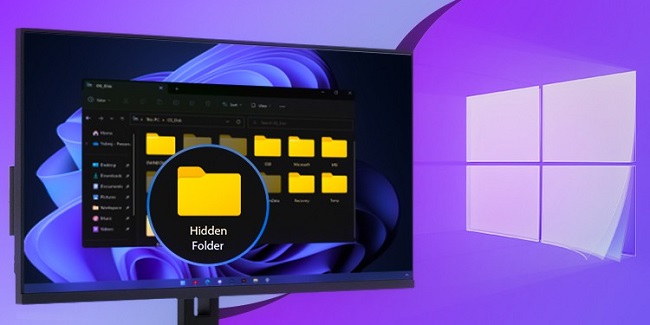
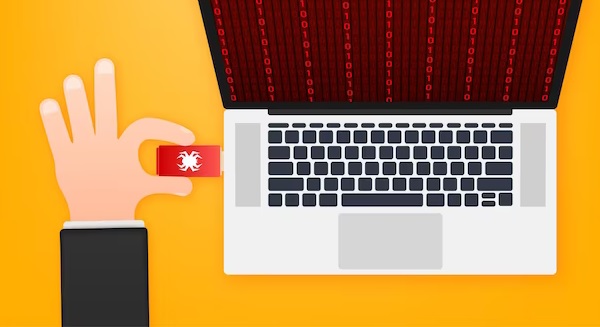
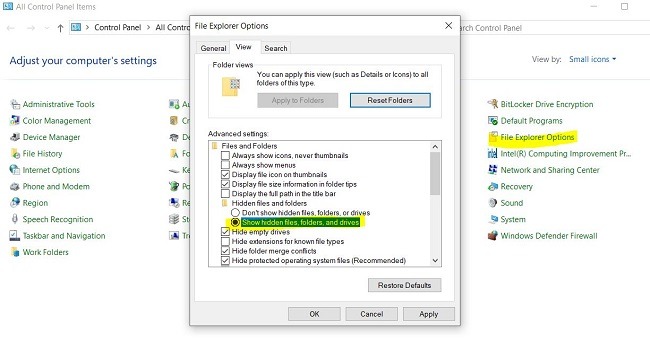
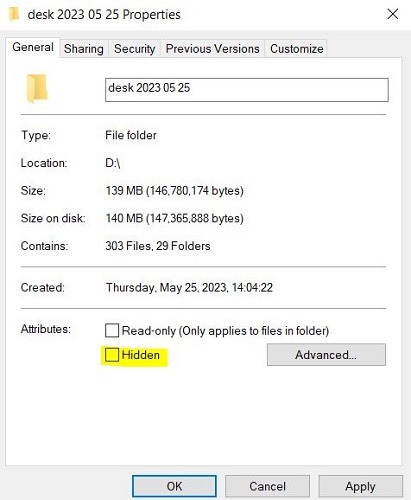
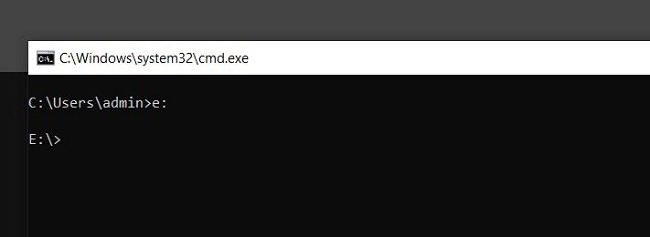
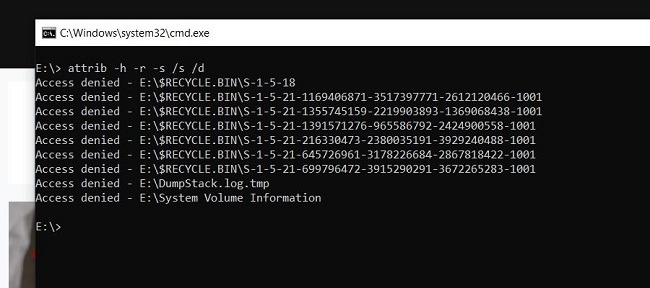
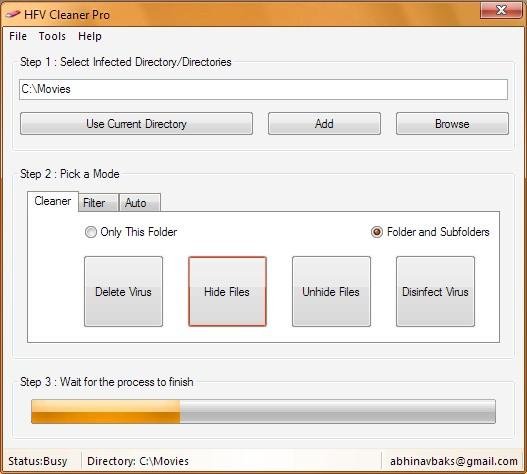
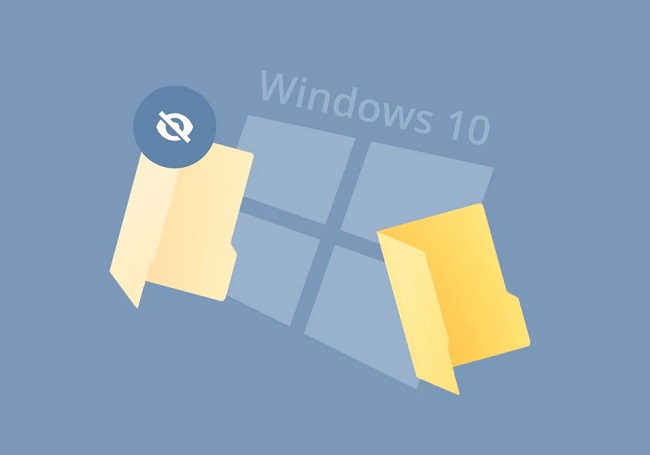
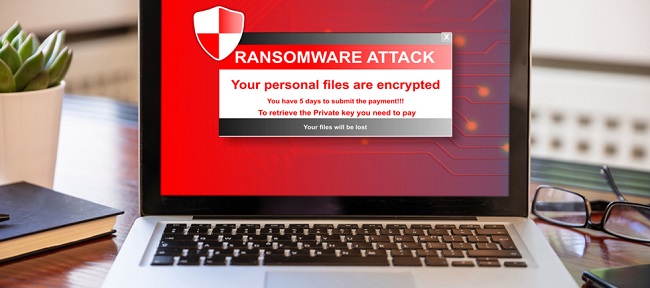
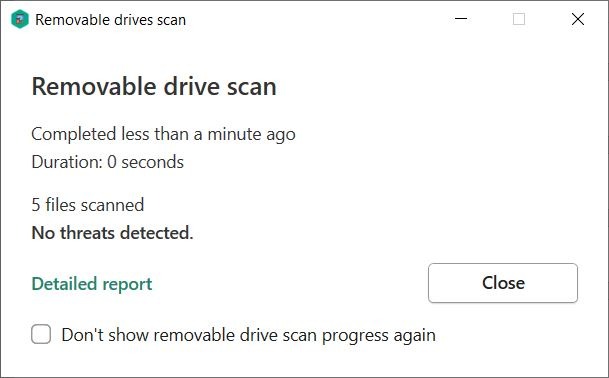
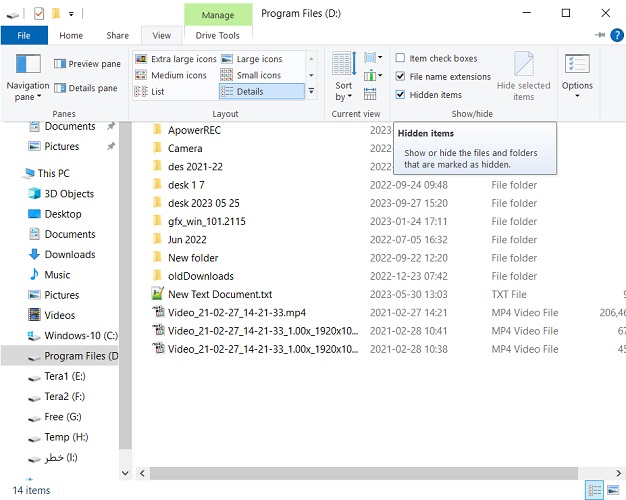
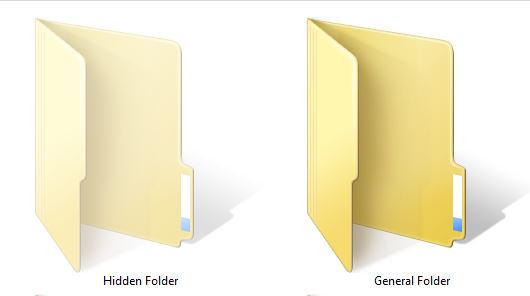
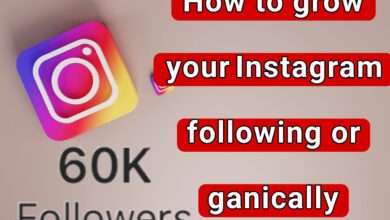
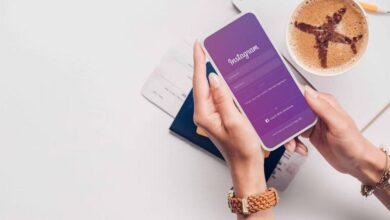
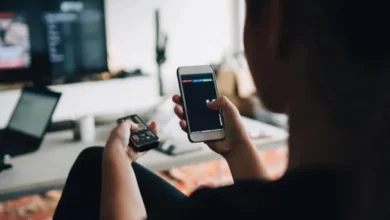




Wow amazing blog layout How long have you been blogging for you made blogging look easy The overall look of your web site is magnificent as well as the content