Examining all the reasons for overheating of the laptop

It is usual for the laptop to heat up when performing heavy tasks such as playing games or editing photos or videos. Still, sometimes the high temperature of the laptop and the loud noise of its fan have another reason. solve the
Why does the laptop heat up? How to prevent the laptop from overheating? These are the questions you might be asking yourself. The heating of the internal components and even the outer frame shows that the laptop is hot. It is customary in most cases, but sometimes it may get so hot that you tell yourself that it may catch fire or hear strange noises.
Both of the mentioned signs indicate overheating of the laptop, which can have consequences such as a noticeable drop in performance or even premature failure. If you have noticed that your laptop gets hot or its fan rotates at high speed while performing light tasks and when not in use, there is a high chance that your laptop’s ventilation has a problem. In the following, we discuss the causes and symptoms of high laptop temperature and ways to fix it.
How air circulates in laptops
When you use your laptop for heavy tasks like playing games or working with Photoshop, its internal components generate more heat, with the central processing unit (CPU) and graphics being the primary sources.
To dissipate heat and reach cool air to the laptop’s internal components, mesh openings are usually installed under and on the sides to exchange heat with the ambient air.
Today’s low-end (economical) laptops often do not have fans, but they still have mesh nets on the bottom, back, and sides to exchange heat with the ambient air. Some laptops, especially high-powered models, have more than one fan.
In general, laptops equipped with fans suck in fresh air from one side, and after it passes through the internal components, hot air is released from the other side. Fanless laptops could be more effective in dissipating heat. In these laptops, the temperature of the environment and the surface on which they are placed have directly affected the temperature of the internal components.
Signs of laptop overheating
With laptops becoming thinner in recent years and the popularity of slim and modern models increasing, the problem of laptop overheating and heat dissipation has become more difficult than in the past. At the same time, the internal components of laptops can work at higher temperatures, so sometimes, today’s laptops heat up more, which does not necessarily mean that the laptop is overheating. However, the following signs can help determine the cause of the overheating. Help you while playing:
- The heating of the laptop body that you cannot touch for more than a few seconds
- The constant rotation of the fan at maximum speed and producing unusual sounds when the temperature of the laptop is high
- The fan does not work even during heavy use of the laptop.
- Sudden shutdown of the laptop without displaying any previous warning message
- Error and blue screen of death during heavy use
- The laptop slows down for no apparent reason.
- The screen freezes, and the mouse pointer does not move.
If your laptop has any of the above symptoms, you should no longer ignore it, and it’s time to find the cause. Of course, some of the above symptoms may not be related to the cause of the laptop heating up, so we will tell you how to ensure the problem is due to heat.
How do you find out the temperature of the laptop?
There are many ways to check the laptop’s temperature. Still, the easiest is to use programs like Core Temp, HWiNFO and HWMONITOR to determine how hot the laptop is. These programs show you the temperature of the laptop’s internal components, such as the processor, graphics and hard disk, and you can find out the abnormality of the temperature and overheating of the laptop.
What is the average temperature of a laptop?
Since there is more than one generation of laptops, it is impossible to say precisely what is expected and what is abnormal temperature; however, if the CPU temperature of the laptop reaches 60 degrees Celsius, it is a sign of a heat dissipation problem.
Remember that most laptops’ operating systems will automatically shut down without displaying any warning message when the CPU temperature reaches a certain threshold (usually 80-100 degrees Celsius). Therefore, the sudden shutdown of the laptop can be rooted in the overheating of the laptop and the heat not being dissipated.
The reasons for the high temperature and overheating of the laptop
1- Poor ventilation
Poor ventilation is the leading cause of high temperature and overheating of many laptops. If you put your laptop on the carpet, pillow, blanket or your feet, the air inlet and outlet may be blocked, which causes the temperature to rise.
Solution: Always use your laptop on smooth and hard surfaces. You can also use cool pads equipped with a fan. Keeping the laptop a few centimetres away from the surface can also be beneficial.
2- clogging of air ducts and fans
No matter how diligent you are in maintaining your laptop, working hard to eliminate dust would be best. Over time, dust and other environmental pollutants settle on the air ducts and components such as fans, heat sinks, and air inlets and outlets, which is the reason for the laptop fan’s speed.
As a result, you will face the problem of the high temperature of the laptop. If the sound of the fan rotation is heard well, but the volume of air coming out of the laptop is very small, it may get clogged, which is why the laptop fan works too much.
Solution: To prevent the laptop from overheating, use compressed air to clean the air duct and cool the laptop. You can use a blower and a compressed air compressor to clean the car. If you see this ability in yourself, you can open and clean your old laptop. Of course, be aware that you should not do this during the warranty period.
Warning: Never use a hair dryer, vacuum cleaner, or chemical sprays (Venus spray, etc.) to clean the laptop.
3- Failure or weakening of the fan, drying of the heat conductive After production, the laptop fan and the heat transfer paste often lose efficiency, which causes the laptop to overheat. The unusual sound of the fan, despite being clean, can also be a sign of failure and the reason for the laptop overheating and shutting down. Also, if more than 3-5 years have passed since the production of the computer and you have yet to service it, you will face the problem of the laptop fan rising.
Solution: If the warranty period has expired, you can replace the laptop fan with a new one. Also, changing the thermal paste can be beneficial.
Warning: To prevent the high temperature of the laptop, never use various Chinese pastes because they lose their effectiveness very quickly or do not perform well from the beginning. For this purpose, use well-known pastes such as Deepcool, Coolermaster, Green, etc.
4- Not installing the driver or using an old driver
Installing the appropriate and updated driver can prevent the laptop components (such as CPU and graphics) from constantly working at their maximum power or in a non-optimal mode, which causes the laptop to heat up and consume the battery. Of course, sometimes the new drivers can cause the temperature to increase; in this case, back to its previous version.
Solution: To solve the problem of overheating the laptop, always download and install the latest version of the driver of the laptop components from the manufacturer’s website. Never use non-proprietary and old drivers.
5- software problems and operating system obsolescence
Software errors and faulty programs sometimes cause your laptop’s CPU to be constantly engaged, which causes the laptop to overheat. Also, running programs unintentionally by starting Windows can increase the load on the processor and the temperature.
Solution: To prevent the laptop from heating up while playing, delete incomplete or defective programs completely. Prevent unwanted programs from running by checking the Windows StartUp list. If the operating system crashes or a long time has passed since installing Windows, try to install Windows and programs again.
6- Using heavy antiviruses
Since laptop hardware is usually weaker than PC, some antivirus and security programs are unsuitable for installation on a laptop and cause heavy CPU load, one of the consequences of which is high laptop temperature e.
Solution: To deal with the problem of overheating the laptop, always use light and small antiviruses on the laptop.
7- Malware contamination and overheating of the laptop
Suppose the Windows Task Manager heavily uses hardware resources such as CPU and graphics, but its processes are not familiar to you. In that case, it is possible to be infected with malware, especially CryptoMining.
These malware use your laptop’s processing power to mine virtual currencies and earn money. Of course, CryptoMining malware is not the only type that can increase your laptop’s temperature. Many common malware can also cause your laptop to overheat.
Solution: Scan your laptop by installing a solid and up-to-date antivirus. Try another antivirus if you are using different antiviruses or Windows‘ own antivirus.
8- Using a laptop while charging
Many users do not disconnect their laptops from charging when running heavy software or graphic games. Using the laptop while charging can be one of the most important reasons for the laptop to heat up while charging and reduce the lifespan of the laptop battery.
The battery generates heat during charging and spreads to other parts. Thus, you will see a high laptop temperature. It should be noted that heat plays a direct role in reducing battery life.
Solution: Try not to work with the laptop while charging.
9- Other simple reasons for overheating of the laptop
- Using incompatible or non-original batteries may generate more heat and damage the laptop’s internal parts.
- Placing the laptop in hot environments or directly exposed to sunlight can increase the body’s temperature and internal components.
- Using the laptop on soft or inappropriate surfaces such as on the bed, carpet, blanket or knee can prevent proper ventilation and cause air ducts and fans to clog.
- Using a laptop for a long time without interruption can increase the pressure on the internal parts and raise their heat.
To prevent the laptop from overheating, you can use the following solutions:
- Use a laptop cooling pad that can help dissipate heat and air conditioning.
- Use an original battery compatible with your laptop model and remove the battery when you plug in the laptop.
- Use a flat and hard surface to place the laptop on, and avoid placing it on soft or unsuitable surfaces such as carpets or blankets with a lot of fluff.
- Use a lightweight yet solid and reliable antivirus to prevent your laptop from becoming infected with malware and viruses.
- Rclean the laptop regularly and remove dust from the air ducts and fans.
- Please avoid using the laptop continuously and give it a break.
Summary and answers to frequently asked questions
In this article, you read about the reasons for laptop overheating. In general, laptop heating is a serious issue and should not be ignored. Not paying attention to the laptop’s heat can cause irreparable damage to the hardware and internal components. Therefore, paying more attention to this category is better by considering how to prevent laptop overheating.
The things mentioned are the most common reasons for overheating of the laptop, and you can use the solutions provided to solve the problem of the high temperature of the laptop. Also, if you know other methods to prevent laptop overheating, share them with us in the comments section. In addition, if your laptop gets too hot, raise your problem in the comments section and ask for help from the experts of helpbestlife.
Why does the laptop fan work all the time?
A laptop fan is one of the essential components of a laptop cooling system. As the laptop heats up, the fan starts rotating. Of course, turning on the laptop fan while charging can be expected. Also, having many programs open on the device can cause the system to heat up, resulting in the laptop fan working too much.
How do you reduce the temperature of the laptop?
Laptop overheating is inevitable, and you will see it from the oldest to the latest gaming laptops. Although cool pads can’t miraculously prevent your laptop from overheating, they can make a big difference.
How can I find out the temperature of my laptop?
To determine your laptop’s temperature, you can use software such as Core Temp, HWMonitor or SpeedFan, which shows the processor’s temperature, graphics, hard disk and battery. You can download this software from the internet and install it on your laptop.
What is the average temperature of a laptop?
The average temperature of a laptop depends on the model, brand, application and environment. But in general, it can be said that the optimal temperature of the laptop is between 40 and 50 degrees Celsius. If the laptop’s temperature is more than 60 degrees Celsius, it is a sign of abnormal heating, and you should take some measures to cool it down.
Why does my laptop heat up?
The reason for the overheating of the laptop may be different. Some of the factors that can cause the laptop to heat up include:
- Poor ventilation and clogged air ducts and fans
- Failure or weakening of the fan, drying of the heat conductive paste
- Not installing the driver or using an old driver
- Software problems and operating system obsolescence
- Use heavy antiviruses
- Malware and virus contamination
- Using a laptop while charging
- Using incompatible or non-original batteries
- Placing the laptop in hot environments or directly exposed to sunlight
- Using the laptop on soft or unsuitable surfaces
- Using a laptop for a long time without interruption
How can I prevent my laptop from overheating?
You can use the following solutions to prevent the laptop from overheating:
- Use a laptop cooling pad that can help with heat dissipation and ventilation
- Use an original battery compatible with your laptop model and remove the battery when you plug in the laptop.
- Use a flat and hard surface to place the laptop, and avoid placing it on soft or uneven surfaces
- Make sure to install and update laptop drivers and avoid heavy or unnecessary software
- Use a robust and reliable antivirus and prevent your laptop from being infected with malware and viruses
- Make sure to regularly clean the laptop and remove dust from the air ducts and fans
- Please avoid using the laptop continuously and give it a break.
What kind of cooling pad is right for my laptop?
The type of cooling pad suitable for your laptop depends on its size, model, brand, and application. But in general, it can be said that a cooling pad that has the following features is suitable for your laptop:
- It has the correct number and size of fans that can deliver cool air to the internal components of the laptop
- It should have a low fan speed and noise so as not to disturb the sound of the laptop
- It can adjust the height and angle so that you can place the laptop in a more comfortable position
- It has the suitable material and design to be durable and beautiful
- It has a reasonable price that is compatible with your budget

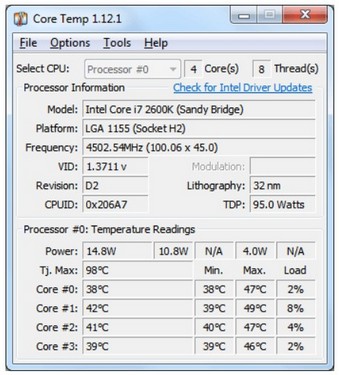







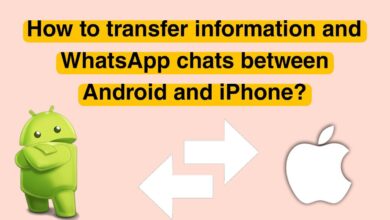

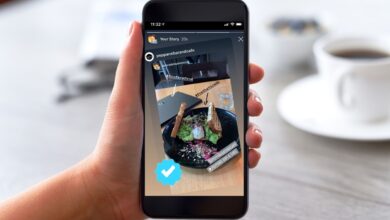
I do not even know how I ended up here but I thought this post was great I do not know who you are but certainly youre going to a famous blogger if you are not already Cheers
Thanks I have recently been looking for info about this subject for a while and yours is the greatest I have discovered so far However what in regards to the bottom line Are you certain in regards to the supply
Wow amazing blog layout How long have you been blogging for you made blogging look easy The overall look of your web site is magnificent as well as the content