How to activate the laptop camera in Windows 10 and 11
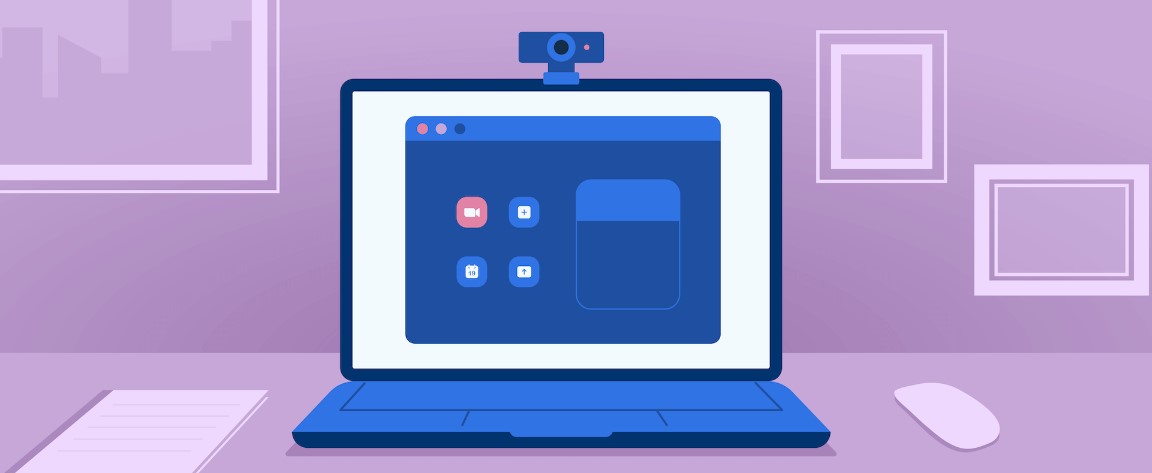
The webcam on the laptop is a handy tool that can be used to communicate with your friends and colleagues anywhere in the world. But before you can use the Camera on your laptop, you must be able to activate it. Therefore, in the continuation of this article from helpbestlife, we will discuss how to activate the laptop camera in Windows 10 and 11.
Today, most laptops and computer systems have a camera similar to the selfie camera of mobile phones, which is known as a webcam and can be used for taking photos and videos. For example, you can participate in video conferences and calls or use them to prepare educational videos.
However, activating the laptop camera in Windows 7, 10, and 11 has become a challenge for users. However, learning how to activate the laptop camera can be helpful for many users. This article examines the methods of setting up a laptop webcam on different platforms, including other operating systems.
How do you enable or disable a laptop webcam?
Usually, by entering the Start menu, select the All Apps option to turn on the laptop webcam in the Windows operating system. This will show you a list of all the programs installed on the laptop. Now, find and select the Camera option from the available list.
If your laptop’s operating system is Windows 10, entering the Start menu will find an option called Camera; by clicking on it, you will enter the laptop camera program. By entering this program, your laptop’s webcam will automatically turn on, and the images that the Camera sees will be displayed. After that, you can press the button to record a photo or video.
How to activate the laptop camera in Windows 11?
Suppose you find that the webcam on your laptop won’t turn on, or you get an error trying to open it. In that case, you must ensure that your Camera can use the various programs that work with the webcam. For this purpose, allowing access to the webcam in the settings section is necessary.
To do this, go to the Start menu, enter Settings, and click on the Privacy option in that window. With this, a window will be displayed, on the left side of which a section called App Permissions is specified. Select Camera from the options below.
Now, you should see a sentence on the page explaining that camera access for this device is on/off. It means that access to the Camera on the laptop is allowed or not. If at the end of the sentence, it is specified that access to the Camera is Off, to change it, click the Change button and activate it.
Look at the section below the Allow apps to access your camera option. You will see that the access permission is enabled.
Activate the Camera on the laptop in Windows 10
Activating the laptop camera in Windows 10 differs from activating the webcam in Windows 7 and 8. For this reason, we have decided to teach you how to activate the laptop webcam in this Windows. If you are using Windows 10 on your laptop, directly enter the Windows 10 Settings window to activate the webcam using the combination keys Win + I.
In the left column of the window that opens for you, click on Privacy. Now select Camera from the left column of the new window that opens. On the right side of the window, drag the switch to turn on the laptop webcam under the Let apps use my camera hardware option to the right to turn it on and set it to ON.
At this stage of activating the Camera on the laptop, go to the bottom of this page and activate the camera access program. Now go to the start menu and run the Camera program. Your image should appear on the laptop screen.
Laptop camera test in Windows
If you have Internet access, the easiest way to test the webcam before use is to test the webcam online. Sites like Webcam Test are one of the easiest ways to record video and test webcams online. Click on the webcam test to start the test.
Open the page and click on the play icon in the media box on the right side of the page. Your browser will ask you for permission to use the webcam. After clicking Allow, you will get a live preview. You can view your live preview as a window or full screen and draw a live corner in the upper left corner of the image.
Also, Windows 10 has a separate and installed webcam and camera software. Which is built to take photos and videos using a camera. You can access the camera app through the Start menu.
This camera app also has various options to control how your webcam works. To access your webcam settings, click the Settings option at the bottom left of the window.
In addition, we can use third-party and installable software such as you can, which has various capabilities, including the ability to communicate online, multiple effects in the software, and the ability to store and record webcam images on the laptop.
Summary and answers to frequently asked questions
How do you activate the laptop camera? This question is addressed in this article from Hardware City. Then, we went to the tutorial on activating the laptop camera in Windows 10 and 11. At the end, we also explained how to test the laptop webcam. Below are some frequently asked questions in this regard.
Where is the laptop camera?
Usually, the Camera on the laptop is located above the screen. However, some laptops also use the webcam under the keyboard buttons.
Why is the laptop camera not working?
A laptop camera not working can have various reasons. From not installing webcam drivers to blocking access to it in Windows settings, all can be important reasons for a laptop webcam not working.
How can I check if my laptop has a camera?
{If you fail to find the webcam in the laptop by checking the appearance of the computer, you can use the laptop webcam test programs.
Which key turns on the laptop camera function?
The camera shortcut key is different on different laptops. Usually, combining Fn and F10 keys leads to turning on the webcam.
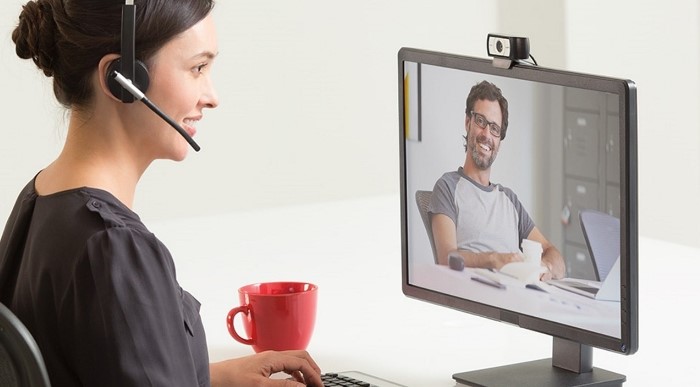
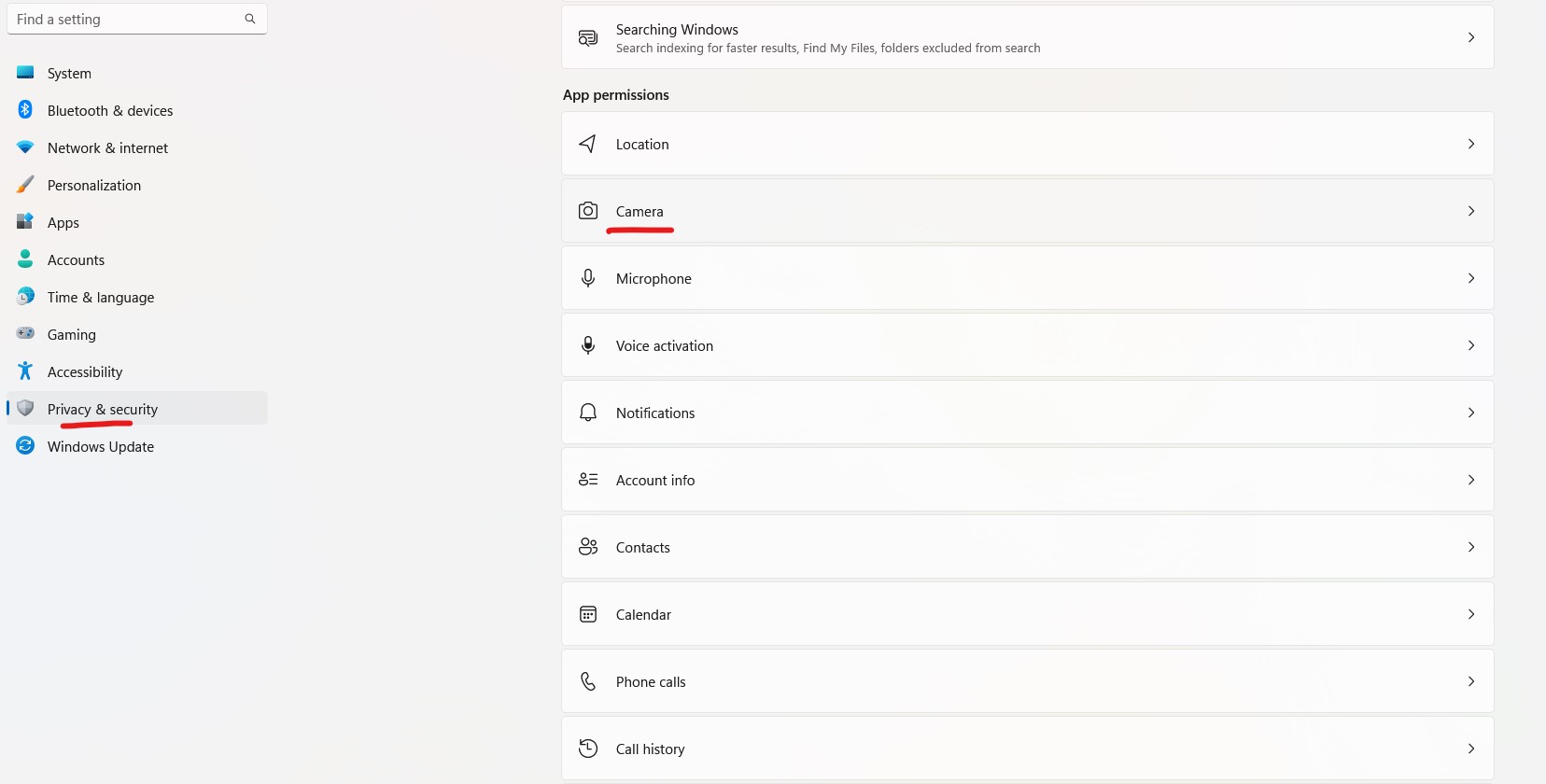
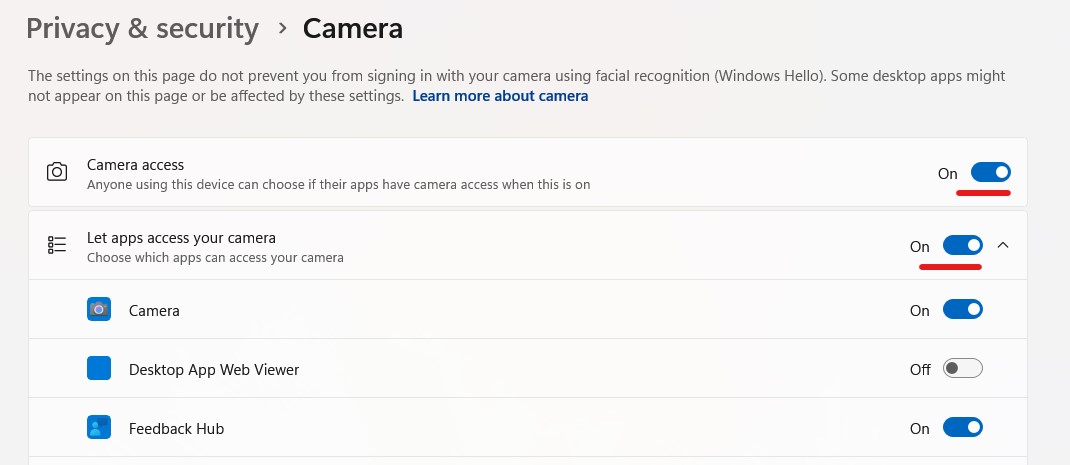
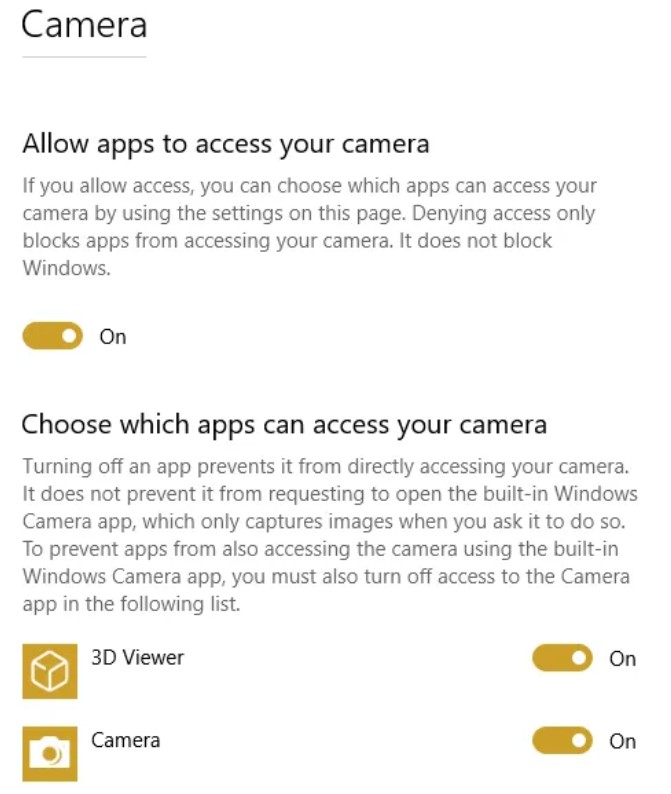
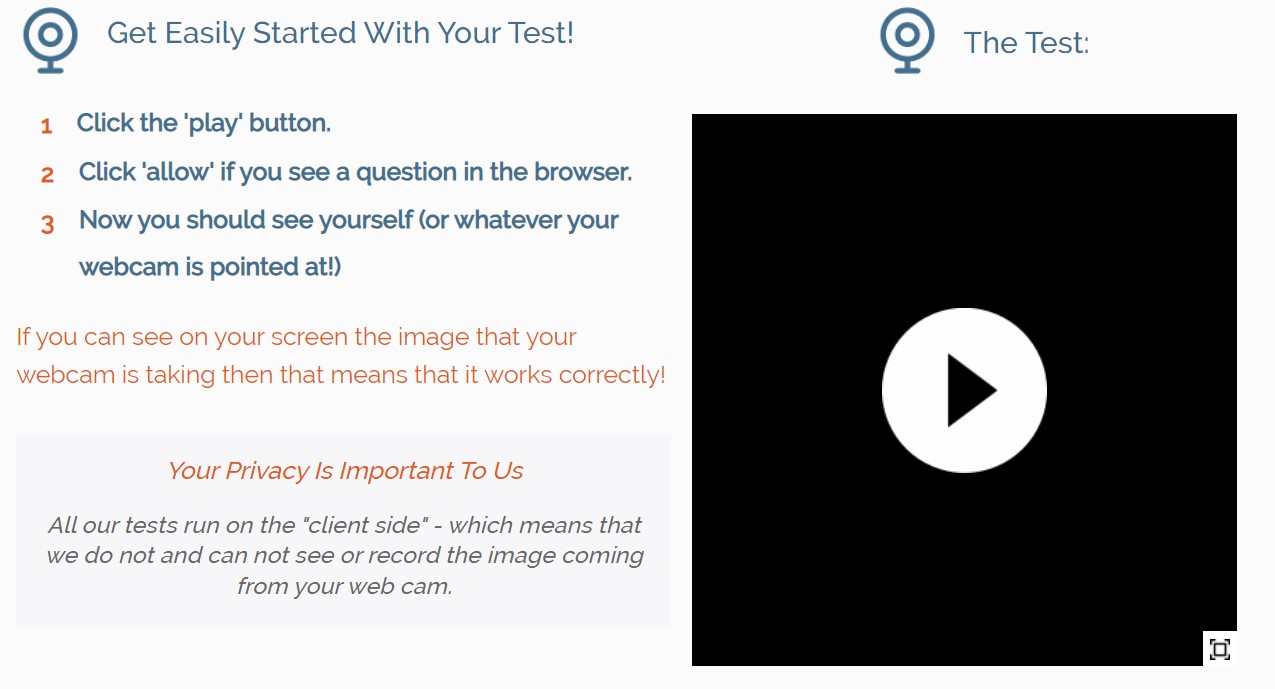
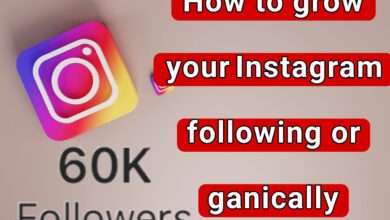
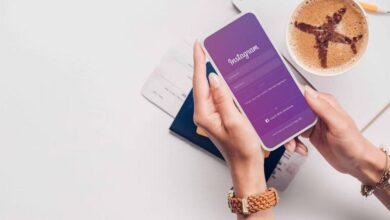
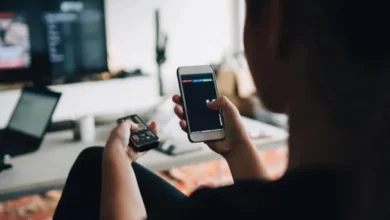




Wonderful web site Lots of useful info here Im sending it to a few friends ans additionally sharing in delicious And obviously thanks to your effort
I’ve read several just right stuff here Certainly price bookmarking for revisiting I wonder how much effort you place to create this kind of great informative website
I have been browsing online more than three hours today yet I never found any interesting article like yours It is pretty worth enough for me In my view if all website owners and bloggers made good content as you did the internet will be a lot more useful than ever before